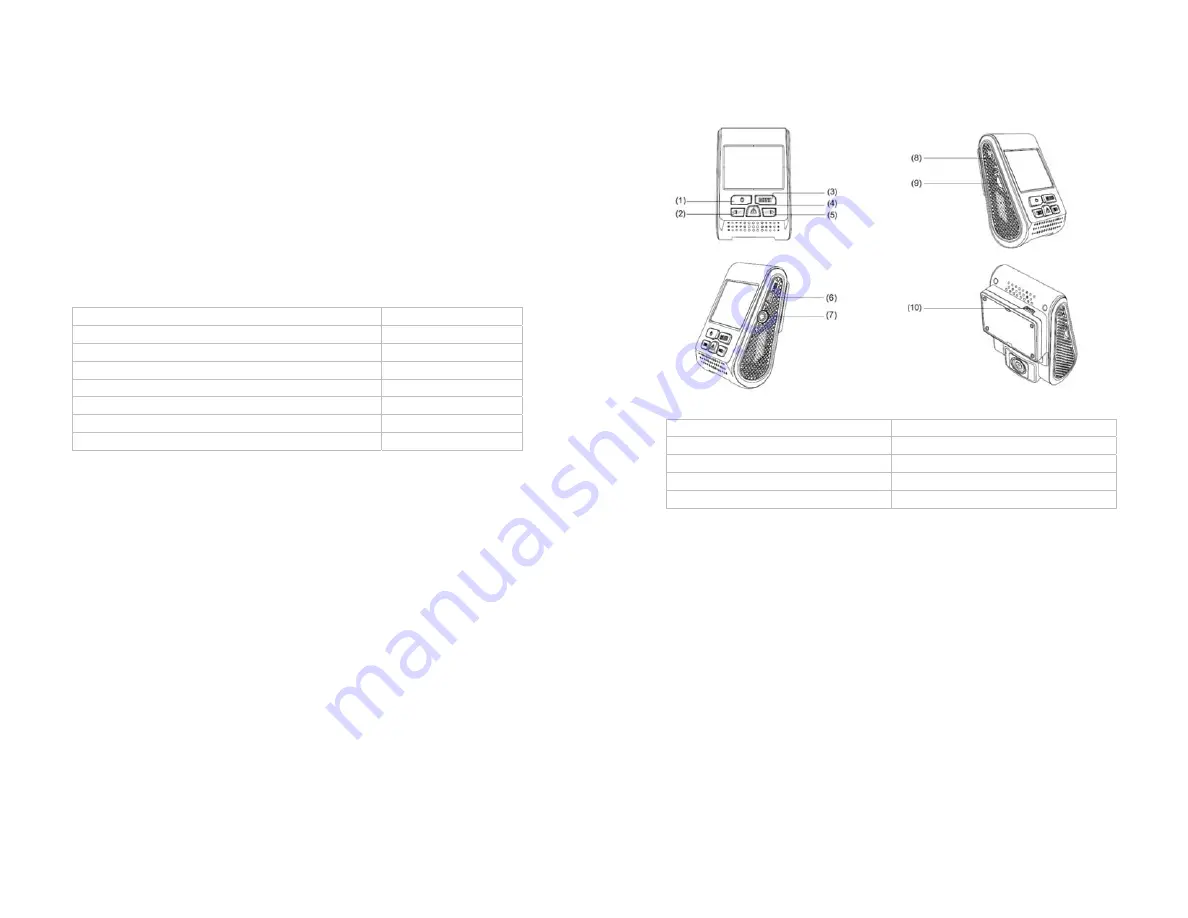
zBlackBox-HD4
P a g e
2 | 14
Contents
Interface
Page 3
In the box
Page 4
Installation
Page 5 - 6
Operation
Page 7 – 9
Setting
Page 10 – 11
Playback
Page 12
Contact Us
Page 13
Warranty
Page 14
zBlackBox-HD4
P a g e
3 | 14
Interface
1 –
Power
2
–
Rec/Left
3 –
Menu
4
–
Emergency/Confirm
5 –
Mic/Right
6
–
USB Port
7 –
AV Out
8
–
Reset
9 –
MicroSD Slot
10
–
USB Port


























