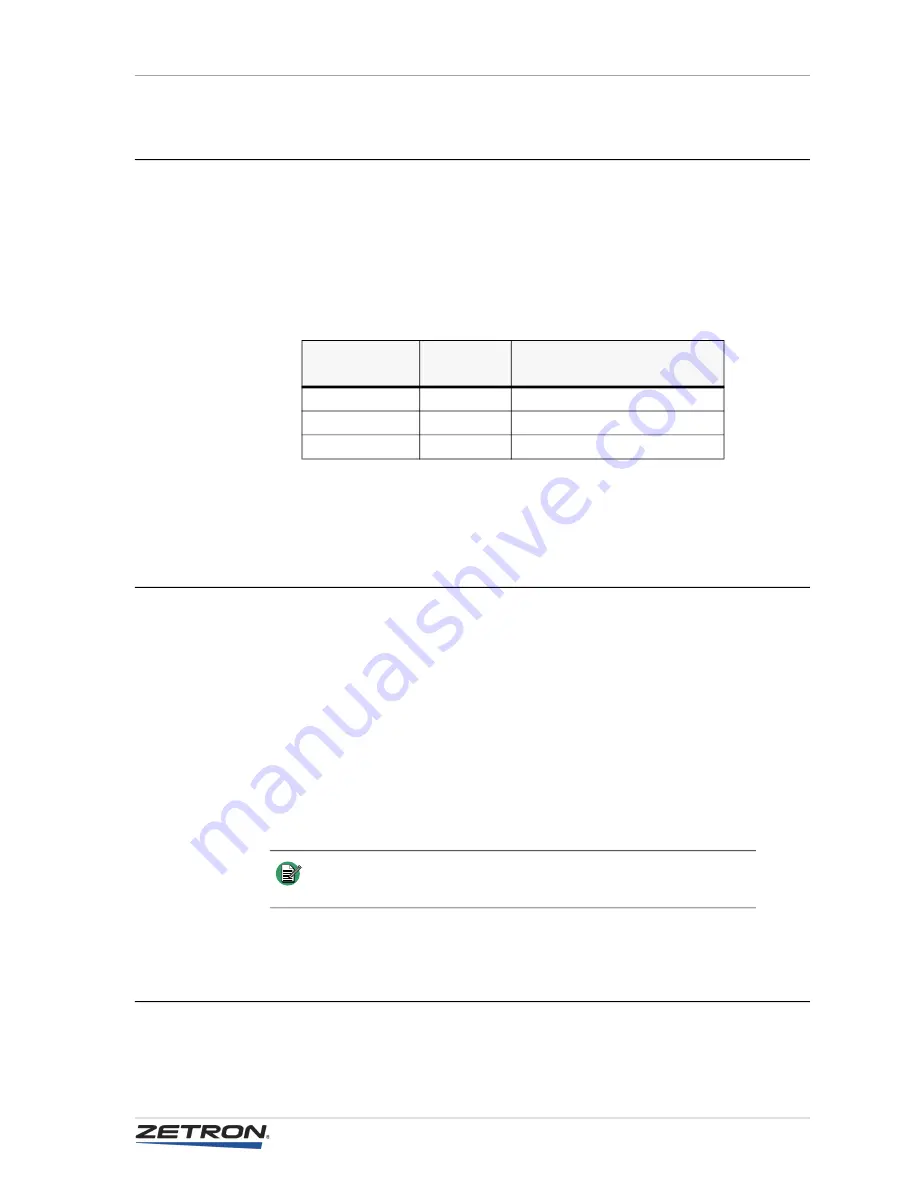
221
Gooseneck Microphone
Gooseneck Microphone
The gooseneck microphone (Part # 950-9459) is mounted to the front of the console at
either edge, using the two bolts provided in the bag with the microphone. The microphone
wires connect at the rear of the Series 4000 consoles. Wire the microphone cable to the
Auxiliary Audio Connector as shown in
. The Auxiliary Audio Connector is the
15-pin screw terminal at the rear of the console.
Table 84: Gooseneck Microphone Wiring
To adjust microphone levels, see
Headset Jackbox
The Headset Jackbox (Part # 950-9327) accommodates four-wire or six-wire headsets.
This accessory may be wired to the desktop or rack-mount console. The volume knob on
the jackbox adjusts the headset receive volume.
The Headset Jackbox is shipped configured for four-wire operation. There is a 4W/6W
switch on the side for selecting the type of interface. For use with a six-wire headset, prior
to revision “C” of the jackbox, open the unit and connect the yellow wire to Pin 3 of the
headset socket.
For electrostatic discharge protection, the case of the jackbox must be connected to earth
ground. Isolate the ground wire from the signal lines to prevent noise coupling.
Footswitch
The footswitch (Part # 950-9102) allows foot control of headset or gooseneck microphone
transmission, and/or the “P/L” monitor function. The footswitch may be used with either
Wire
Signal
Models 4118/4217B
15-pin Aux Audio Connector
Clear
Mic +
Pin 7
Small black
Mic –
Pin 8
Large black
Shield
Pin 10
Note
Zetron does not support the use of amplified headsets with Series
4000 console equipment.
Summary of Contents for 4000 Series
Page 1: ...Series 4000 Communication Control System Installation and Configuration 025 9533Y...
Page 6: ...6 025 9533Y...
Page 28: ...Introduction 28 025 9533Y...
Page 88: ...Common Control Equipment Installation 88 025 9533Y Figure 22 Console Duplex Wall Jacks...
Page 110: ...Common Control Equipment Installation 110 025 9533Y...
Page 172: ...Console Installation 172 025 9533Y...
Page 192: ...Audio Level Adjustments 192 025 9533Y...
Page 230: ...Accessory Installation 230 025 9533Y...
Page 236: ...Console ANI Programming 236 025 9533Y...
Page 339: ...339 RSMP Operation Figure 99 Main Screen...
Page 350: ...Radio System Management Program 350 025 9533Y...
Page 362: ...Appendix B Troubleshooting 362 025 9533Y...
Page 418: ...Index 418 025 9533Y...















































