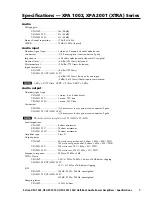15 |
P a g e
Tips and Tricks
How to use the Presence control
The Presence feature adjusts the harmonic balance in the mid and high
frequencies in 5 positions, allowing you to dial back what might be considered
too bright, edgy or aggressive. This is an exceptionally useful tool that addresses
the inconsistencies in mastering from any digital or analog source.
As you progressively dial back the Presence from –1 to –5 there will also be a
slight decrease in volume. You may want to readjust the volume to the former
level. By engaging the Presence and increasing the volume, you are effectively
increasing the bass.
Always start in the “0” position. Then adjust from there. Not all music needs it.
Presence can be easily adjusted for every song.
This can be done on the “fly” with no clicks or pops
This is not your father’s tone control which radically changes the balance of all
the instruments. It does not boost or cut the bass, or boost the treble, but gently
reduces the treble in the range that can become unpleasant. The intent of the
Presence control is to keep the essence of the music in a more relaxed and less
fatiguing way.
Presence is designed to gently reduce unwanted mid and high frequencies in 5
steps. “0” being not connected in the circuit. Each step changes the frequency
that it starts working with –1 the highest and –5 the lowest.
The amount of reduction is fixed and dose not severely cut the upper
frequencies, rather reduces them. I recommend starting in the “0”
position and reducing the highs as needed for any particular source or music.
Ground
Ground switches apply to outputs only.
If you have RCA SE outputs start with both ground switches up.
If you have XLR outputs start with both ground switches down.
The ground switches work independently. You can adjust them for the least
amount of noise.
Example; Right channel up, left channel down
Right channel down, left channel up
Right channel up, left channel up
Right channel down, left channel down