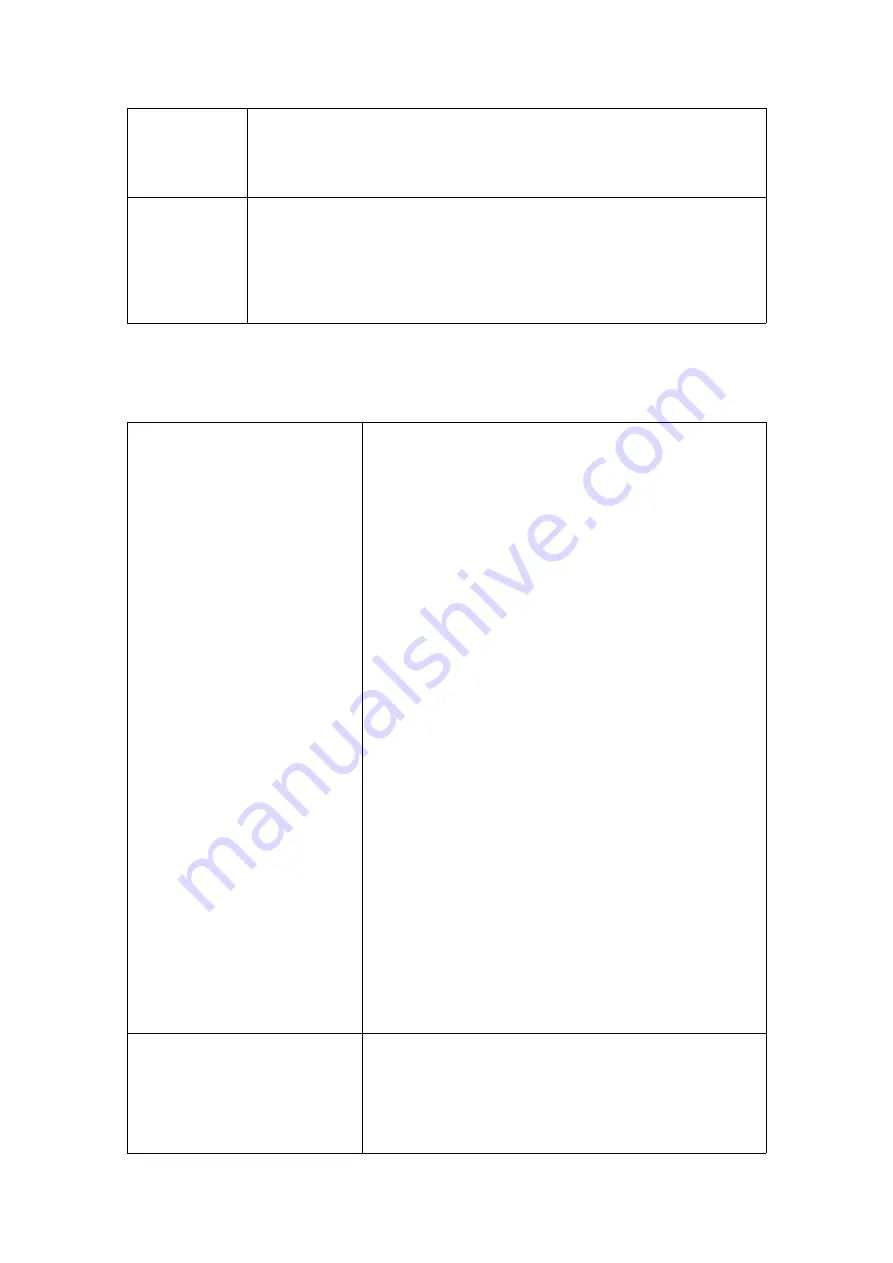
ZEROXCLUB INSTRUCTIONS MANUAL
15
REWRITE
It will automatically overwrite the previous videos when the SD card
is full. If you turn it on, please remember to save the video file in
time if you need it to avoid it being overwritten.
FORMAT
It will clear all data in the system. If not turned off, the system will
always be formatted. (Please copy out the useful recording material
first to avoid losing important videos before formatting.)
NOTE:
If you turn it on, the formatting will be always happening.
5 Troubleshooting
Fail to pair
1. When pairing, the distance between the
camera and the screen is too far. Make
sure to keep it within 3 feet.
2. Connecting the camera prematurely. Do
not plug the camera into the power until
the pairing count-down had already
started.
3. Loose connection. Confirm connections
are tight and correct.
4.
The voltage is not enough 12V+. Change
a car battery or order a 12V DC power
adapter filter rectifier to solve it.
5.
Pairing is interfered with. Please
disconnect all cameras and connect the
camera to be paired according to the
pairing 4.2.1 pairing steps.
6.
Check if the little pin on the inside of the
power plug for the camera is broken off.
Check if the little pin on the inside of the
plug for the antenna is broken off.
Camera stop working/
No signal
1. If the car engine has not been started, start
the car engine
2. Check if the camera is receiving power:
cover the camera's light sensor(like a light











































