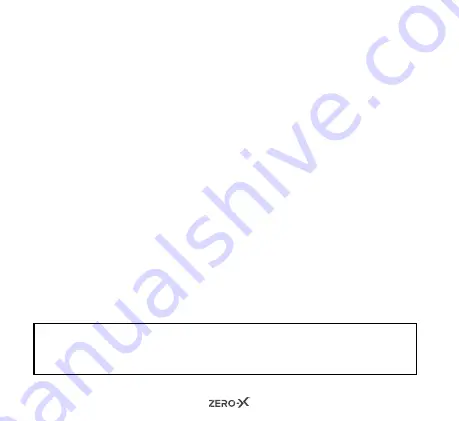
12
2. Quick press the
POWER ON / OFF
Button on the front of the unit.
This will bring up the navigation menu.
3. Quick press the
POWER ON / OFF
Button again once in the
navigation menu to navigate to the settings menu.
6.4 SETTING THE DATE & TIME
To set the correct date and time on your ZXM-AC1, turn the unit on
and follow the steps below:
1. Press the
SHOOT / RECORD
Button to end recording if you are in
video mode and recording.
2. Quick press the
POWER ON / OFF
Button on the front of the unit.
This will bring up the navigation menu.
3. Quick press the
POWER ON / OFF
Button again in the navigation
menu to tab over to the settings menu.
4. Press the
UP
Button five times to navigate up the menu to
‘date /
time.’
You will see this option highlight.
5. Quick press the
SHOOT / RECORD
Button again once to open the
date / time settings
. A screen will appear with the date and time.
NOTE:
The number which is highlighted yellow can be changed with
the up and down Buttons. The date is set as DD/MM/YYYY,
and the time is 24 hour mode and is set as HH:MM.
Summary of Contents for ZXM-AC1
Page 1: ...USER MANUAL Full HD Action Camera with 2 LCD Screen ZXM AC1...
Page 2: ......
Page 30: ...30 12 0 NOTES...
Page 31: ......













































