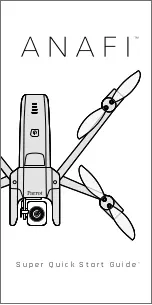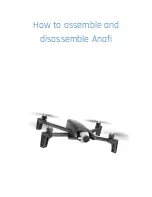35
21.0
WARRANTY TERMS & CONDITIONS
Our goods come with guarantees that cannot be excluded under the
Australian Consumer Law. You are entitled to a replacement or refund for
a major failure and for compensation for any other reasonably foreseeable
loss or damage. You are also entitled to have the goods repaired or
replaced if the goods fail to be of acceptable quality and the failure does
not amount to a major failure.
This warranty is provided in addition to your rights under the Australian
Consumer Law. Directed Electronics Australia Pty Ltd (Directed Electronics)
warrants that this product is free from defects in material and workmanship
for a period of 12 months from the date of purchase or for the period stated
on the packaging. This warranty is only valid where you have used the
product in accordance with any recommendations or instructions provided
by Directed Electronics.
This warranty excludes defects resulting from alterations of the product,
accident, misuse, abuse or neglect. In order to claim the warranty, you must
return the product to the retailer from which it was purchased or if that
retailer is part of a National network, a store within that chain, along with
satisfactory proof of purchase. The retailer will then return the goods to
Directed Electronics.
Directed Electronics will repair, replace or refurbish the product at its
discretion. The retailer will contact you when the product is ready for
collection. All costs involved in claiming this warranty, including the cost of
the retailer sending the product to Directed Electronics, will be borne by
you.
Zero-X Address:
115-119 Link Road, Melbourne Airport, Victoria 3045
Australia
Ph:
+61 03 8331 4800
Email:
INDEMNITY
You agree to defend, indemnify and hold harmless Zero-X and its
subsidiaries and affiliates from and against any and all claims, proceedings,
injuries, liabilities, losses, costs and expenses (including reasonable legal
fees), including but not limited to, claims alleging negligence, invasion
of privacy, copyright infringement and/or trademark infringement against
Zero-X and its subsidiaries and affiliates or the Zero-X services, relating to
or arising out of your breach of any provision of these terms, your misuse
of the Zero-X or Zero-X services, or your unauthorized modification or
alteration of products or software.
Summary of Contents for Pro Evolved 4K
Page 1: ...USER MANUAL evolved 4k...
Page 2: ......
Page 3: ...1...
Page 40: ...38 22 0 NOTES...
Page 41: ...39...
Page 42: ...40...
Page 43: ......