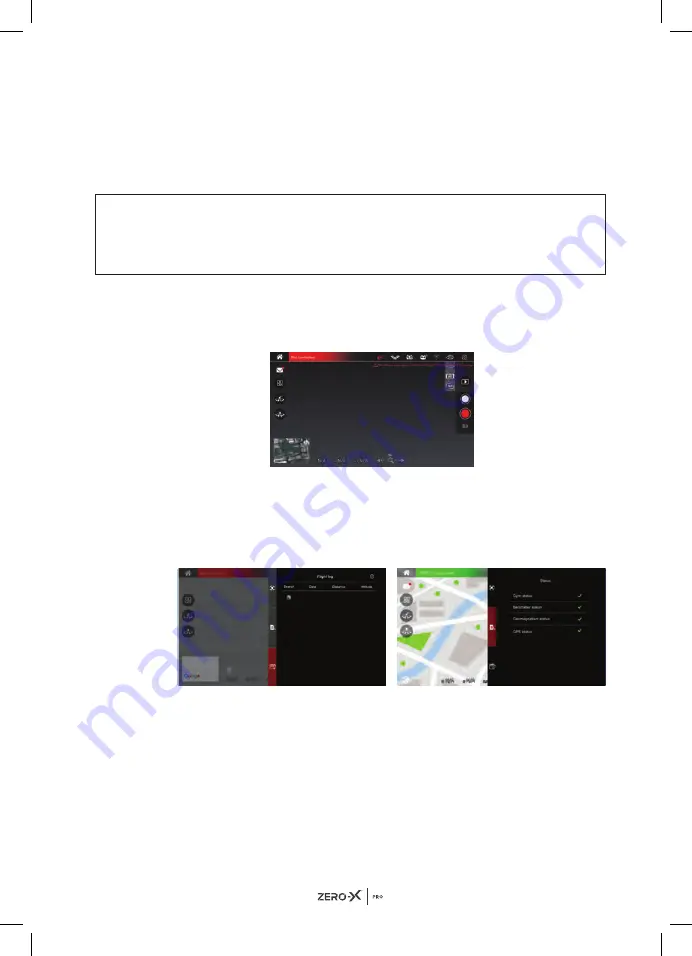
33
19.5
VIEWING PHOTOS AND VIDEOS
To view your recorded footage and videos you will need to connect the
Micro SD card to your computer via either a USB Micro SD card reader
or via a SD card converter if your computer has a SD card reader. (Not
provided) or you can click the media gallery on your App to view the picture
and video.
NOTE:
• The quality of videos or photos recorded on your smart phone will be
de-scaled to save space. The recommended micro SD card is Class 10
with a minimum capacity of 32GB and maximum capacity of 128GB.
20.0
ACTIVATING SEARCH FUNCTION FOR A LOST EVOLVED 4K DRONE
1. Check that your mobile phone has disconnected from the drone's WiFi.
2. Click on the "Settings" button in the app.
3. Click on the "Flight Log" button within the settings menu, and then click
the "Search" button to view the approximate flight position from when
the WiFi connection got disconnected. You can also view the drone's
position in "Flight Log" on the map via the longitude and latitude
coordinates by swiping left on the screen.
20.1
DRONE MAINTENANCE
Avoid exposing your Evolved 4K and it's accessories to dust, sand and
moisture as these can damage the Evolved 4K. If the Evolved 4K is exposed
to dust or sand, use a soft brush to remove any visible particles.
Summary of Contents for Pro Evolved 4K
Page 1: ...USER MANUAL evolved 4k...
Page 2: ......
Page 3: ...1...
Page 40: ...38 22 0 NOTES...
Page 41: ...39...
Page 42: ...40...
Page 43: ......
























