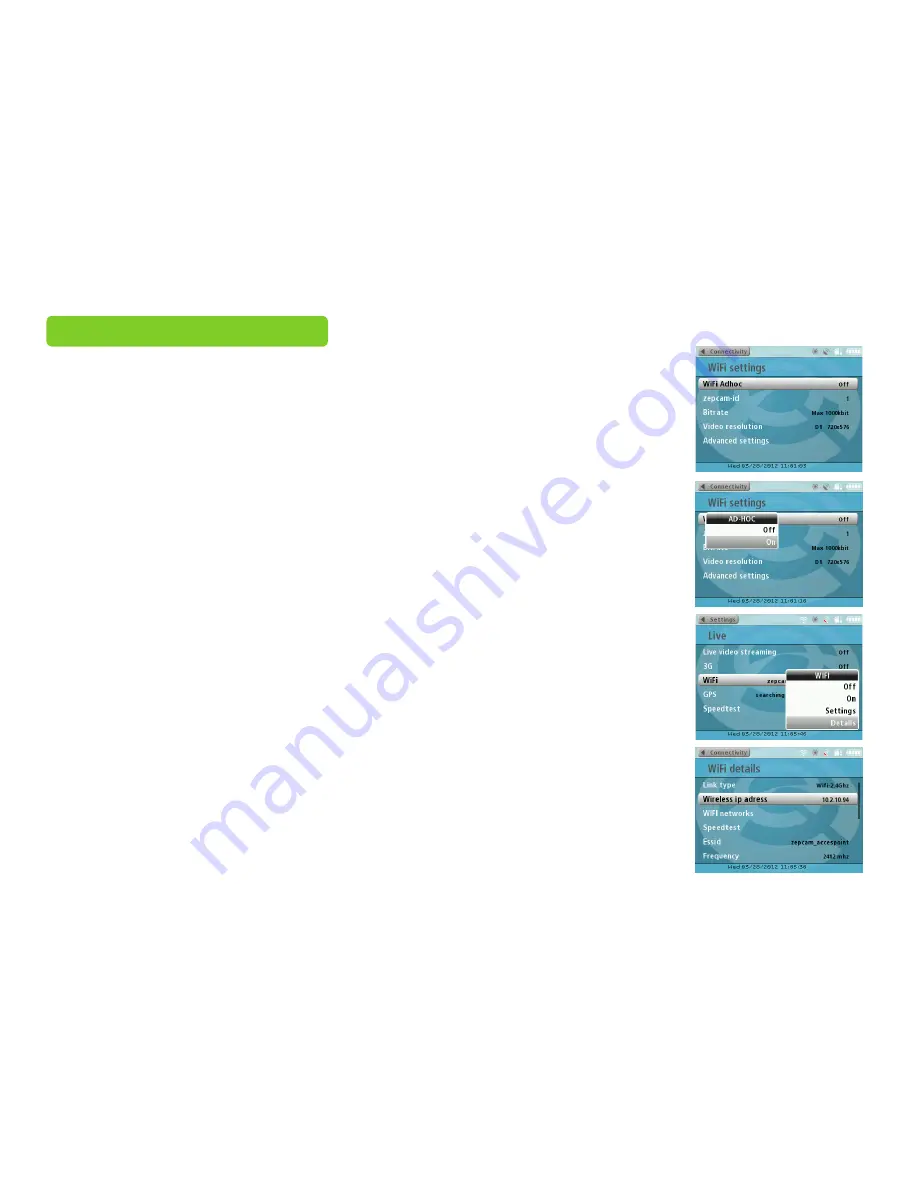
WI-FI ADHOC CONNECTIONS
Connecting
Make sure the live- or wifi module is connected to the Zepcam.
•
Select PROFILE -> WI-FI AD-HOC
When using multiple Adhoc connections, multiple Zepcam-id’s can be assigned. Go to
SETTINGS ->STREAMING
SETTINGS ->WI-FI ->SETTINGS ->ZEPCAM ID
•
Select on tablet or laptop at available Wi-Fi networks ‘Zepcam Ad-hoc’ (or custom name assigned by you)
Note: Not all laptops and tablets support Adhoc Wi-Fi connections
Note: average distance is 10m
Viewing recorded videos on tablet or laptop
•
Open your browser (preferred Google Chrome)
•
Type 10.150.160.1 as web adress
•
Select video
Establishing Wi-Fi adhoc connections
Viewing ‘live streaming’ videos (laptop only)
•
Go to SETTINGS -> STREAMING SETTINGS -> LIVE VIDEO STREAMING -> ON
•
Go to CAMERA -> STREAM
•
Select MEDIA -> OPEN NETWORKSTREAM -> type rtsp://10.150.160.1
•
Check ‘more options’ and put buffer on 350 ms
•
Select PLAY
26
Summary of Contents for T1
Page 1: ...ONLINE MANUAL ZEPCAM T1 ZEPCAM T1 XT ZEPCAM T1 LIVE...
Page 2: ...2...
Page 15: ...15...
Page 16: ...RECORDING Recording preparations Recording Movies Playing movies at Pc mac 16...
Page 38: ...38...




























