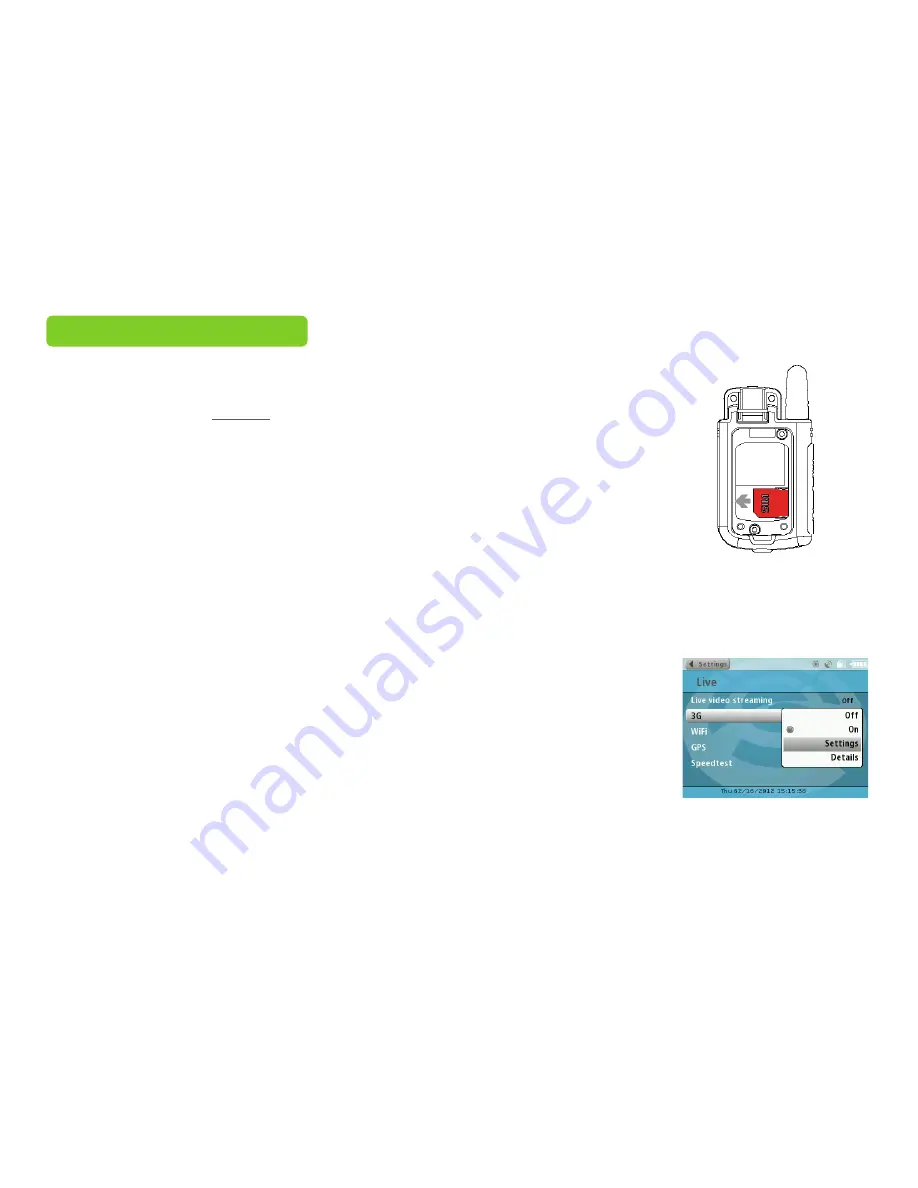
Unscrew the back of the remote control to
remove the sim card
Select your provider in the
3G/4G settings menu
•
Go to www.camera.zepcam.com and login with your user details
•
Go to SETTINGS > CREATE ZEPCAM SETTINGS FILE in the right upper corner
•
Enter your provider details
•
Click CREATE & DOWNLOAD
•
Connect your Zepcam to your computer with USB
•
The Zepcam will show up as a external device
•
Drag and drop the file your downloaded (settings.zep) in the root folder of the Zepcam
•
Close USB connection; the Zepcam will restart automatically
Adding APN settings
SETTING UP 3G NETWORK
To set up 3G streaming, an UNLOCKED SIMcard with data plan is needed (no PIN lock activated)
•
Open the live module by using a screwdriver
•
Place your SIM card in the SIM card reader and close the live module by using the screws
•
Insert the connector of the live module in the back of the recorder
•
Switch on the recorder, login with your personal id and go to PROFILE > 3G/4G
•
Go to SETTINGS >STREAMING SETTINGS >3G/4G >SETTINGS > PROVIDER
•
Now select provider (the Zepcam will search for mobile provider, this may take a few minutes) and choose your
provider with the right subscription
•
Wait until you see the 3G icon on the top of the recorder screen, which indicates you have a connection. If LINK
appears, streaming is possible
•
If your provider is not displayed, you can add APN settings manually
Setting up 3G streaming
Make sure you have a SIMcard with a sufficient data plan
23
Summary of Contents for T1
Page 1: ...ONLINE MANUAL ZEPCAM T1 ZEPCAM T1 XT ZEPCAM T1 LIVE...
Page 2: ...2...
Page 15: ...15...
Page 16: ...RECORDING Recording preparations Recording Movies Playing movies at Pc mac 16...
Page 38: ...38...






























