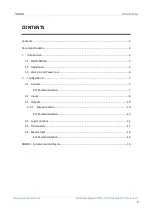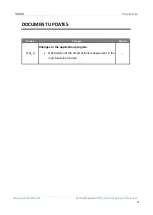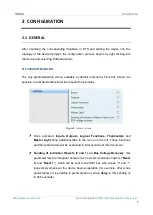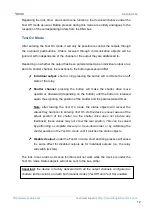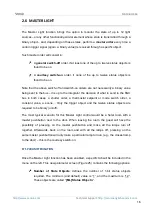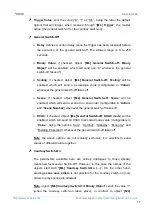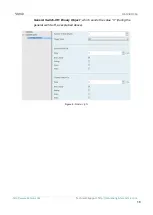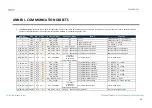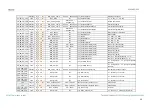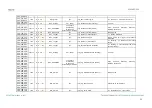MAXinBOX 66
Technical Support:
http://zennioenglish.zendesk.com
6
Inputs (1)
: input ports for the insertion of the stripped cables of external
elements such as switches / motion detectors / temperature probes, etc. One
of the two cables of each element needs to be connected to one of the slots
labelled “1” to “6”, while the other cable should be connected to the slot
labelled as “C”. Note that all the external input devices share the “C” slot for
one of the two cables. Please secure the connection by means of the on-
board screws.
To get detailed information about the technical features of this device, as well as on the
installation and security procedures, please refer to the corresponding
Datasheet
,
bundled with the original package of the device and also available at
1.3
START-UP AND POWER LOSS
During the start-up of the device, the Test/Prog. LED will blink in blue colour for a few
seconds before MAXinBOX 66 is ready. External orders will not be executed during this
time, but afterwards.
Depending on the configuration, some specific actions will also be performed during
the start-up. For example, the integrator can set whether the output channels should
switch to a particular state and whether the device should send certain objects to the
bus after the power recovery. Please consult the next sections of this document for
further details.
On the other hand, when a bus power failure takes place, MAXinBOX 66 will interrupt
any pending actions, and will save its state so it can be recovered once the power
supply is restored.
For safety reasons, all
shutter channels
will be stopped (i.e., the relays will open) if a
power loss takes place, while the individual outputs will switch to the specific state
configured in ETS (if any).