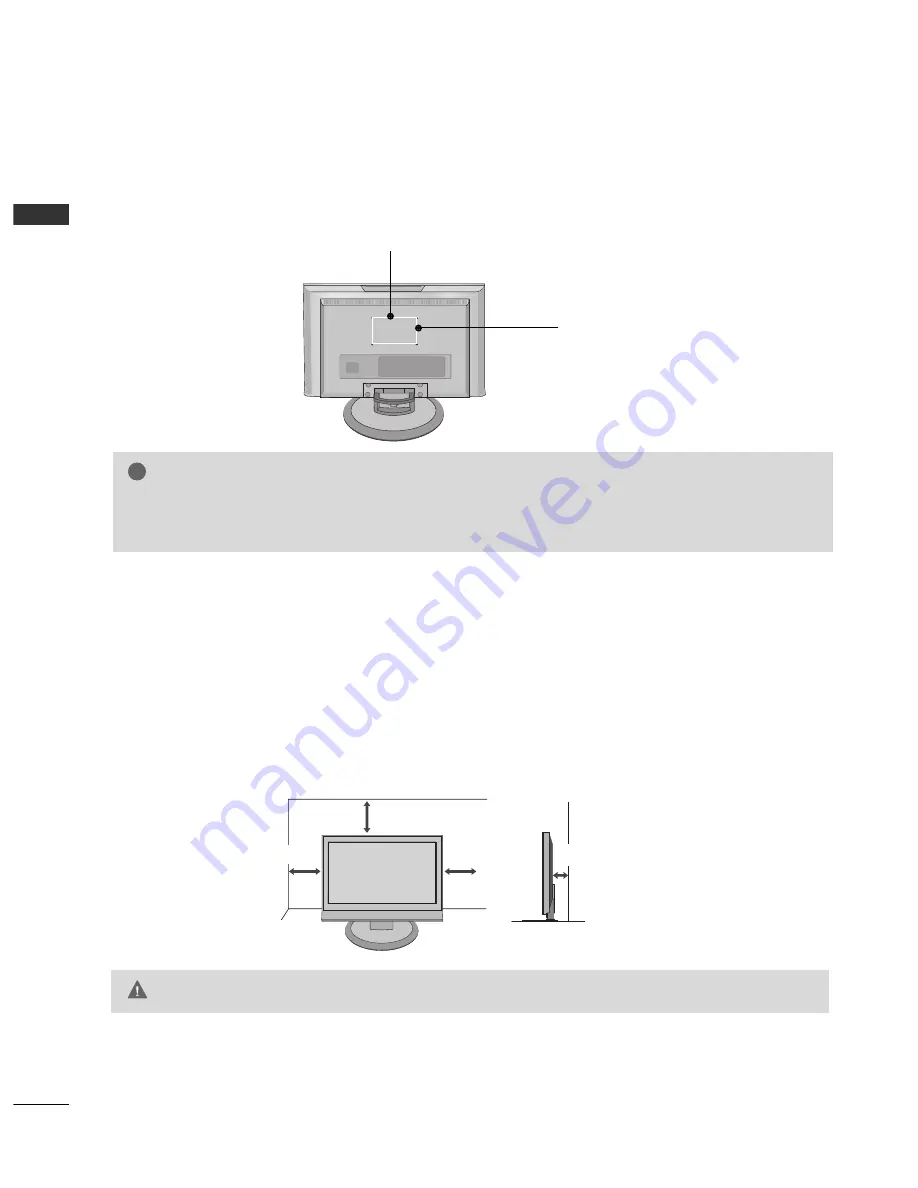
PREP
AR
AT
ION
14
VESA WALL MOUNTING
PREPARATION
For proper ventilation, allow a clearance of 4inches on all four sides from the wall.
G
G
Ensure adequate ventilation by following the clearance recommendations.
CAUTION
DESKTOP PEDESTAL INSTALLATION
This product accepts a VESA-compliant mounting interface pad. (optional)
There 4 threaded holes are available for attaching the bracket.
G
G
Screw length needed depends on the wall mount used. For further information, refer to the VESA
Wall Mounting Instruction Guide.
NOTE
!
100 mm
100 mm
4 inches
4 inches
4 inches
4 inches
















































