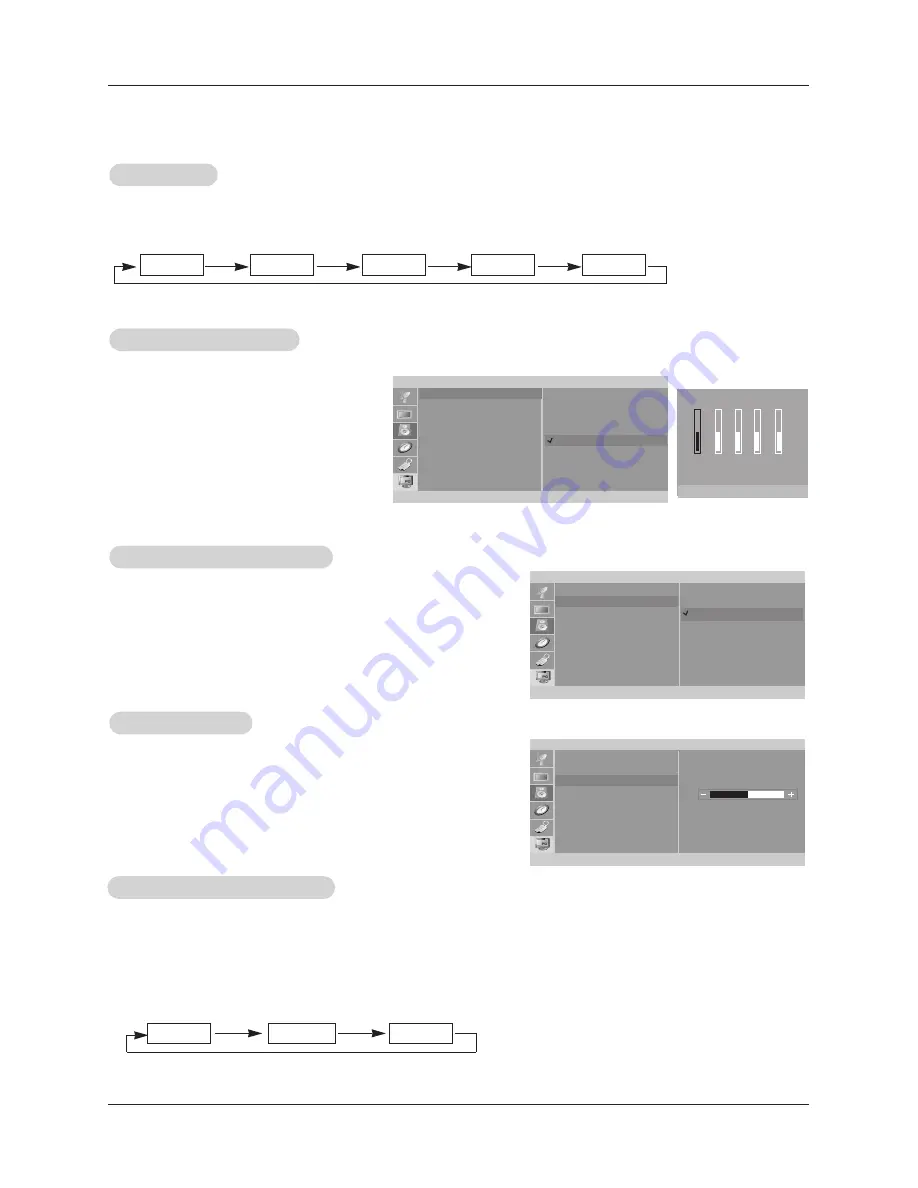
19
Operation
Sound Menu Options
Sound Menu Options
1. Use the
audio
button to select the appropriate sound setup as shown below.
EZ
EZ
Audio
Audio
1.
Press the
menu
button and then use
D
D
/
E
E
button to select the
Sound
menu.
2. Press the
G
G
button and then use
D
D
/
E
E
button to select
Balance
.
3. Press the
G
G
button and then use
F
F
/
G
G
button to adjust the sound balance.
• Balance is adjustable from Left 50 to Right 50.
4. Press the
enter
button to save.
Sound Balance
Sound Balance
1.
Press the
menu
button and then use
D
D
/
E
E
button
to select the
Sound
menu.
2. Press the
G
G
button and then use
D
D
/
E
E
button to
select
EZ Audio
.
3. Press the
G
G
button and then use
D
D
/
E
E
button to
select
User
.
4. Press the
G
G
button and then use
F
F
/
G
G
button to
select the band you want to adjust. Then, use
D
D
/
E
E
button to adjust the band level.
5. Press the
enter
button to save.
Equalizer
Equalizer
Adjustments
Adjustments
- This function lets you enjoy the best sound without any special adjustment because the TV selects the appropriate
sound option based on the program content.
• You can also adjust
EZ Audio
in the
Sound
menu.
Flat
Music
Movie
Sports
User
D
E
F G
Move Adjust
Â
Exit
0.1 0.5
1
5
10 KHz
Sound
EZ Audio
AVL
Balance
F G
OK MENU
D
E
Flat
Music
Movie
Sports
User
G
Sound
EZ Audio
AVL
Balance
F G
OK MENU
D
E
- AVL maintains an equal volume level automatically even if the channel is
changed.
1.
Press the
menu
button and then use
D
D
/
E
E
button to select the
Sound
menu.
2. Press the
G
G
button and then use
D
D
/
E
E
button to select
AVL
.
3. Press the
G
G
button and then use
D
D
/
E
E
button to to select
On
or
Off
.
4. Press the
enter
button to save.
A
A
VL
VL
(Auto V
(Auto V
olume Leveler)
olume Leveler)
Sound
EZ Audio
AVL
Balance
F
OK MENU
D
E
On
Off
1. Press the
mts
button repeatedly.
Stereo/SAP
Stereo/SAP
Broadcasts Setup
Broadcasts Setup
• Select mono sound mode if the signal is not clear or in poor signal reception areas.
•
Stereo
,
SAP
mode are available only if included on the broadcast signal.
Mono
Stereo
SAP
- The TV can receive MTS stereo programs and any SAP (Secondary Audio Program) that accompanies the
stereo program, if the broadcaster transmits an additional sound signal as well as the original one.
- Mono: The primary language is heard from left and right speakers. Signal mode is mono.
- Stereo: The primary language is heard from left and right speakers. Signal mode is stereo.
- SAP: The secondary language is heard from left and right speakers.
0










































