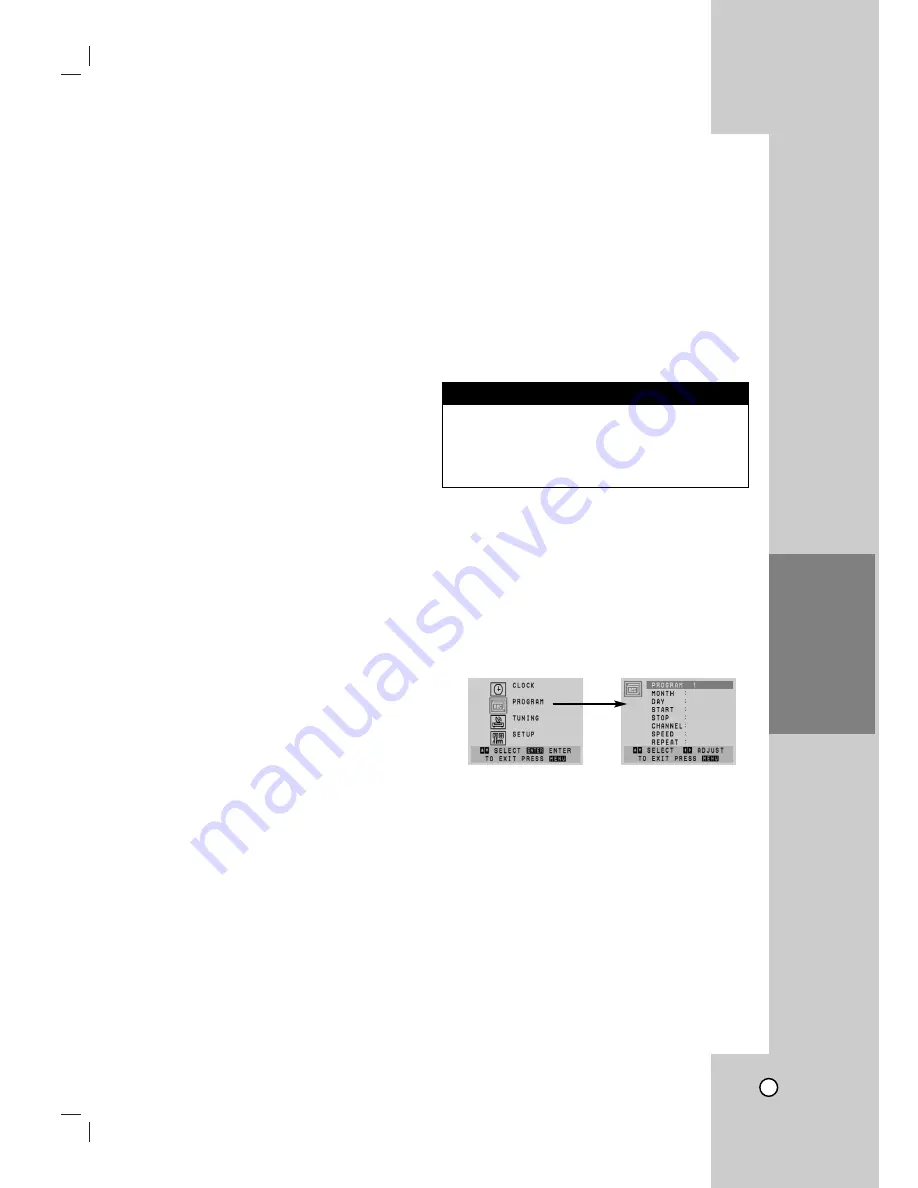
21
Operation
VCR T
VCR T
ape Recording
ape Recording
Basic Instructions
1. Turn on the DVD+VCR and TV.
2. Tune the TV to the DVD+VCR output channel
(CH 3 or 4) or if a direct VIDEO/AUDIO connec-
tion is made between the DVD+VCR and the TV,
set the TV’s source selector to VIDEO.
3. Insert a video cassette with the safety tab intact.
4. Select the desired channel using CH/TRK
(
v
/
V
)
.
5. If you are recording from another source via
audio/video input jacks (at the rear or front panel),
select LINE1 or LINE2 using INPUT.
6. Set the desired recording speed (SP or SLP) by
pressing SPEED. This DVD+VCR is not designed
to record in LP mode.
7. Set the MTS mode (STEREO or SAP). Set the
BROADCAST TYPE option to SAP if applicable.
8. Press REC/ITR
(
z
)
and recording starts. The
REC indicator appears in the display window. If a
cassette with no safety tab is loaded, the cassette
is ejected.
9. Press STOP
(
x
x
)
to stop recording. If the tape
reaches the end before STOP
(
x
x
)
is pressed, the
DVD+VCR stops, rewinds and ejects the tape.
Tip:
Use PAUSE/STEP (
X
) for best results when making
changes while recording. For example, if you want to
change channels while recording, first press
PAUSE/STEP (
X
) to put the unit in pause mode,
select the desired channel on the DVD+VCR, and
then press PAUSE/STEP (
X
) again to resume
recording.
Note:
During the VCR recording mode, you cannot change
to the DVD mode.
To pause the recording
1. Press PAUSE/STEP (
X
) to pause the tape during
recording. The REC indicator flashes in the display
window.
2. When you want to continue recording, press
PAUSE/STEP (
X
) or press REC/ITR
(
z
).
After 5 minutes in PAUSE mode, the DVD+VCR
stops automatically to protect the tape and the
video heads.
To record one TV program while watching
another
1. Press TV/VCR to select the TV mode during
recording. The TV indicator appears.
2. Using the TV, select the channel to be viewed.
Timer Recording
For unattended recording, you must input the
channels to be recorded and the starting and ending
times.
1. Turn on the DVD+VCR and the TV.
2. Be sure the TV is set to the DVD+VCR output
channel (3 or 4).
3. Make sure the TUNING BAND in the TUNING
menu is set appropriately (TV or CATV).
4. Press MENU and the MAIN menu appears.
5. Use
v
/
V
to choose the PROGRAM menu and
press ENTER/OK.
If eight programs are already entered, the FULLY
PROGRAMMED message appears for a moment
and then PROGRAM 1 appears on the TV
screen.
6. Use the
v
/
V
buttons to switch between the
program options, and the
b
/
B
buttons to input
the program information:
Input the month, day, start and stop times of the
program you want to record.
If you try to set the program timer before setting
the clock, “PLEASE SET THE CLOCK” appears
for a moment and then CLOCK menu appears on
the TV screen. Set the time and date before
proceeding.
Things to know before starting
Summary of Contents for XBV613 - DVD/VCR Combination
Page 37: ...37...






























