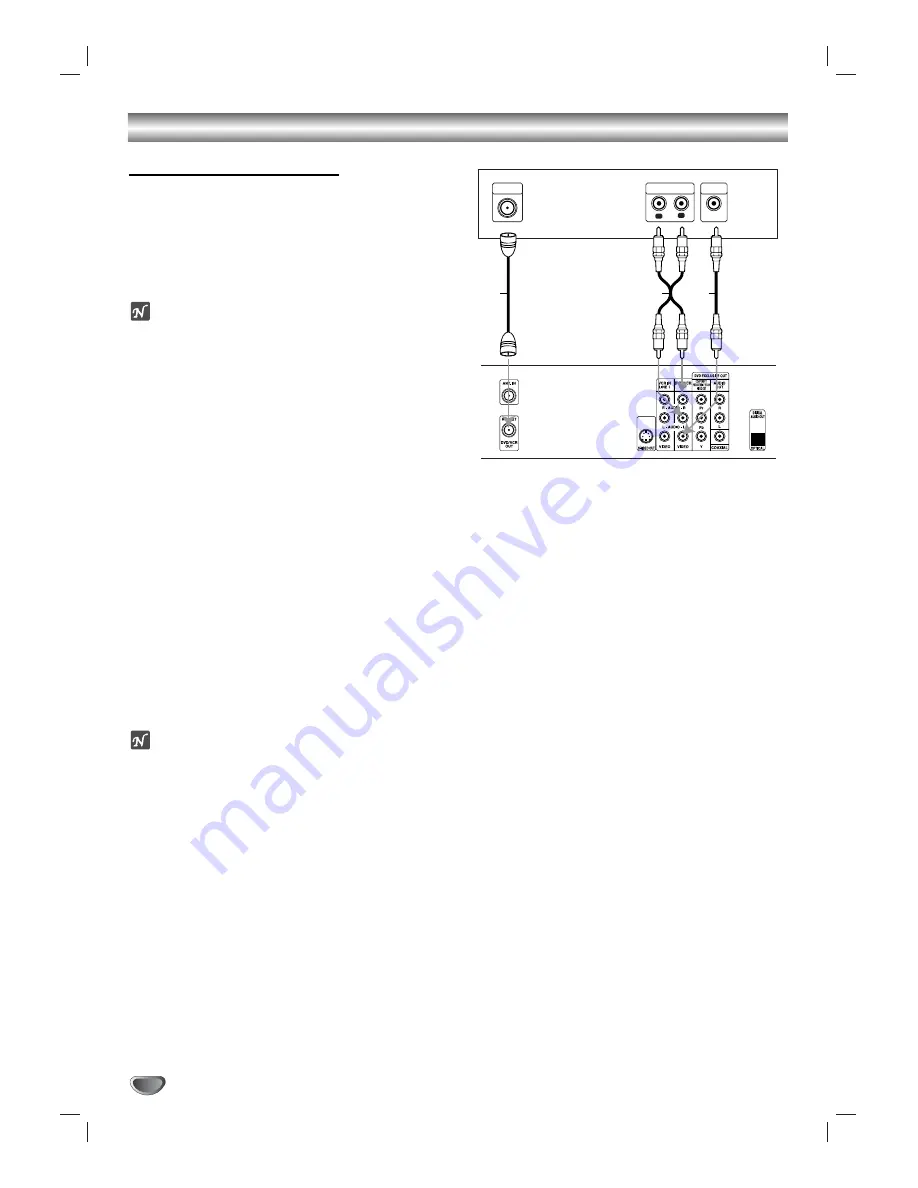
12
Connections (Continued)
Basic TV Connections
Make one of the following connections, depending on
the capabilities of your existing equipment.
RF coaxial connection
Connect the RF.OUT jack on the DVD+VCR to the
antenna in jack on the TV using the 75-ohm Coaxial
Cable supplied
(R)
.
ote
If you use this connection, tune the TV to the
DVD+VCR’s RF output channel (CH 3 or 4).
How to set the DVD+VCR’s RF output channel
1.
While the DVD+VCR is turned off, press and hold CH
(
v
/
V
) on the front panel for about five seconds.
The unit will turn itself on and “RF 03” or “RF 04” appears in
the display window.
2.
Use CH (
v
/
V
) on the front panel or CH/TRK (
v
/
V
) on
the remote control to change the RF output
channel (CH 03 or CH 04).
3.
Turn the DVD+VCR off and then on.
4.
Press the TV CH to 3 or 4 depending on the RF
output channel you had selected.
Now you can watch the DVD+VCR playback on CH3
or CH4 of your TV.
Audio/Video connection
11
Connect the DVD/VCR VIDEO OUT jack on the
DVD+VCR to the video in jack on the TV using the
video cable supplied
(V)
.
22
Connect the Left and Right DVD/VCR AUDIO OUT
jacks on the DVD+VCR to the audio left/right in
jacks on the TV
(A1)
using the supplied audio
cables.
ote
If you use this connection, set the TV’s source selector
to VIDEO.
L
R
AUDIO INPUT
VIDEO
INPUT
ANTENNA
INPUT
Rear of TV
Rear of DVD+VCR
A1
V
R



























