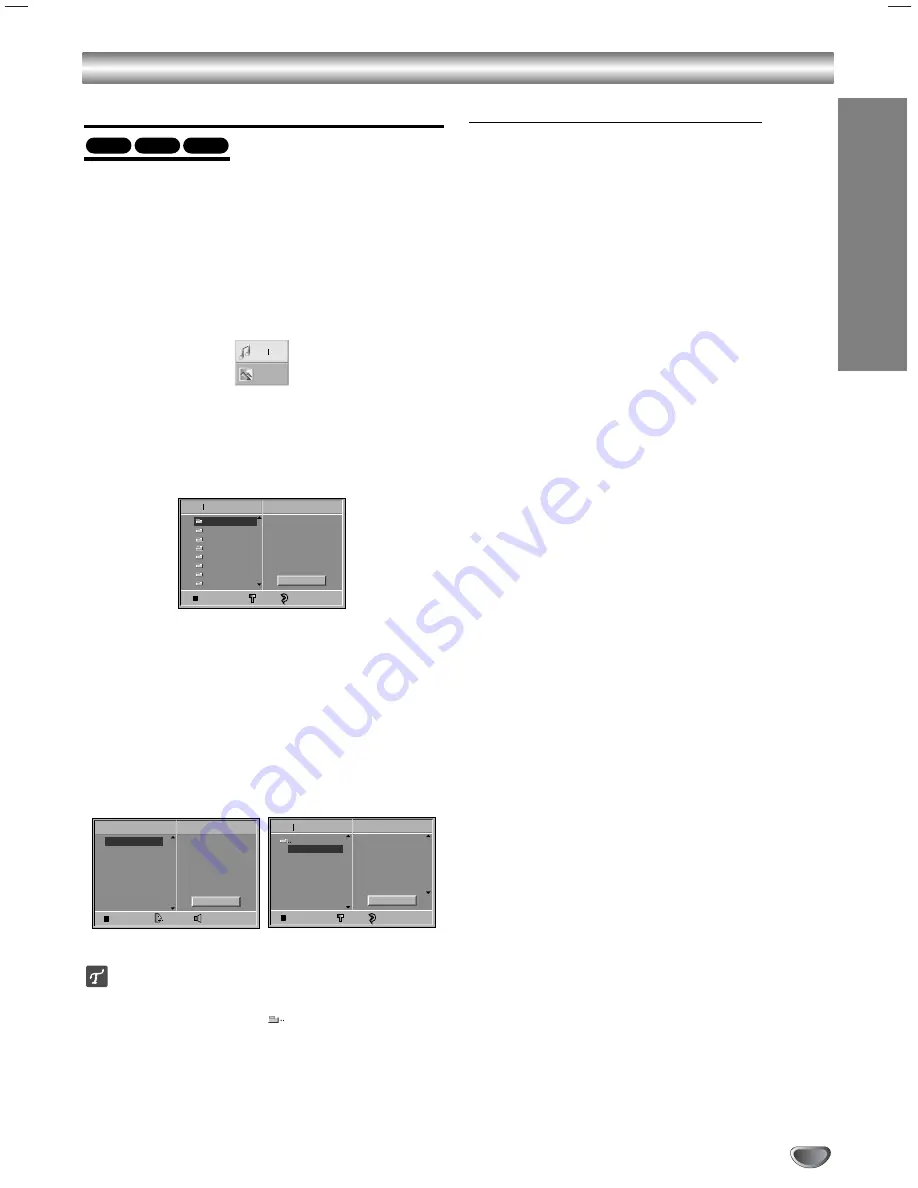
OPERA
TION
31
Operation with Audio CD and MP3/WMA Disc
Playing an Audio CD and MP3/WMA Disc
The DVD Player can play MP3/WMA formatted record-
ings on CD-ROM, CD-R or CD-RW discs.
Before playing MP3/WMA recordings, read the notes on
MP3/WMA Recordings on right.
11
Insert a disc and close the tray.
Audio CD;
Audio CD menu appears on the TV
screen go to step 4.
MP3/WMA disc;
The MP3/WMA-JPEG choice
menu appears on the TV screen. Go to step 2
22
Use
3
3
/
4
4
to select the MP3/WMA then press
SELECT/ENTER.
The MP3/WMA menu appears on the TV screen.
Press RETURN to move to the MP3/WMA-JPEG
choice menu.
33
Use
3
3
/
4
4
to select a folder, and SELECT/ENTER.
A list of files in the folder appears.
44
Use
3
3
/
4
4
to select a track then press PLAY (
N
N
)
or SELECT/ENTER.
Playback starts.
During playback, the current track’s elapsed playing
time will appear on the display window and menu.
Playback will stop at the end of the disc.
Press TITLE to move to the next page.
Press DISC MENU to move to the previous page.
Audio CD Menu
MP3/WMA Menu
ip
If you are in a file list and want to return to the Folder
list, use the
3
3
/
4
4
to highlight
and press
SELECT/ENTER to return to the previous menu screen.
55
To stop playback at any other time, press
STOP (
x
x
).
Notes on MP3/WMA Recordings
About MP3
An MP3 file is audio data compressed by using the
MPEG1 audio layer-3 file-coding scheme. We call
files that have the “.mp3” file extension “MP3 files”.
The player can not read an MP3 file that has a file
extension other than “.mp3”.
About WMA (Window Media Audio)
A WMA file is made using Microsoft audio
compression technology.
WMA (Windows Media Audio) offers double the audio
compression of the MP3 format.
MP3/WMA Disc compatibility with this player is
limited as follows:
1. Sampling Frequency / only at 44.1kHz (MP3),
22.05 - 44.1kHz (WMA)
2. Bit rate / within 32 - 320kbps (MP3),
32 - 128kbps (WMA)
3. CD-R physical format should be “ISO 9660”
4. If you record MP3/WMA files using the software
which cannot create a FILE SYSTEM, for example
“Direct-CD” etc., it is impossible to playback
MP3/WMA files. We recommend that you use “Easy-
CD Creator”, which creates an ISO9660 file system.
5. A single session disc requires MP3/WMA files in the
first track. If there is no MP3/WMA file in the 1st
track, it cannot playback MP3/WMA files. If you wish
to playback MP3/WMA files, format all the data in
the disc or use a new one.
6. File names should be named using 8 letters or less
and must incorporate “.mp3” or “.wma” extension
e.g. “********.MP3” or “********.WMA”.
7. Do not use special letters such as “/ : * ? “ < > ” etc.
8. Total number of files on the disc should be less than
650.
This DVD+VCR requires discs/recordings to meet
certain technical standards in order to achieve optimal
playback quality. Pre-recorded DVDs are automatically
set to these standards. There are many different types
of recordable disc formats (including CD-R containing
MP3 or WMA files). That require certain pre-existing
conditions (see above) to insure compatible playback.
Customers should also note that permission is
required in order to download MP3/WMA files and
music from the Internet. Our company has no right
to grant such permission. Permission should
always be sought from the copyright owner.
WMA
MP3
CD
Program
CD
STER.
NORM.
0: 56: 18
TRACK01
TRACK02
TRACK03
TRACK04
TRACK05
TRACK06
TRACK07
TRACK08
Clear All
FILE 1
FILE 2
FILE 3
FILE 4
FILE 5
FILE 6
FILE 7
FILE 8
Program
MP3 WMA
OFF
00:00
1
Clear All
JPEG
MP3 WMA
Folder1
Folder2
Folder3
Folder4
Folder5
Folder6
Folder7
Folder8
MP3 WMA
OFF
00:00
Program
Clear All










































