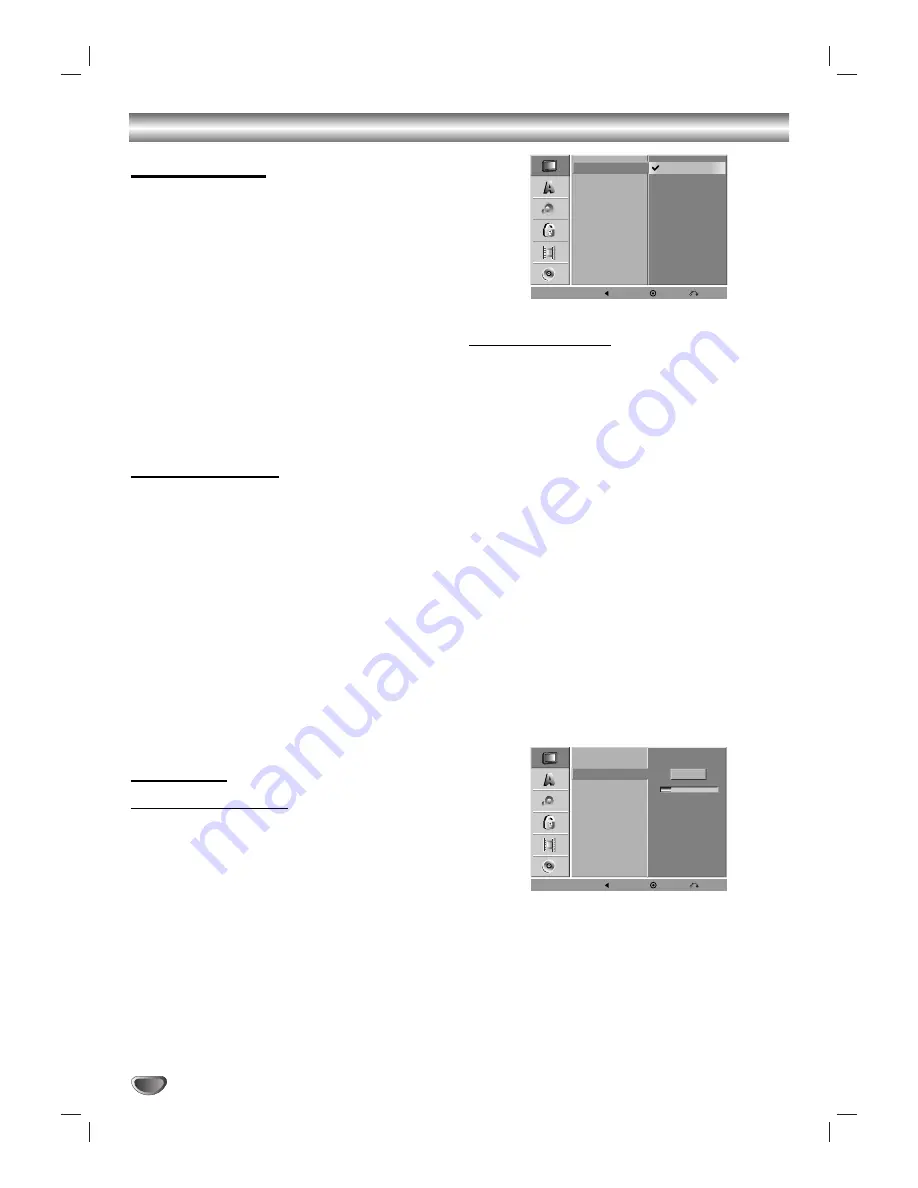
18
Initial Settings
In this menu system, there are several ways to cus-
tomize the settings provided. Most menus consist of
three levels to set up the options, but some require
greater depth for the variety of settings. If you press
SETUP, only the first and second level of the menu sys-
tem will appear on the TV screen. The third level can be
displayed by pressing
B
. For navigating the menu lev-
els, you will see “
B
” on the right side of the menu label
to help you go to the next level.
To bring up and exit the Menu:
Press SETUP to bring up the menu. A second press of
SETUP will take you back to initial screen.
To go to the next level:
Press
B
on the Remote Control.
To go back to the previous level:
Press
b
on the Remote Control.
General Operation
11
Press SETUP.
The Setup menu appears.
2
2
Use
v
/
V
to select the desired option.
3
3
While the desired item is selected, press
B
to
move to the second level.
4
4
Use
v
/
V
to select the second desired option.
5
5
Press
B
to move to the third level.
6
6
Use
v
/
V
to select the desired setting then
press ENTER (
) to confirm your selection.
Some items require additional steps.
77
Press SETUP to exit the Setup menu.
GENERAL
Tuning Band Select
11
Press SETUP.
The Setup menu appears.
2
2
Use
v
/
V
to select the GENERAL option.
3
3
While the GENERAL option is selected, press
B
to move to the second level.
4
4
Use
v
/
V
to select the “Tuning Band” option.
5
5
Press
B
to move to the third level.
6
6
Use
v
/
V
to select the tuning band option
(TV or CATV) then press ENTER (
).
TV: If you are using a standard antenna to receive channels.
CATV: If you are using basic cable to receive channels.
Auto Channel Set
This VCR/DVD Recorder is equipped with a frequency
synthesized tuner capable of receiving up to 181
channels. These include VHF channels 2-13, UHF
channels 14-69 and CATV channels 1-125.
Preparation:
Connect the VCR/DVD Recorder to the desired type of
antenna or cable TV system, as shown in “Connecting
Antenna/Cable TV to VCR/DVD Recorder” on page 15.
11
Press SETUP.
The Setup menu appears.
2
2
Use
v
/
V
to select the GENERAL option.
3
3
While the GENERAL option is selected, press
B
to move to the second level.
4
4
Use
v
/
V
to select the “Auto Channel Set”
option.
5
5
Press
B
to move to the third level.
“
Start”
icon is highlighted.
6
6
Press ENTER (
) to begin the channel search.
The tuner will automatically cycle through all
available channels in the area and place them in
the tuner’s memory.
Note :
After the Auto Channel Set proceeding is complete,
make sure the Tuning Band is set appropriately (TV or
CATV) on tuning band, follow steps 1~6 as shown pre-
vious (Tuning Band Select) to choose the correct Tuning
Band (TV or CATV).
Before Operation
Tuning Band
Auto Channel Set
CH. Add/Del
Clock Set
TV Aspect
Progressive Scan
Factory Setting
TV
CATV
Prev.
Select
Close
Tuning Band
Auto Channel Set
CH. Add/Del
Clock Set
TV Aspect
Progressive Scan
Factory Setting
11%
Stop
Prev.
Select
Close






























