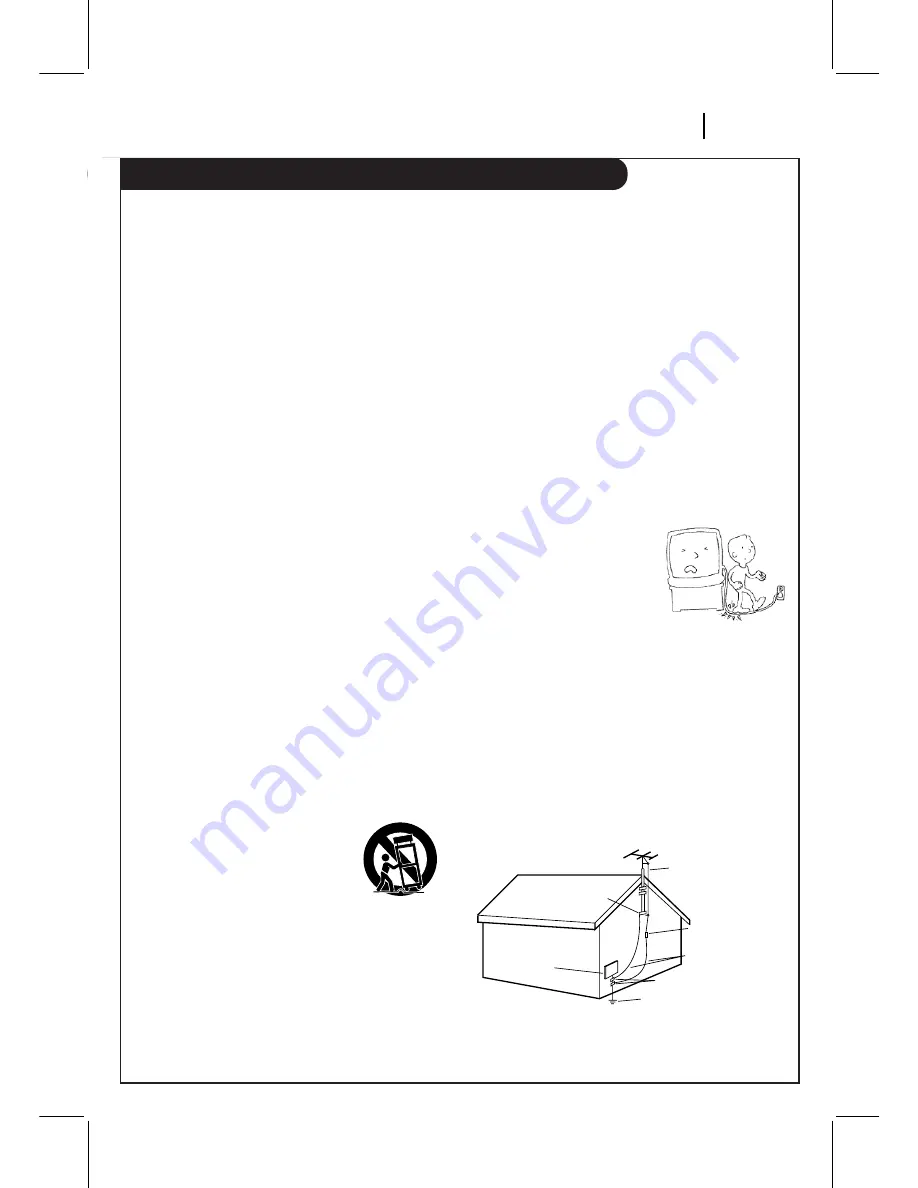
IMPORTANT SAFETY INSTRUCTIONS
SA F E T Y T I P S
P A G E 3
1.
Read Instructions
Read all of the safety and operating instructions before
operating the product.
2.
Retain Instructions
Keep all safety and operating instructions for future
reference.
3.
Heed Warnings
Follow warnings on the product and in the operating
guide.
4.
Follow Instructions
Follow all operating and use instructions.
5.
Cleaning
Unplug this product from the wall outlet before
cleaning. Do not use liquid cleaners or aerosol cleaners.
Use a damp cloth for cleaning.
6.
Attachments
Do not use attachments not recommended by product
manufacturer as they may cause hazards.
7.
Water and Moisture
Do not use this product near water—for example, near
a bathtub, wash bowl, sink, or laundry tub, in a wet
basement, or near a swimming pool.
8.
Accessories
Do not place product on an unstable cart, stand,
tripod, bracket, or table. Product may fall, causing
serious injury to a child or adult, and serious damage
to the product. Use only with a cart, stand, tripod,
bracket, or table recommended by the manufacturer or
sold with the product. Any mounting of product should
follow manufacturer’s instructions and should use a
mounting accessory recommended by manufacturer.
9.
Transporting Product
Move product and cart combinations
with care. Quick stops, excessive
force, and uneven surfaces may cause
product and cart combination to
overturn.
10. Ventilation
Slots and openings in cabinet must not be blocked or
covered. They are provided for ventilation, to ensure
reliable operation, and to protect from overheating.
Never block openings by placing product on a bed,
sofa, rug, or other similar surface. Do not place product
in built-in installation such as a bookcase or rack
unless proper ventilation is provided or manufacturer’s
instructions have been adhered to.
11. Power Sources
Operate product only from type of power source
indicated on marking label. If you are not sure of the
type of power supply to your home, consult your
product dealer or local power company. For products
intended to operate from battery power or other
sources, refer to manual.
12. Line-Cord Polarization
Product is equipped with a polarized alternating-
current line plug (a plug having one blade wider than
the other). As a safety feature, this plug will fit into
power outlet only one way. If you’re unable to insert
plug fully into outlet, try reversing the plug. If plug
still fails to fit, contact an electrician to replace your
obsolete outlet. Do not defeat safety purpose of
polarized plug.
13. Power-Cord Protection
Route power-supply cords so
they are not likely to be
walked on or pinched by items
placed upon or against them,
paying particular attention to
cords at plugs, convenience
receptacles, and the point
where they exit from product.
14. Outdoor Antenna Grounding
If an outside antenna or cable system is connected to
this product, be sure antenna or cable system is
grounded so as to provide some protection against
voltage surges and built-up static charges. Article 810
of the National Electrical Code (USA), ANSI/NFPA 70
provides information on grounding of mast and
supporting structure, grounding of lead-in wire to an
antenna discharge unit connection to grounding
electrodes, and requirements for grounding electrode.
( See Fig. 1 below. )
These simple precautions will help ensure that you get many years of safe enjoyment from your new product.
Antenna Lead-in Wire
Antenna Discharge Unit
NEC Section 810-20
Grounding Conductors
NEC Section 810-21
Ground Clamps
Power Service Grounding
Electrode System
NEC Art 250, Part H
Ground
Clamp
Electric Service
Equipment
NEC: National Electrical Code
Antenna grounding per NEC Code, ANSI/NFPA 70
Fig. 1




































