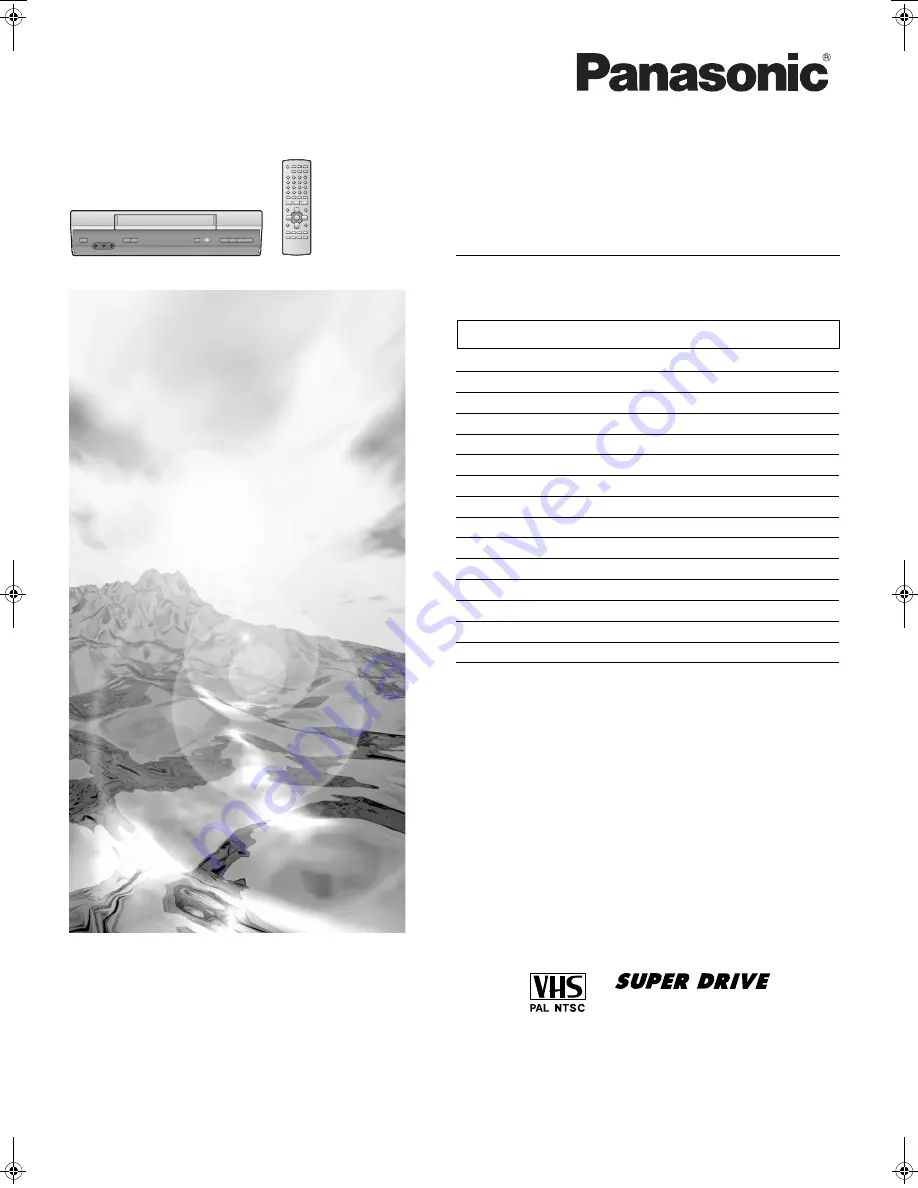
Video Cassette Recorder
Warning and Important Information
2
Controls and Components
3
Connections
4
Tuning the TV to Your VCR
5
Storing TV Broadcasts in Your VCR
5
Language Setting of the On Screen Display
7
Setting the Clock of Your VCR
7
Settings Using the On Screen Display
7
Option Setting
8
Playback
9
Recording
10
Timer Recording
13
Search Functions
15
Before Requesting Service
17
Specifications
18
Before attempting to connect, operate or adjust this product,
please read these instructions completely.
Contents
Page
Operating Instructions
Model No.
NV-HV62GCS/GC/GCU
A
LSQT0871
LSQT0871_Eng.book 1 ページ 2005年2月16日 水曜日 午後3時39分


































