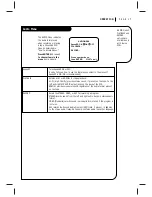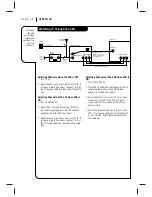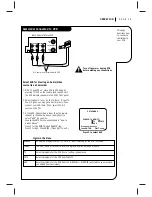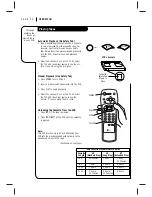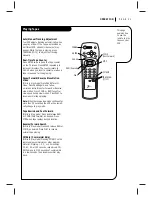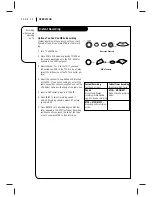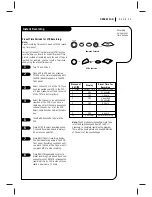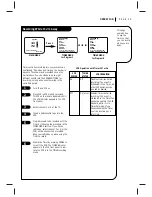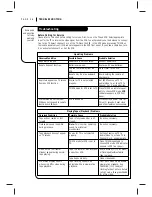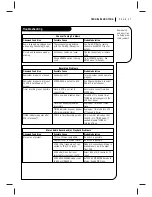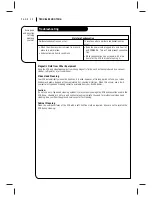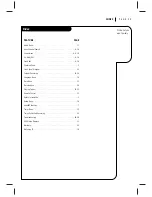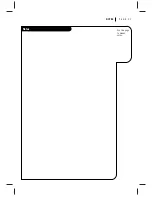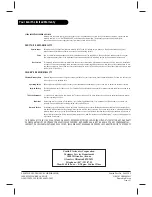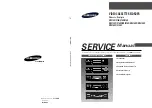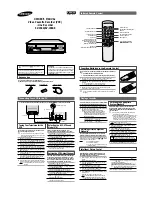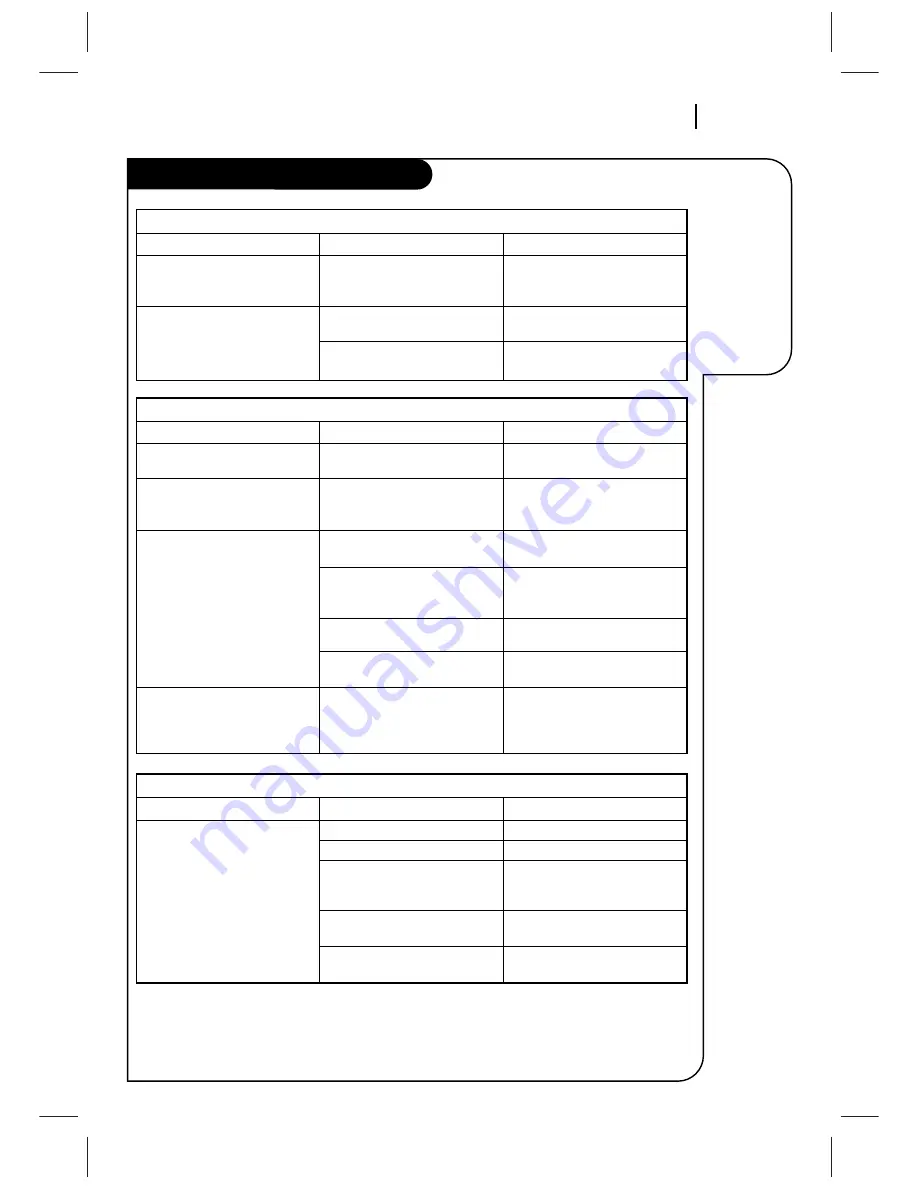
T R O U B L E S H O OT I N G
P A G E 2 7
Some quick
and easy tips
to fixing prob-
lems yourself.
Troubleshooting
Recording Problems
Observed Condition
Camcorder image is not shown.
Camcorder image via A/V input
to VCR is not shown on TV
screen.
Timer recording is not possible.
TIMER indicator appears after
VCR is turned off.
Possible Cause
Camcorder is off.
VCR SOURCE is not set to AUX.
Clock in VCR is not set to
correct time.
VCR is on which disables timer.
Timer has been programmed
incorrectly.
TIMER indicator does not appear
after programming timer.
VCR is in Timer Recording mode.
Probable Solution
Turn camcorder on and operate
properly.
Use Channel Up/Down to select
AUX A/V input channel.
Set clock to correct time. See
CLOCK menu.
Turn VCR off to enable timer.
TIMER indicator appears in the
VCR front panel.
Reprogram Timer. See TIMER
menu.
Reprogram Timer and turn VCR
off to enable timer.
This is normal indication that
the VCR is in TIMER mode. If
needed, disable TIMER by
turning VCR on.
Channel Tuning Problems
Observed Condition
Some channels are skipped over
when using Channel Up/Down.
Picture and sound are weak or
missing.
Possible Cause
Those channels were deleted
with the CH. ADD/DEL option.
Antenna or cables are loose.
Wrong SOURCE option is being
used.
Probable Solution
Use CH. ADD/DEL to restore
channels. See SETUP Menu for
details.
Tighten connections or replace
cable.
Try all SOURCE options. See
SETUP menu for details.
Stereo Audio Record and/or Playback Problems
Observed Condition
Stereo is not present.
Possible Cause
TV is not Stereo-compatible.
Program is not in stereo format.
VCR A/V Out jacks are not con-
nected to TV A/V In jacks.
VCR Audio/Video Out is not
selected for viewing at the TV.
VCR AUDIO RECORD mode is set
to SAP or MONAURAL.
Probable Solution
No action is possible.
No action is possible.
Make A/V connections. Stereo is
available only via A/V output
from VCR.
Select AUX or A/V source as TV
input.
Set VCR AUDIO RECORD mode to
Stereo. See AUDIO Menu.