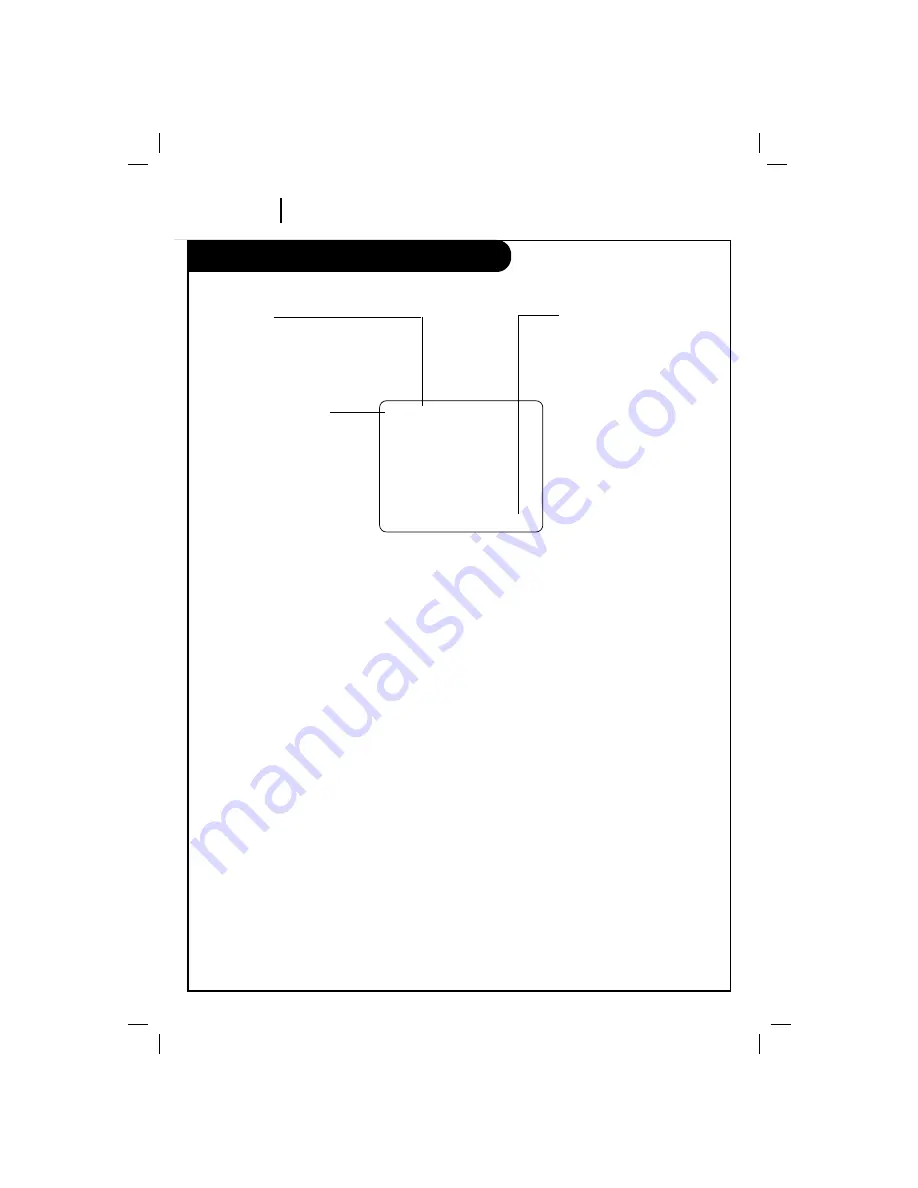
VCP Status Displays
P A G E 1 2
O P E R AT I O N
On-Screen displays tell you the status of the tape inserted and VCP functions.
VCP Status Display
The VCP Status Display appears on the TV when
a VCP function starts, like when you select a
different VCP mode. For example, pressing STOP
while the VCP is in PLAY mode shows STOP in
the display. Press DISPLAY on the remote at any
time (except Special Effects Playback mode;
STILL etc.) to see the Status Display.
Note:
If the VCP Status Display does not appear on
the TV screen, check the FUNCTION OSD option
on the MENU. Select ON to see the display. See
“How to using menu” section for details.
VCP Status Display Options
When the Status Display appears, press DISPLAY
repeatedly to see abbreviated displays, as
follows:
1. Press DISPLAY to see Status Display.
2. Press DISPLAY to remove the displays, or
wait a few seconds and the displays are
removed.
PLAY SP
-1:35:45
Tape Speed
EP=Extended Play
LP=Long Play
SP=Standard Play
Current mode of operation
(STOP, PLAY, FF, etc.)
Real-time tape counter
– = Tape is rewound past
index mark.
-1:35:45 = Length of tape
(in time)
1 = 1 hour
35 = 35 minutes
45 = 45 seconds
Typical VCP Status Display on TV
















