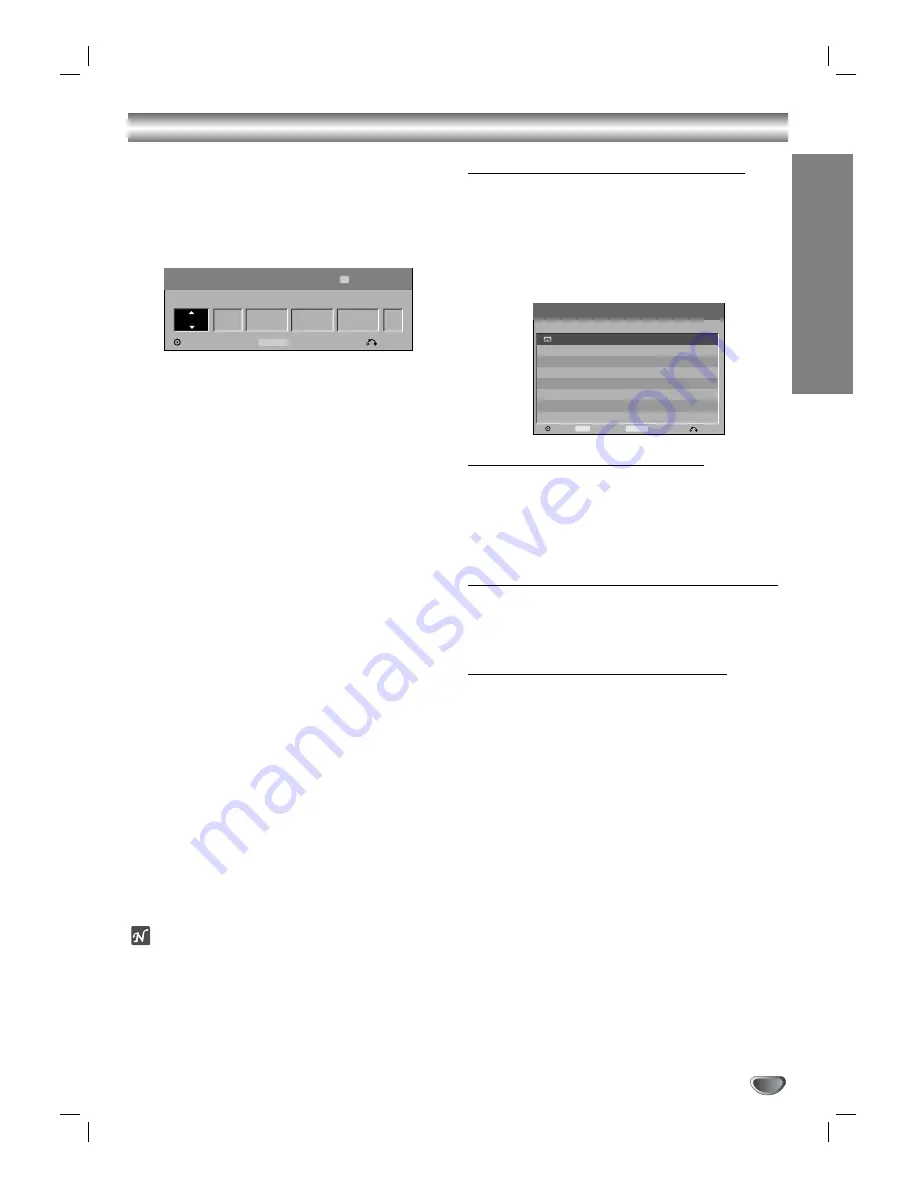
Timer Recording
RECORDING
41
This VCR/DVD Recorder can be programmed to record
up to 8 programs within a period of 1 month. For unat-
tended recording, the timer needs to know the channels
to be recorded, the starting time and length.
11
Press TIMER REC.
The Timer Record menu will appear.
•
Media
– Choose a media (DVD or VCR).
•
Ch.
– Choose a channel (2-69 or 1-125 for anten-
na or cable channels respectively, excluding skip
channels), or one of the external inputs from
which to record.
•
Date
– Choose a date up to 1 month in advance,
or select a daily or weekly program.
•
Start Time
– Set the recording start time.
•
End Time
– Set the recording end time.
•
Mode
– Choose a record mode.
DVD: SP, LP, XP, or AT (Auto)
VCR: SP, SLP, AT (Auto)
AUTO mode determines how much time is avail-
able on the disc or tape and switches record
mode, if necessary, to complete recording the
program.
22
Enter the necessary information for your timer
recording(s).
•
b
/
B
(left/right) – move the cursor left/right
•
v
/
V
(up/down) – change the setting at the cur-
rent cursor position
• Press RETURN to exit the Timer Record menu.
• Press ENTER after filling in all the program infor-
mation.
• Press TIMER REC to display Timer Record List.
33
Press ENTER, the program will be memorized
by the VCR/DVD Recorder.
To check the programming, the Timer Record List
will appear.
44
Press RETURN to exit the Timer Record List.
55
Make sure that you load a recordable disc.
ote
• The timer indicator lights in the display window. If the
indicator blinks, it means that there is no disc loaded,
or the disc loaded is not recordable.
• The recorder will record the audio according to the
current TV tuner setting (Stereo, Mono or SAP).
Use the AUDIO button to set the audio as you want
before switching the recorder into standby.
• You must press
STOP
to stop the timer recording.
Checking Timer Recording Details
Programming can be checked whenever the VCR/DVD
Recorder is turned on. Press TIMER REC twice.
• Use
v
/
V
to select a timer recording.
• Press
ENTER
to edit the selected program.
Timer Record menu appears.
• Press
CLEAR
to delete the selected program
from the Timer Record List.
Canceling a Timer Recording
You can clear a timer setting anytime before the record-
ing actually starts.
•
Use
v
/
V
to select a program you want to erase on
the Timer Recorder List. If you want to erase the
program, press CLEAR.
Stopping a Timer Recording in Progress
After a timer recording has started, you can still cancel
the program.
•
Press
STOP
.
Timer Recording Troubleshooting
Even though the timer is set, the recorder will not
record when:
• There is no disc loaded.
• A non-recordable disc is loaded.
• Disc Protect is set to ON in the Disc menu
(see page 24).
• There are already 99 titles recorded on the disc.
You cannot enter a timer program when:
• A recording is already underway.
• The time you’re trying to set has already passed.
• There are already 8 timer programs set.
If two or more timer programs overlap:
• The earlier program takes priority.
• When the earlier program finishes, the later program
starts.
• If two programs are set to start at exactly the same
time, the program entered first takes priority.
Confirmation is not possible when:
• Disc Protect setting is set to ON.
• There are already 99 titles recorded on the disc.
If the disc is damaged, the recording may not complete
successfully. In this case even though the Check field
shows “Rec. OK”, it may not be.
Media
Ch.
Date
Start Time
End Time
Mode
Timer Record
OK
Timer Rec List
Close
198 min Free
Ch.11
DVD
10/16 Thu
10:07 AM
11:00 AM
SP
TIMER REC
SP
Media
Start Time
Duration
Date
Ch.
Mode
Check
Timer Record List
Edit
Close
Delete
CLEAR
10/19 Sun
Ch.11
18:07 AM
30min
SP
Rec. OK
Timer Rec
TIMER REC






























