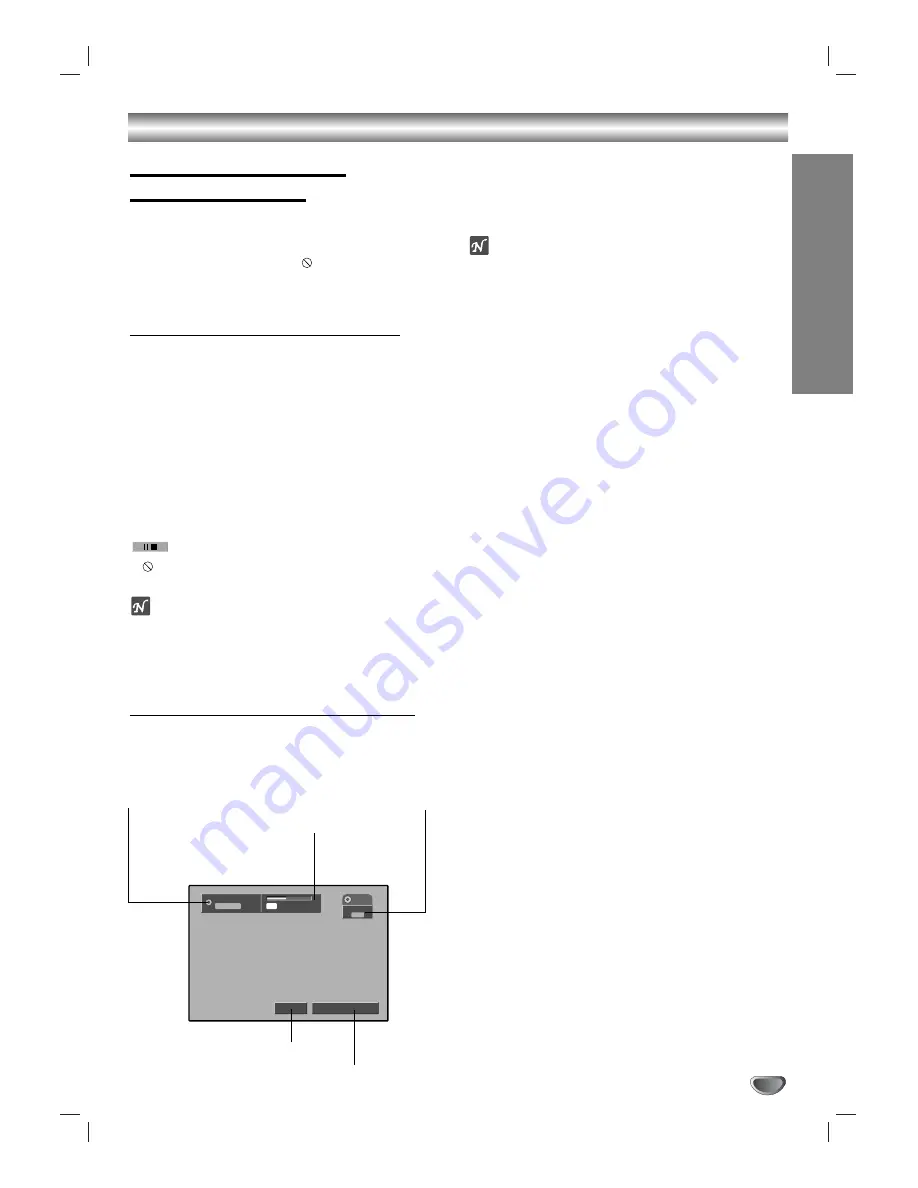
DVR HOOKUP
27
Before Operation (Continued)
General Explanation of
On-Screen Display
This manual gives basic instructions for operating the
VCR/DVD Recorder. Some DVDs require specific oper-
ation or allow only limited operation during playback.
When this occurs, the symbol
appears on the TV
screen, indicating that the operation is not permitted by
the VCR/DVD Recorder or is not available on the disc.
Displaying Information on-screen
You can display various information about the disc or
tape loaded on-screen.
On-screen display operation
11
Press DISPLAY repeatedly to display/change the
information displayed on-screen.
22
To remove the on-screen display, press DIS-
PLAY
or RETURN
repeatedly until it disappears.
See the following descritions for detailed explana-
tion durin playing a disc.
Temporary Feedback Field Icons
Resume play from this point
Action prohibited or not available
otes
Some discs may not provide all of the features on the
on-screen display example shown below.
If no button is pressed for
7
seconds, the on-screen
display disappears.
Displaying OSD While Watching TV
During viewing the TV, press
DISPLAY
to
display/remove the information displayed
on-screen.
e.g., when DVD-RW in Video mode is inserted.
Changing TV Channels
If no disc is playing, you can change TV channels using
the number or CH (
v
/
V
) buttons on the remote con-
trol, or the CH (+/–) buttons on the front panel.
ote
Antenna channels are numbered 2 through 69. Cable
channels are numbered 1 through 125.
Changing TV Audio Channel
Some TV programs are broadcast with both a main and
a Secondary Audio Program (SAP). You can change the
TV audio using the AUDIO button.
Press AUDIO repeatedly to change the TV audio,
according to Broadcast audio signal as shown
below
.
•
SAP Audio Signal
Stereo
→
SAP
→
Mono
→
Stereo
• STEREO Audio Signal
Stereo
→
L
→
R
→
Mono Stereo
• SAP Audio Signal
Mono
→
SAP
→
Mono
• MONO Audio Signal
Mono
The current audio channel is displayed on-screen.
• If SAP is selected, but there is no SAP channel being
broadcast, you will still hear the main audio channel.
• If the sound is of poor quality when set to Stereo, you
can often improve it by changing to Mono.
• When an external input is selected, the audio channel
can be switched only to Stereo.
DVD-VR
VR Mode
SP
1H 32M Free
28/8/2003
Mono
11:35 AM
MONO
DVD
ch. 6
Indicates disc type.
Indicates channel
number and
audio input
signal received
by the tuner.
Indicates the record mode,
free space, and elapesed
progress bar.
Indicates current date and time.
Indicates output audio signal.






























