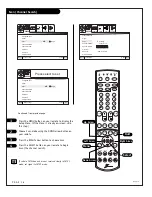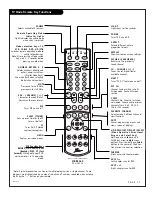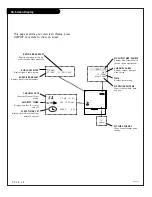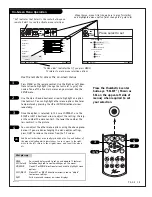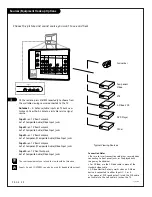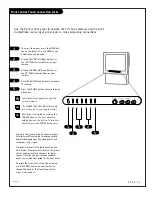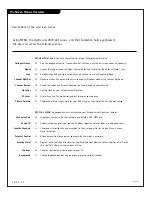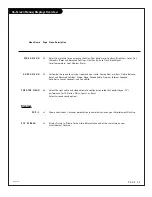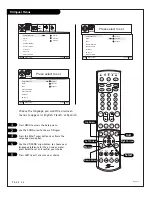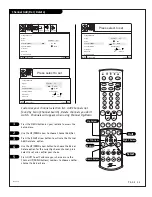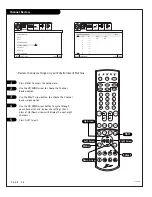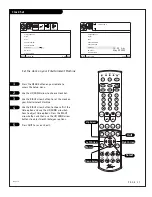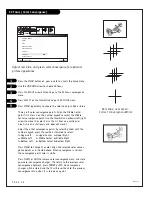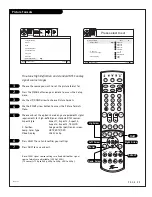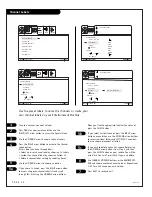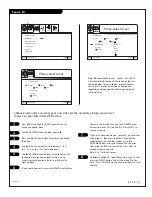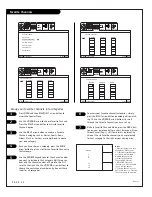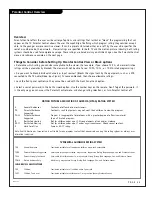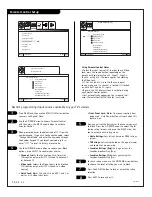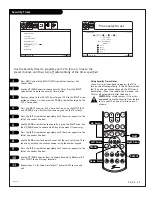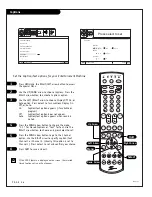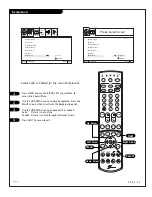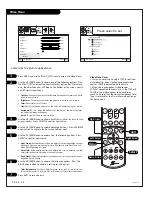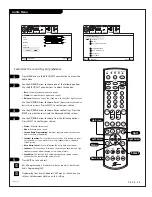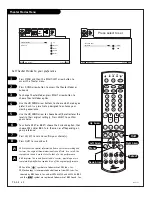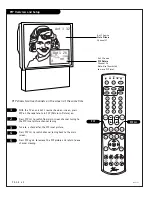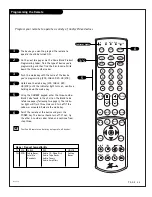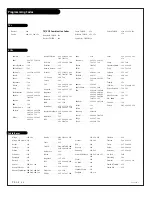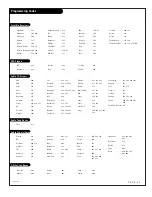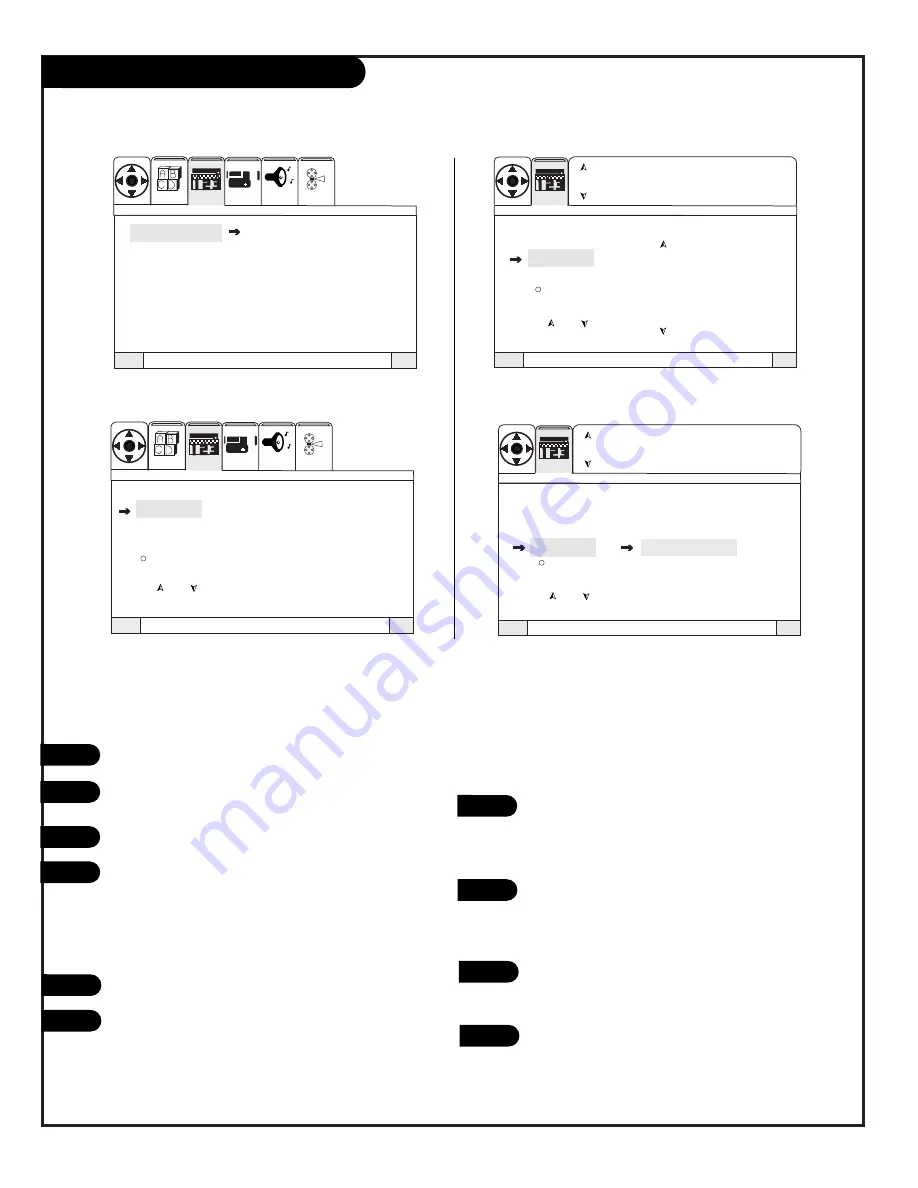
P A G E 3 0
206-3806
Tune to a channel you want to label.
Press MENU on your remote and then use the
RIGHT/LEFT arrow button to access the Special Menu.
Use the UP/DOWN arrow to choose Channel Labels.
Press the RIGHT arrow button to activate the Channel
Labels option.
At this point you have three options:
• Select a pre-set channel label by choosing Ch Labels.
•
Customize a channel label by choosing Custom Ch.
• Delete a channel label entirely by choosing Reset.
Use the UP/DOWN arrows to choose an option.
If you chose Ch Labels, press the RIGHT arrow button
to access the preset channel label list and scroll
through this list using the UP/DOWN arrow buttons.
When you find the appropriate label for the channel,
press the SELECT button.
If you select Custom Channel, press the RIGHT arrow
button once and then use the UP/DOWN arrow buttons
to select individual letters and LEFT/RIGHT arrow but-
tons to choose placement of letters.
If you wish to delete a channel, choose Reset using
the UP/DOWN arrow buttons from Step 5, and then
press the SELECT button on your remote. You will be
asked “Are You Sure?” press SELECT again to delete.
Use CHANNEL UP/DOWN buttons or the NUMBER KEY-
PAD and choose another channel to label. Repeat steps
5-6-7 for all channels you wish to label.
Press QUIT to save and exit.
Channel Labels
X X X X (Custom)
Channel Labels
Source I D
Favorite Channels
Parental Control
Security Timer
Captions
Background
Channel Labels
Ch 03
X X X X
Ch Labels
Custom
Reset
Quit
To Exit
To Menu Bar
Menu
Quit
To Exit
To Menu Bar
Menu
Next Ch
Ch
Ch
Or #Keys
To Change Letter
Channel Labels
Ch 03
X X X X
Ch Labels
Custom Ch.
Reset
Quit
To Exit
To Menu Bar
Menu
Next Ch
Ch
Ch
Or #Keys
ABC
CBS
ESPN
HBO
NBC
SHOW
To Change Letter
Channel Labels
Ch 03
X X X X
Ch Labels
Custom
Reset
Quit
To Exit
To Menu Bar
Menu
Quit
To Exit
To Menu Bar
Menu
Next Ch
Ch
Ch
Or #Keys
SEL
SEL
VIDEO
SETUP
AUDIO
THEATER
SEL
SPECIAL
VIDEO
SETUP
AUDIO
THEATER
SEL
SPECIAL
SPECIAL
SPECIAL
1
2
3
4
5c
Use the preset labels to name the channels or create your
own channel labels on your Entertainment Machine
5
5a
5b
6
7
Summary of Contents for R50V26
Page 53: ...P A G E 5 3 206 3594 Notes...
Page 54: ...P A G E 5 4 206 3594 Notes...
Page 55: ...P A G E 5 5 206 3594 Notes...