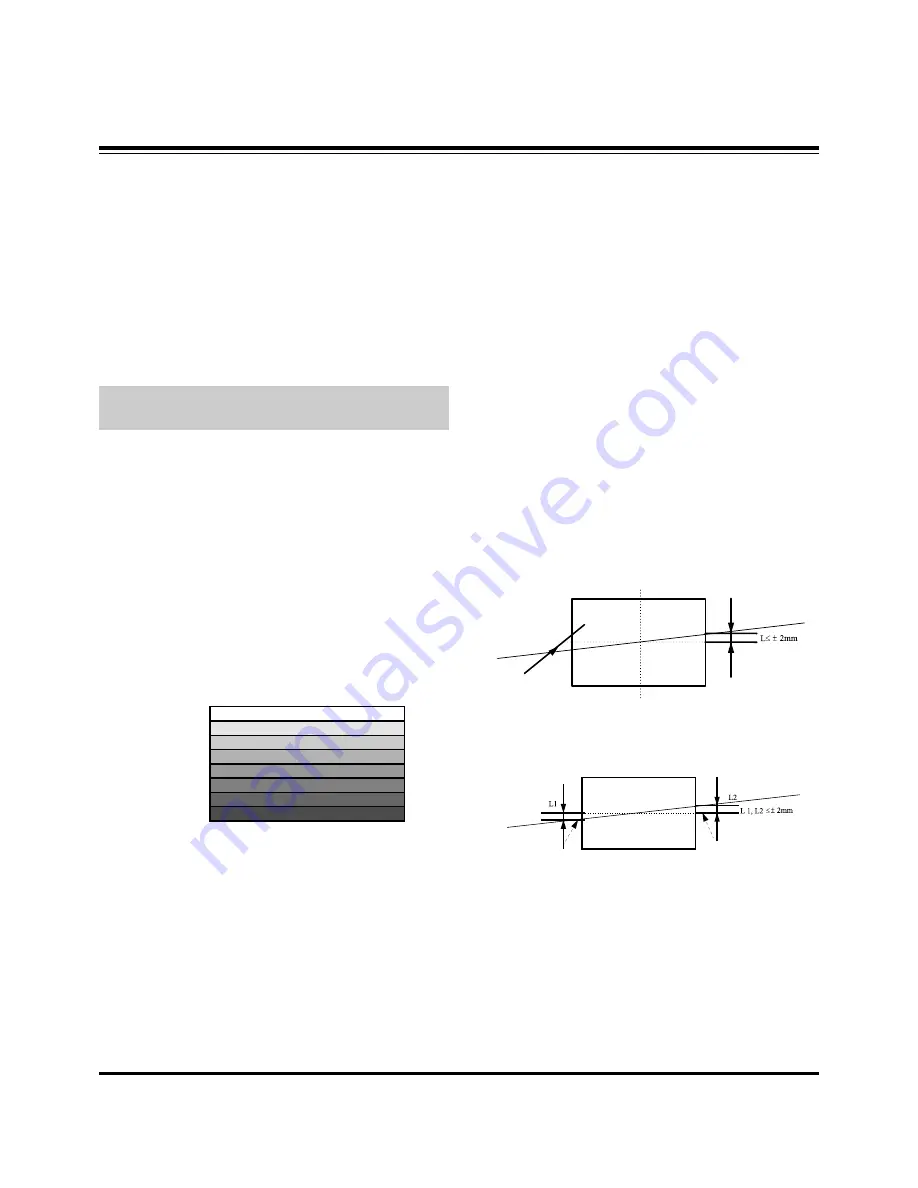
- 8 -
ADJUSTMENT INSTRUCTIONS
These instructions are only for the AP-03NB chassis.
Notes
(1) Because this is not a hot chassis, it is not necessary to use
an isolation transformer.
However, the use of isolation transformer will help protect
test instrument.
(2) Adjustments must be done in the correct order.
(3) The receiver must be operated for about 45 minutes proir
to the adjustment.
Pre-heatrun must be operated receiving moving pictures or
100% white pattern.
[
Never operate the SET over 10 minutes with still picture
because a fluorescent material may get damage.
1. Component AD9883A Offset/Gain
Adjustment
1-1. Required Test Equipments
801GF(802B, 802F, 802R) of QuantumData pattern generator
1-2. Preparation for Adjustment
(1) Connect a power source to the TV Set and turn TV set on.
(2) Enter the “Component 1” mode.
(3) Receive the “1080I” Format and “Hoz30Bar” Pattern of
Video Pattern Generator.
(4) Set the output to the television so (Y, Pb, Pr) is 700mVp-p
±10mV.
1-3. ADCoffset Adjustment
(1) Press Adjust key on the service remote control to enter the
adjustment mode after more than 1 second of receiving the
signals.
(2) Press “9. AD9883A-Set” of adjustment item to adjust.
(3) When the adjustment is completed, “AD9883A-DONE!” will
appear on the screen.
2. Raster Slant/Focus Adjustment
2-1. Preliminary steps
(1) Apply power to the unit and switch the unit ON.
(2) Receive a cross hatch signal.
(3) Select ADJ key on the service remote Control and then
select “0 Raster, Center, H/V_Size” move the cursor or by
pressing the key No. 0.
(4) Adjust Lens Focus/Electric focus temporarily.
[
When selecting “0 Raster, Center, H/V_Size” mode after
entering adjustment mode with INSTART key, the
convergence resets and then preparation for adjustment
complete.
[
The convergence reset is possible even from convergence
adjustment mode.
(1) Enter into convergence adjustment mode: Select ADJ key
on the Service Remote and then select “3 Convergence”
move the cursor or using the key No.
(2) Convergence reset: press the key No. 5, press the ENTER
key.
(3) To exit the adjustment mode: Press the INSTART key.
2-2. Adjustment
(1) Make Green raster by covering Red and Blue.
(2) Rotate Green DY and tilt the screen like figure below.
(3) Make 2 color raster with Red or Blue and Green.
(4) Coincide the slope of red and blue raster to that of green.
Note) 1. When adjusting raster slope, loosen the DY and fasten it
after adjusting.
2. Never rotate and adjust the fixed DY without loosing it.
(5) After adjustment complete, exit the RASTER adjustment
mode using ENTER key and exit the SVC adjustment
mode using ADJ key.
[
When release the RASTER adjustment mode using
ENTER Key it turns the data of the convergence with in
situ automatically and the adjustment is completed.
100% White
100% Yellow
100% Cyan
30% Gray
30% Gray
100% Red
100% Blue
Black
<Fig. 1> 1080I Format, Hoz30Bar Pattern
Mechanical
Center
Green Light
Red/Blue Light
Summary of Contents for R45W47
Page 14: ...14 PRINTED CIRCUIT BOARD MAIN TOP...
Page 15: ...15 PRINTED CIRCUIT BOARD MAIN BOTTOM...
Page 16: ...16 PRINTED CIRCUIT BOARD MAIN2...
Page 17: ...17 PRINTED CIRCUIT BOARD CONVERGENCE OUT D CON TOP D CON BOTTOM...
Page 18: ...18 PRINTED CIRCUIT BOARD DIGITAL TOP DIGITAL BOTTOM...
Page 19: ...19 PRINTED CIRCUIT BOARD VM CPT CONTROL...
Page 20: ...20 PRINTED CIRCUIT BOARD POWER SMPS AC INPUT SIDE A V...
Page 21: ...21 PRINTED CIRCUIT BOARD AUTO CVG SENSOR TOP AUTO C G SENSOR BOTTOM 45NZ60...
Page 22: ...22 PRINTED CIRCUIT BOARD AUTO C G SENSOR TOP AUTO C G SENSOR BOTTOM 50 57NZ60...
Page 23: ...23 PRINTED CIRCUIT BOARD INTERFACE PRE AMP POWER S W 45NZ60 POWER S W 50 57NZ60...
Page 24: ...24 BLOCK DIAGRAM...
Page 25: ...25 NOTES...
Page 49: ......
Page 50: ......
Page 51: ......
Page 52: ......
Page 53: ......
Page 54: ......
Page 55: ......























