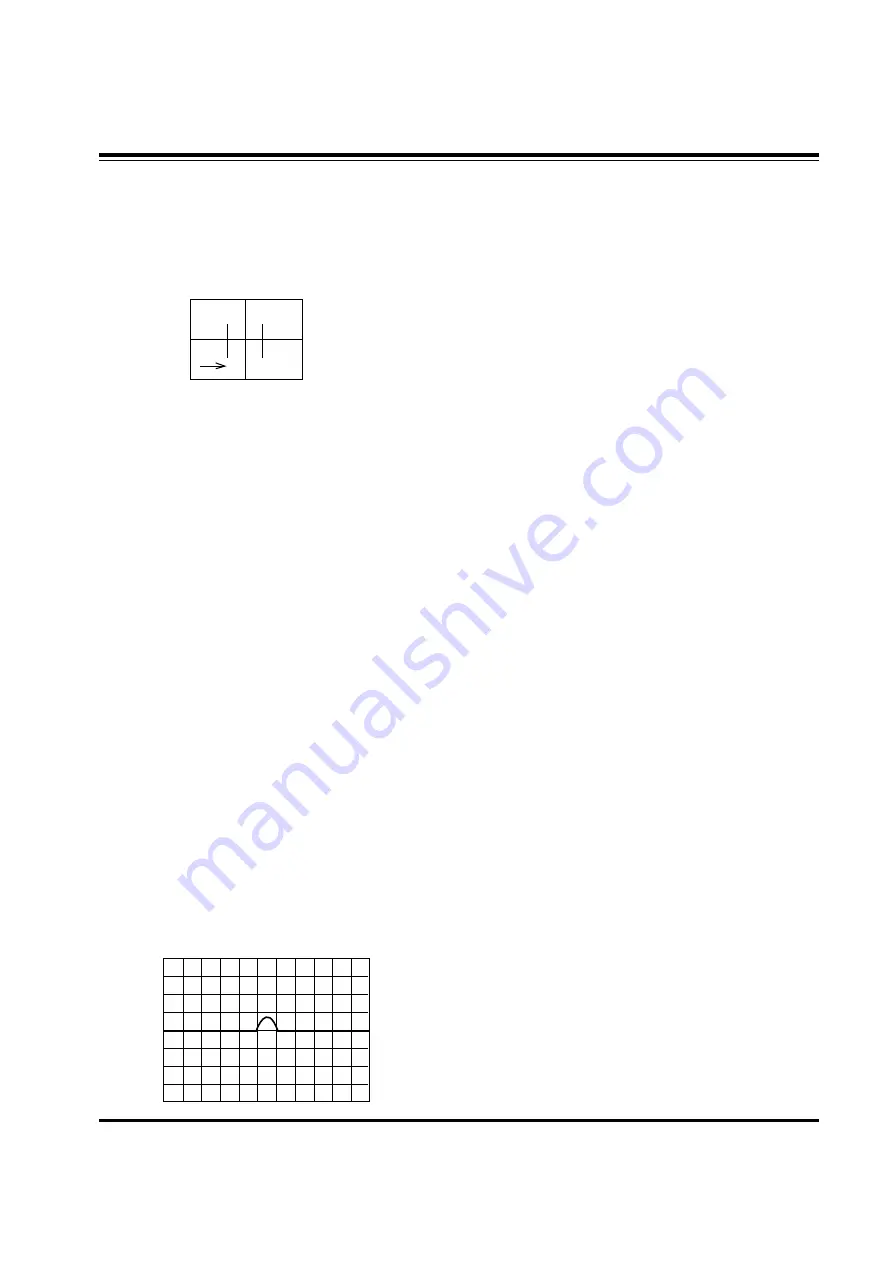
- 18 -
ADJUSTMENT INSTRUCTIONS
7-4. Blue Lens Adjustment
(1) Rotate the lens until the chromatic abberration of 3.5
Cross-Hatch left from center point changes from Violet to
Green. Adjust the chromatic abberration to be center point
between violet and green.
(2) Adjust the chromatic aberration become center of purple
and green.
(3) Use the same method for the Blue focus as was used for
the Green focus.
7-5.
After adjustment Red, Green & Blue lens, remove lens
cover and receive Cross-Hatch pattern and check the
overall focus. If need, repeat above.
8. Convergence Adjustment
Execute the convergence adjustment in NTSC MODE and
1080i MODE and each method does with method lower part.
NTSC Mode : Adjust in CH13.
1080i Mode : Adjust the Y signal which is output from the
SETTOP BOX after putting in in the AV3. (Refer to deflection
adjustment)
8-1. Preliminary steps
(1) This adjustment should be performed after warming up 60
minutes.
(2) This adjustment should be performed after vertical
/horizontal raster position, beam alignment magnet and
focus adjustment.
(3) Always apply a signal during this adjustment.
(4) Adjust uses the JIG screen which is lattice pattern.
8-2. Adjustment
(1) Select INSTART key on the Remote Control and then
select “3 CONVERGENCE” move the cursor or using the
key No..
(2) Horizontal/Vertical phase Adjustment
1) Press the button 9 & 5 to get into the phase adjustment
mode.
2) Horizontal phase Adjustment : Move the convex portion
to the middle of TV screen. Adjust the right and left
height of second lattice into same height.
(Using the
F
,
G
buttons)
(3) Horizontal Pattern Position Adjustment
1) Press the button 9 & 4 to get into the pattern shift mode.
2) Adjust the pattern and image to be pile up by pressing
the MUTE key.
3) Adjust the center of pattern and image to be agree.
(Using the
F
,
G
,
D
,
E
buttons)
4) Use the (ENTER) button to exit this adjustment.
5) To save the adjustment data press 9, 2 then ENTER.
(4) Convergence Automatic Adjustment
Convergence adjust uses the PC and Camera
automatically in basic, after automatic adjusting against the
portion where the Convergence is not right with lower part
manually adjustment with same method.
(5) Green Convergence Adjustment (manually)
1) After the OSD to appear in the screen by pressing key
No. 2, change with green(G) adjustment mode by
pressing TV/AV.
2) Display green color only on the screen by corvering to
red CRT and blue CRT.
3) Adjust to coincide green pattern with screen jig pattern.
(Using the
F
,
G
,
D
,
E
buttons)
At this time, Move cursor from center screen to around
screen and adjust convergence.
(6) Red Convergence Adjustment (manually)
1) After the OSD to appear in the screen by pressing key
No. 2, change with red(R) adjustment mode by
pressing TV/AV.
2) If you need, cover the Blue lens.
3) Coincide the red screen with green screen in same way
with that of green convergence adjustment.
(7) Blue Convergence Adjustment (manually)
1) After the OSD to appear in the screen by pressing key
No. 2, change with blue(B) adjustment mode by
pressing TV/AV.
2) Coincide the blue screen with green screen in same way
with that of green convergence adjustment.
(8) Adjusted Data Saving (manually)
1) Save the data after adjustment by pressing 9, 1, and
ENTER key.
2) Quit convergence adjustment mode.
(Using the INSTART key)
All manuals and user guides at all-guides.com
Summary of Contents for R40W46 Series
Page 21: ... 21 NOTES All manuals and user guides at all guides com a l l g u i d e s c o m ...
Page 22: ... 22 PRINTED CIRCUIT BOARD MAIN TOP All manuals and user guides at all guides com ...
Page 23: ... 23 PRINTED CIRCUIT BOARD MAIN BOTTOM All manuals and user guides at all guides com ...
Page 24: ... 24 PRINTED CIRCUIT BOARD MAIN2 All manuals and user guides at all guides com ...
Page 30: ... 30 PRINTED CIRCUIT BOARD SMPS SVM CONTROL All manuals and user guides at all guides com ...
Page 32: ... 32 BLOCK DIAGRAM All manuals and user guides at all guides com ...
Page 33: ... 33 NOTES All manuals and user guides at all guides com ...
Page 55: ...All manuals and user guides at all guides com ...
Page 56: ...All manuals and user guides at all guides com a l l g u i d e s c o m ...
Page 57: ...All manuals and user guides at all guides com ...
Page 58: ...All manuals and user guides at all guides com ...
Page 59: ...All manuals and user guides at all guides com ...
Page 60: ...All manuals and user guides at all guides com ...
Page 61: ...All manuals and user guides at all guides com a l l g u i d e s c o m ...






























