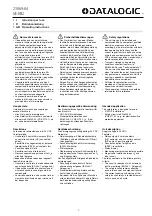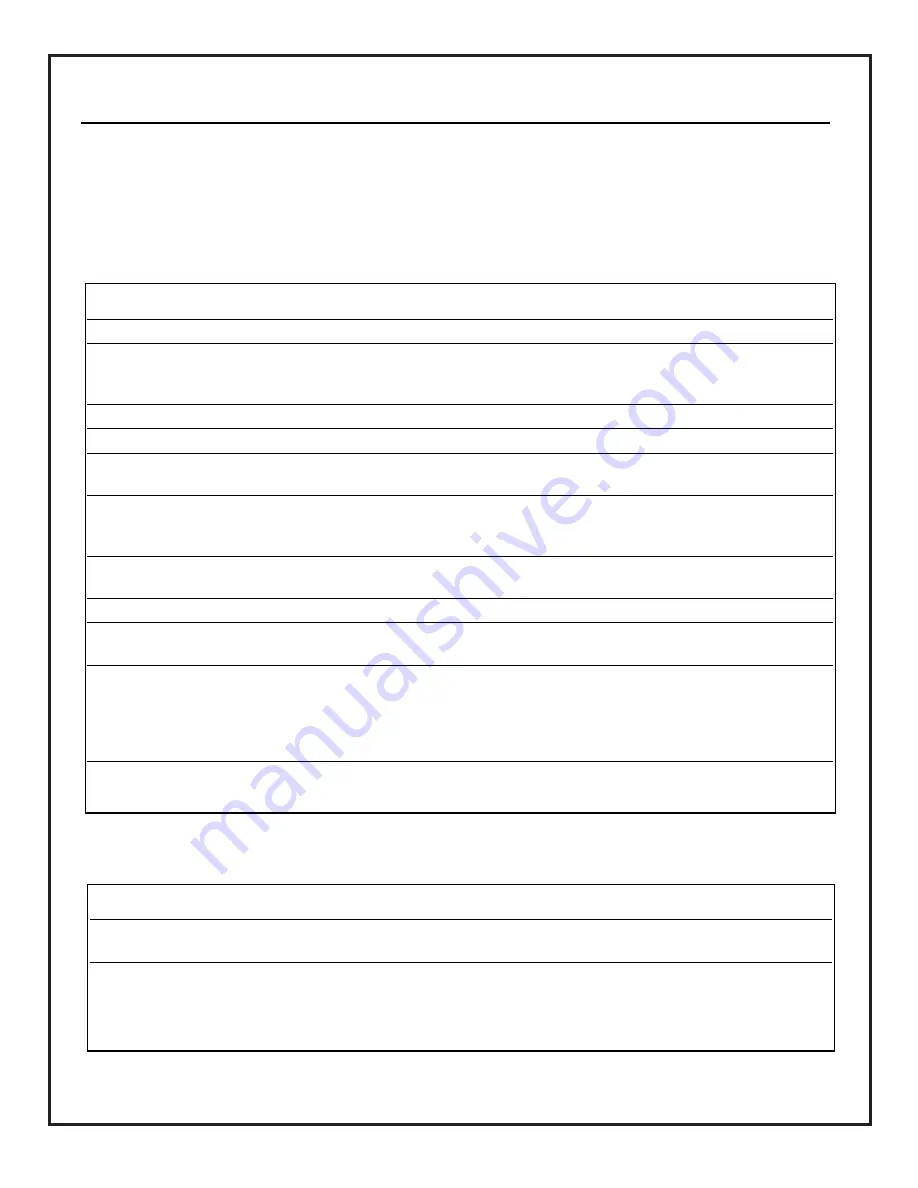
3275-A
P A G E 3 2
MAINTENANCE AND TROUBLESHOOTING
BEFORE CALLING FOR SERVICE
Use the following chart to identify operating problems. You may save a service call charge if the problem can be
identified as a simple switch set improperly.
Note:
Problems not listed here may be installation related, see Installation Guide. Refer problem to Installer/Maintenance personnel
.
PROBLEM IDENTIFICATION CHART
Problem
Possible Cause
No image on screen.
Source turned off? No signal? Weak signal? Cables loose or broken?
Cursor does not appear
Using wrong remote control? Use only Trackball remote. Remote in wrong mode? Batteries
on screen.
weak? Wrong battery polarity? Remote not pointed at HD Display screen? Wrong source
selected?
Colors misaligned.
Format wrong for current source selected? Static Setup needs adjustment?
Image appears distorted. Aspect Ratio setup wrong for source selected?
Image appears in black
Wrong broadcast standard selected? Black and white signal? Weak signal from broadcasting
and white.
station? Cables broken or loose?
VCR cannot be
Remote in TV mode? Remote not pointed at VCR? VCR cannot be controlled by remote?
controlled.
Remote batteries weak? Did you use AutoFind option to program remote for VCR? VCR not IR
controlled? VCR turned off? VCR in Timer mode?
Sleep Timer does not
Sleep Timer status set to Off?
function.
HD Display turns off.
Sleep Timer turned On? Off Timer active? Power failure?
HD Display does not
On/Off Timer disabled?
turn Off at preset time.
Aspect Ratio, Format
Stable incoming signal is not available on selected source, or signal format is not in a
Pref, Label Format
format recognized by the HD Display.
and Blank Setup options No equipment connected to selected source.
are not available on
Setup Menu.
Image looks
Loop Out/In switch set on wrong position?
“Washed Out.”
Problem
Possible Cause
Video mode not available Video mode only available on Video or S-Video Source.
on Setup Menu.
Image is too green.
Clamp Pulse may need adjustment.
Image has “banding”
Image is “splotchy.”
Image is too dark.
RGB SOURCE PROBLEMS
Summary of Contents for Presentation PRO900X
Page 33: ...P A G E 3 3 3275 A NOTES...
Page 34: ...3275 A P A G E 3 4 NOTES...
Page 35: ...P A G E 3 5 3275 A NOTES...