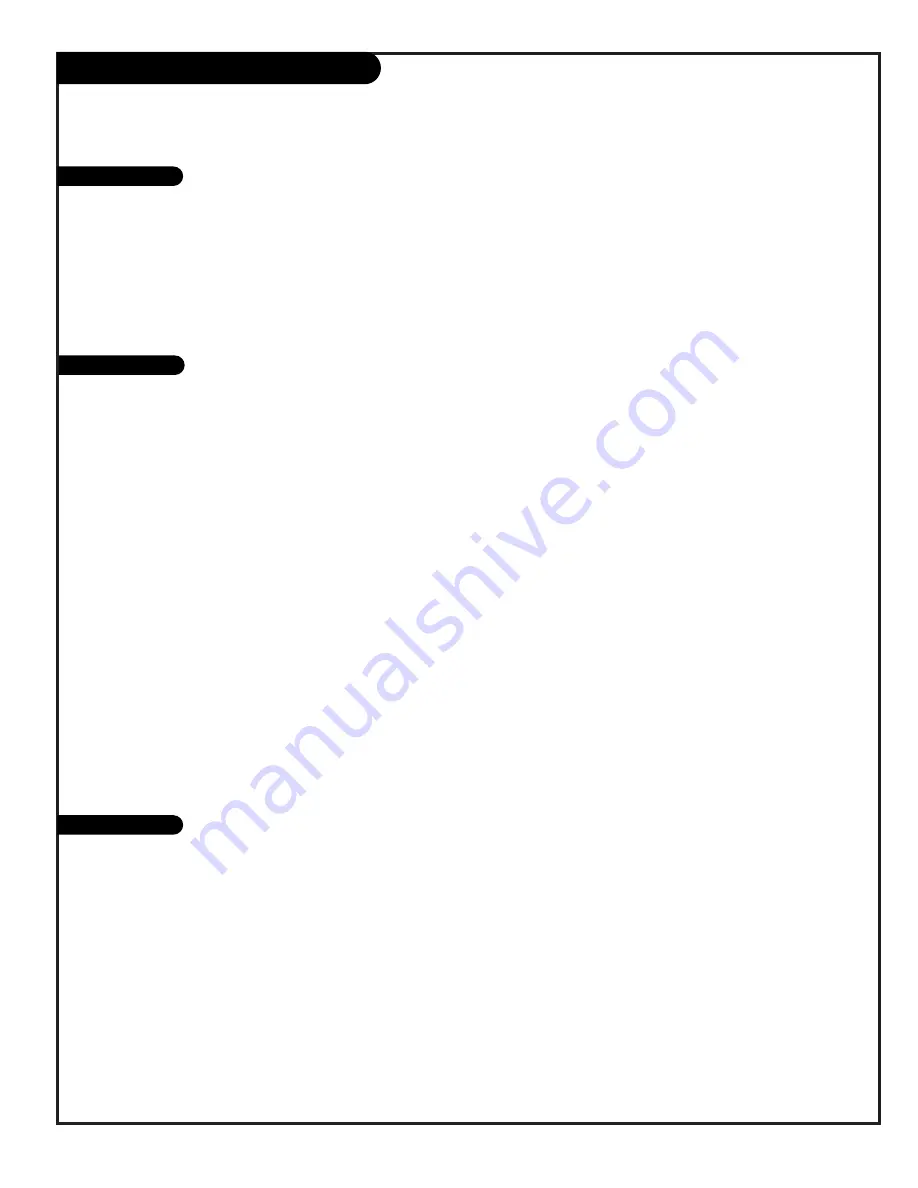
P A G E 4 3
206-3602-O
Brand Programming Codes
TVs
VCRs
Admiral . . . . . . . 261
Akai . . . . . . . . . . 292 717 718
719 720
Audio Dynamics . . 726
Bell & Howell . . . . 247
Broksonic . . . . . . 221 250 255
729
Candle . . . . . . . . 727
Canon . . . . . . . . . 704
Capeheart . . . . . . 728
Citizen . . . . . . . . 727
Craig . . . . . . . . . 212
Curtis Mathes . . . 259 266 725
727
Daewoo . . . . . . . 244 246 248
254 703 729
Daytron . . . . . . . 246
DBX . . . . . . . . . . 726
Electrochrome. . . . 730
Emerson . . . . . . . 203 221 243
250 293 721
722 729 730
731 732
Fisher . . . . . . . . . 211 212 213
247 265 274
General Electric . . 216 220 266
282 701 702
725
Go Video . . . . . . . 256 262 263
700
Goldstar . . . . . . . 253
Harmon Kardon . . . 296
Hitachi . . . . . . . . 257 270 273
292 705 706
707 708
J.C. Penny . . . . . . 268 726
Jensen . . . . . . . . 292
JVC . . . . . . . . . . 224 225 258
268 292 299
726
Kenwood . . . . . . . 268 292 726
727
Magnavox . . . . . . 275
Marantz . . . . . . . 267 268 726
727
Memorex . . . . . . . 212 298
MGA . . . . . . . . . . 297 730
Mitsubishi . . . . . . 276 277 278
279 280 296
297 730
Montgomery Ward 216 219 249
291 730
MultiTech. . . . . . . 727
NEC . . . . . . . . . . 267 268 269
281 292 709
726
Orion . . . . . . . . . 250
Panasonic . . . . . . 245 251 259
713 714 715
716
Pentax . . . . . . . . 708 727
Philco . . . . . . . . . 275
Pioneer . . . . . . . 210 282 726
Portland . . . . . . . 246 727
ProScan . . . . . . . 216 260 266
282 725
Quasar . . . . . . . . 259 295
Radio Shack . . . . . 213 265 730
RCA . . . . . . . . . . 216 220 228
240 242 249
260 266 282
283 284 285
286 287 288
708 710 711
725
Realistic . . . . . . . 212 213 265
730
Saisho. . . . . . . . . 722
Salora . . . . . . . . . 297
Samsung . . . . . . . 220 230
Sansui . . . . . . . . 289 292 709
726
Sanyo . . . . . . . . 212 247 294
Scott . . . . . . . . . 243 290 729
Sears . . . . . . . . . 211 212 213
265 274
Sharp . . . . . . . . . 261 730
Signature 2000 . . . 216 219 249
Sony . . . . . . . . . 232 723 724
Sylvania . . . . . . . 275 297
Tatung . . . . . . . . 268 292
Teac . . . . . . . . . . 268
Teknika . . . . . . . . 272
Toshiba . . . . . . . . 213 274 290
297
Vector Research . . 726 727
Victor . . . . . . . . . 726
Video Concepts . . . 726 727
XR - 1000 . . . . . . 243
Yamaha . . . . . . . . 726
Zenith . . . . . . . . 201 224 225
229
Cable Boxes
Admiral . . . . . . . . 121
Bell & Howell . . . . 121
Citizen . . . . . . . . 121
Curtis Mathis . . . . 121
Daewoo . . . . . . . 149
Elektra . . . . . . . . 121
Kurazi . . . . . . . . . 121
Lodgent. . . . . . . . 121
Logik . . . . . . . . . 121
Majestic . . . . . . . 121
Memorex . . . . . . . 121
Montgomery Ward . 121
Teknika . . . . . . . . 121
Telerent. . . . . . . . 121
Signature 2000 . . . 121
XR-1000 . . . . . . . 121
Zenith . . . . . . . . 101 121 149
152
TV/VCR Combination Codes
Adventura TV/VCR . 154
Daewoo TV/VCR . . 148
Funai TV/VCR. . . . 154
Goldstar TV/VCR . . 153 172
Symphonic TV/VCR 154
Zenith TV/VCR . . . 150 153 154
172
Allegro . . . . . . . . 358 362
Allegro A-B Switch 361
Archer . . . . . . . . 325
Century . . . . . . . . 325
Citizen . . . . . . . . 325
Comtronic . . . . . . 326
Garrard . . . . . . . . 325
Gemini . . . . . . . . 305 331 338
General Electric. . . 367
General Instrument 304 305 306
307 308 309
310 318
Hamlin . . . . . . . . 302 303 345
365 366
Jasco . . . . . . . . . 325
Jerrold . . . . . . . . 304 307 308
309 310 318
360 363
Kale Vision . . . . . 335
Macom . . . . . . . . 321
Magnavox . . . . . . 327 334
NSC . . . . . . . . . . 335 339 368
369 370
Oak . . . . . . . . . . 311 332 342
Panasonic . . . . . . 313 320
Philips . . . . . . . . 325 327 347
350 352 354
355
Pioneer . . . . . . . . 315 343
RCA . . . . . . . . . . 341
Regency . . . . . . . 329
Samsung . . . . . . . 326 335
Scientific Atlanta 316 323 336
337 364
Signal . . . . . . . . . 326
SL Marx . . . . . . . . 326
Sprucer . . . . . . . . 313
Standard Comp . . . 335
Stargate . . . . . . . 326 379
Teleview . . . . . . . 326
Texscan . . . . . . . 339 356 371
Tocom . . . . . . . . 317 318 346
Unika . . . . . . . . . 325 348 362
Universal . . . . . . 325 358 362
Vid Tech . . . . . . . 340
Video Way . . . . . . 349
Viewstar . . . . . . . 327 354 355
372
Zenith HT-2000 . . . 353
Zenith PM . . . . . . 374
Find the codes you need to program your remote. On this page: TVs, VCRs, and Cable Boxes














































