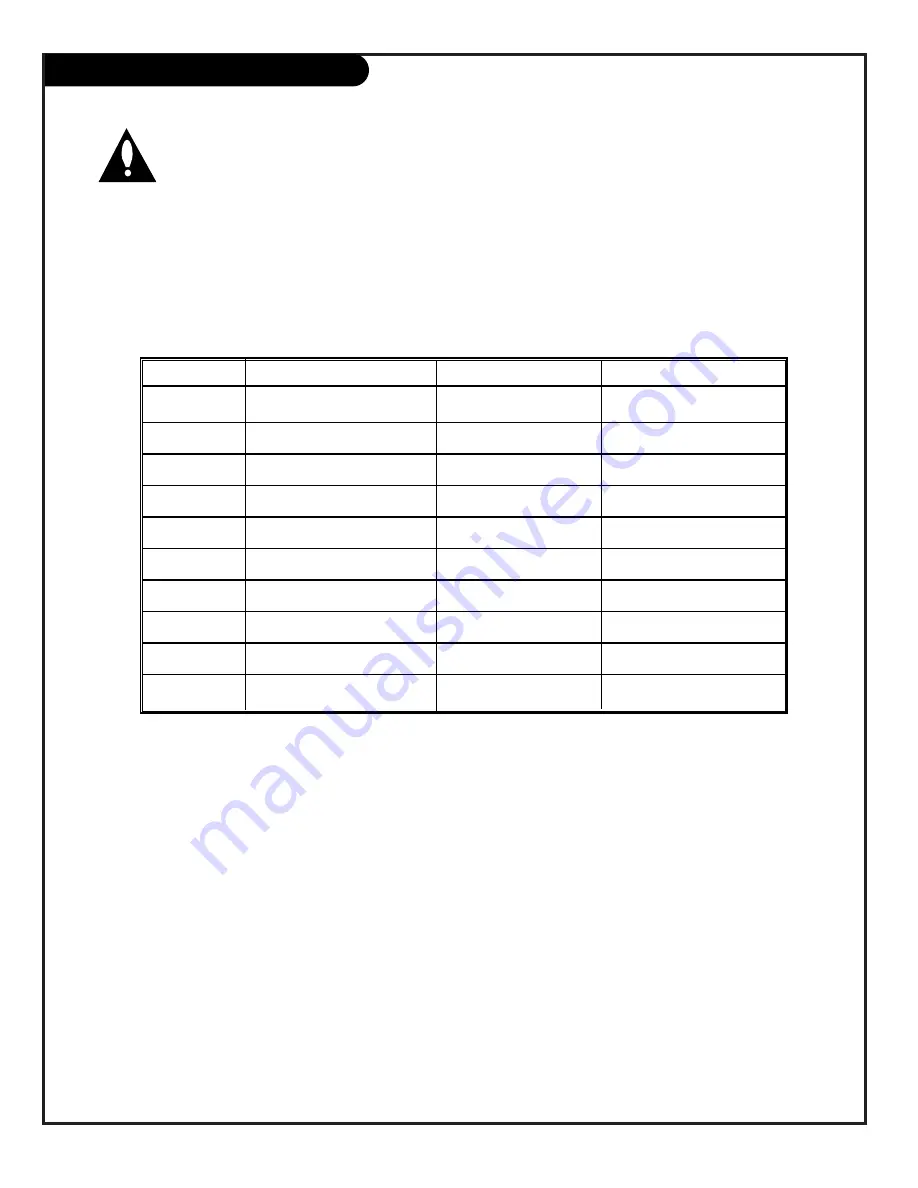
P A G E 1 4
206-3602
Remote Key Command Functions
Remote Key
Normal Mode
Menu Mode
Zoom Mode
1*
Enter Zoom Mode
N/A
†† Increase Zoom or
Cancel Zoom Mode
2
N/A
N/A
Pan Up
3
Compress On/Off
N/A
Compress On/Off
4
N/A
Menu Adjust Down
Pan Left
5
Enter Menu Mode
Cancel Menu Model
Enter Menu Mode
6
N/A
Menu Adjust Up
Pan Right
7
†Auto Screen Size
N/A
N/A
8
N/A
Menu Select/Next
Pan Down
9
N/A
N/A
N/A
0
Freeze/Thaw
N/A
Freeze/Thaw
While your Presentation TV is in Rear Computer Mode, the table below
lists the commands used to make adjustments to the screen.
The following remote keys apply ONLY to the NUMBER keypad.
Adjust the screen options while in Computer Mode.
† Auto Size will adjust the computer image to match the TV Screen.
Use a full-screen computer display with high average brightness for
best results.
* The image cannot be zoomed in Freeze Mode.
†† If Zoom Mode is enabled it will cycle through:
1:1, 2:1, 3:1, 4:1, then back to 1:1 etc.
Note: The information on pages 14 and 15 only apply to TVs equipped with
the optional PCZ3000 Scan Conversion Card technology!





























