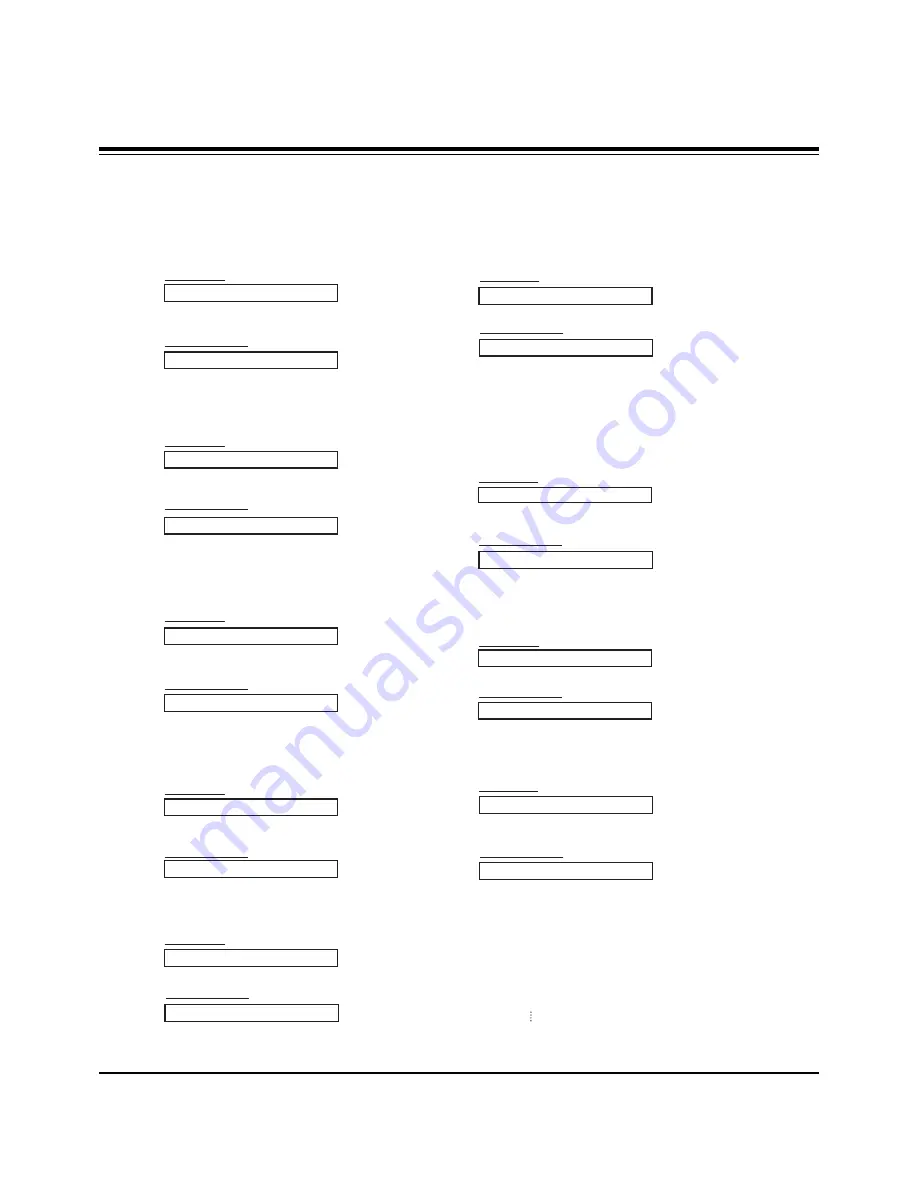
- 11 -
13. Remote Control Lock Mode (Command2:m)
G
To lock the remote control and front panel controls on the
monitor
Transmission
[k][m][ ][Set ID][ ][Data][Cr]
Acknowledgement
Data 0: Lock off
1: Lock on
•
If you’re not using the remote control and front panel con-
trols on the monitor, use this mode. When main power is
turned on/off, remote control lock is released.
[m][ ][Set ID][ ][OK][Data][x]
14. PIP / Twin (Command2:n)
G
To control the PIP (Picture-in-Picture) or Twin Picture.
You can also control the PIP/TWIN using the PIP or Twin PIC-
TURE button on the remote control or in the Special menu.
Transmission
Data 0: PIP/DW off
1: PIP
2: DW1
3: DW2
[k][n][ ][Set ID][ ][Data][Cr]
Acknowledgement
[n][ ][Set ID][ ][OK][Data][x]
G
To adjust the screen sharpness.
You can also adjust sharpness in the Video menu.
Transmission
11. Sharpness (Command2:k)
Data Min: 0 ~ Max: 64
•
Refer to ‘Real Data Mapping 1’. See page 27.
[k][k][ ][Set ID][ ][Data][Cr]
Acknowledgement
[k][ ][Set ID][ ][OK][Data][x]
12. OSD Select (Command2:l)
G
To select OSD (On Screen Display) on/off.
Transmission
[k][l][ ][Set ID][ ][Data][Cr]
Acknowledgement
Data 0: OSD off
1: OSD on
[l][ ][Set ID][ ][OK][Data][x]
15. PIP Aspect Ratio (Command2:o)
G
To select the PIP picture format.
You can also select the PIP picture format using PIP ARC
on the remote control.
Transmission
[k][o][ ][Set ID][ ][Data][Cr]
Acknowledgement
Data 0: 4:3
1: 16:9
[o][ ][Set ID][ ][OK][Data][x]
09. Color (Command2:i)
G
To adjust the screen color.
You can also adjust color in the Video menu.
Transmission
Data Min : 0 ~ Max : 64
•
Refer to ‘Real Data Mapping 1’. See page 27.
[k][i][ ][Set ID][ ][Data][Cr]
Acknowledgement
[i][ ][Set ID][ ][OK][Data][x]
10. Tint (Command2:j)
G
To adjust the screen tint.
You can also adjust tint in the Video menu.
Transmission
Data Red : 0 ~ Green : 64
•
Refer to ‘Real Data Mapping 1’. See page 27.
[k][j][ ][Set ID][ ][Data][Cr]
Acknowledgement
[j][ ][Set ID][ ][OK][Data][x]
08. Brightness (Command2:h)
G
To adjust screen brightness.
You can also adjust brightness in the Video menu.
Transmission
Data Min : 0 ~ Max : 64
•
Refer to ‘Real Data Mapping 1’. See page 27.
[k][h][ ][Set ID][ ][Data][Cr]
Acknowledgement
[h][ ][Set ID][ ][OK][Data][x]
16. Split Zoom (Command2:p)
G
To operate split zoom function and select the split
zoom section number.
Transmission
Data Min: 0 ~ Max: 99
•
Refer to ‘Real Data Mapping 2’ below.
[k][p][ ][Set ID][ ][Data][Cr]
Acknowledgement
[p][ ][Set ID][ ][OK][Data][x]
* Real Data Mapping 2
0 : Reset split zoom
21: Selection 1 of 2 split zoom
24: Selection 4 of 2 split zoom
41: Selection 1 of 4 split zoom
42: Selection 2 of 4 split zoom
44: Selection 4 of 4 split zoom
45: Selection 5 of 4 split zoom
91: Selection 1 of 9 split zoom
99: Selection 9 of 9 split zoom
EXTERNAL CONTROL DEVICE SETUP
Summary of Contents for P60W38 Series
Page 19: ... 19 PRINTED CIRCUIT BOARD MAIN TOP ...
Page 20: ... 20 PRINTED CIRCUIT BOARD MAIN BOTTOM ...
Page 21: ... 21 PRINTED CIRCUIT BOARD SMPS DC DC TOP ...
Page 22: ... 22 SMPS DC DC BOTTOM PRINTED CIRCUIT BOARD ...
Page 23: ... 23 SMPS PFC TOP PRINTED CIRCUIT BOARD ...
Page 24: ... 24 SMPS PFC BOTTOM PRINTED CIRCUIT BOARD ...
Page 27: ... 27 AV BOARD TOP AV BOARD BOTTOM PRINTED CIRCUIT BOARD ...
Page 28: ... 28 PRINTED CIRCUIT BOARD AV FIX BOARD TOP AV FIX BOARD BOTTOM ...
Page 43: ......
Page 44: ......
Page 45: ......
Page 46: ......
Page 47: ......
Page 48: ......
Page 49: ......


























