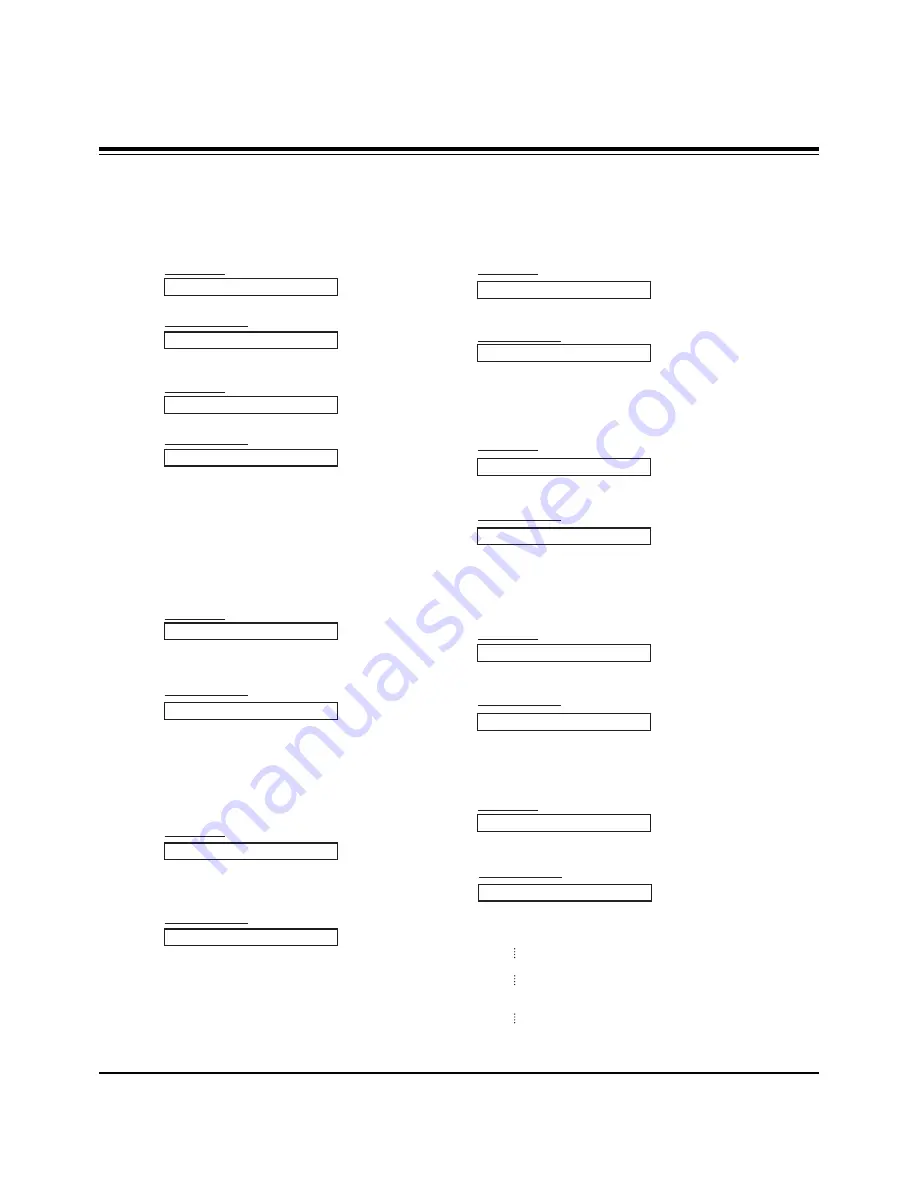
- 10 -
02. Input Select (Command:b) (Main Picture Input)
G
To select input source for the Monitor.
You can also select an input source using the INPUT
SELECT button on the Monitor's remote control.
Transmission
Data 0 : RGB
1 : Component
2 : Video
3 : S-video
4 : DVI
[k][b][ ][Set ID][ ][Data][Cr]
Acknowledgement
[b][ ][Set ID][ ][OK][Data][x]
01. Power (Command:a)
G
To control Power On/Off of the Monitor.
Transmission
Data 0 : Power Off
1 : Power On
[k][a][ ][Set ID][ ][Data][Cr]
Acknowledgement
[a][ ][Set ID][ ][OK][Data][x]
G
To show Power On/Off.
Transmission
[k][a][ ][Set ID][ ][FF][Cr]
Acknowledgement
Data 0 : Power Off
1 : Power On
* In a like manner, if other functions transmit ‘FF’ data
based on this format, Acknowledgement data feedback
presents status about each function.
[a][ ][Set ID][ ][OK][Data][x]
03. Aspect Ratio (Command:c) (Main Picture Format)
G
To adjust the screen format.
You can also adjust the screen format using the ARC
(Aspect Ratio Control) button on remote control or in the
Special menu.
Transmission
Data 0 : Wide screen (16:9)
1 : Normal screen (4:3)
2 : Full screen (Zoom)
3 : Horizon
[k][c][ ][Set ID][ ][Data][Cr]
Acknowledgement
* You select either 16:9 or 4:3 screen aspect ratio using the
PC, DTV 720p/1080i.
[c][ ][Set ID][ ][OK][Data][x]
05. Volume Mute (Command:e)
G
To control volume mute on/off.
You can also adjust mute using the MUTE button on
remote control.
Transmission
Data 0 : Volume mute on (Volume off)
1 : Volume mute off (Volume on)
[k][e][ ][Set ID][ ][Data][Cr]
Acknowledgement
[e][ ][Set ID][ ][OK][Data][x]
04. Screen Mute (Command:d)
G
To select screen mute on/off.
Transmission
Data 0 : Screen mute off (Picture on)
1 : Screen mute on (Picture off)
[k][d][ ][Set ID][ ][Data][Cr]
Acknowledgement
[d][ ][Set ID][ ][OK][Data][x]
06. Volume Control (Command:f)
G
To adjust volume.
You can also adjust sound level with the volume but-
tons on remote control.
Transmission
Data Min : 0 ~ Max : 64
•
Refer to ‘Real Data Mapping1’ as shown below.
[k][f][ ][Set ID][ ][Data][Cr]
Acknowledgement
[f][ ][Set ID][ ][OK][Data][x]
07. Contrast (Command:g)
G
To adjust screen contrast.
You can also adjust contrast in the Video menu.
Transmission
Data Min : 0 ~ Max : 64
•
Refer to ‘Real Data Mapping1’ as shown below.
[k][g][ ][Set ID][ ][Data][Cr]
Acknowledgement
[g][ ][Set ID][ ][OK][Data][x]
* Real Data Mapping 1
0 : Step 0
A : Step 10 (SET ID 10)
F : Step 15 (SET ID 15)
10 : Step 16 (SET ID 16)
64 : Step 100
EXTERNAL CONTROL DEVICE SETUP
Summary of Contents for P60W38 Series
Page 19: ... 19 PRINTED CIRCUIT BOARD MAIN TOP ...
Page 20: ... 20 PRINTED CIRCUIT BOARD MAIN BOTTOM ...
Page 21: ... 21 PRINTED CIRCUIT BOARD SMPS DC DC TOP ...
Page 22: ... 22 SMPS DC DC BOTTOM PRINTED CIRCUIT BOARD ...
Page 23: ... 23 SMPS PFC TOP PRINTED CIRCUIT BOARD ...
Page 24: ... 24 SMPS PFC BOTTOM PRINTED CIRCUIT BOARD ...
Page 27: ... 27 AV BOARD TOP AV BOARD BOTTOM PRINTED CIRCUIT BOARD ...
Page 28: ... 28 PRINTED CIRCUIT BOARD AV FIX BOARD TOP AV FIX BOARD BOTTOM ...
Page 43: ......
Page 44: ......
Page 45: ......
Page 46: ......
Page 47: ......
Page 48: ......
Page 49: ......

























