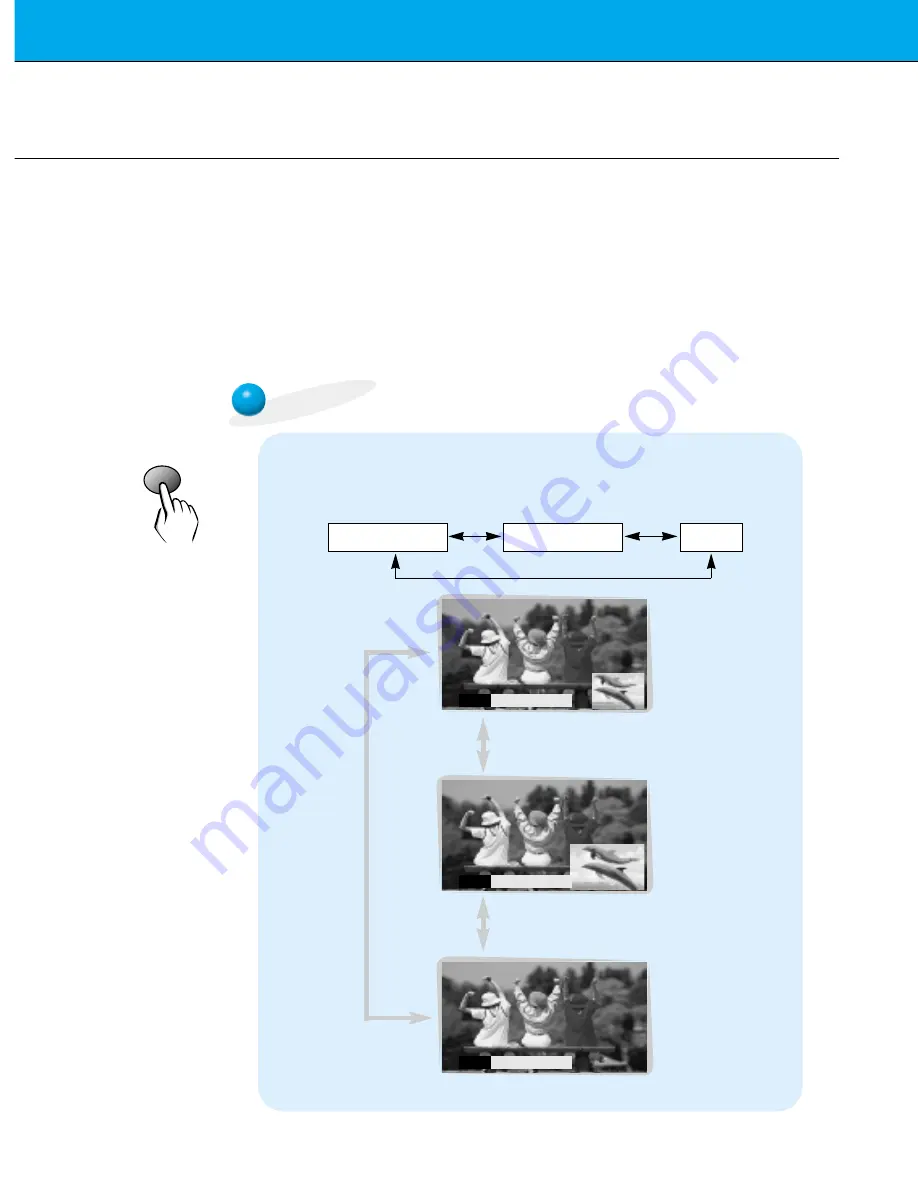
26
Picture-In-Picture (PIP) Function
- PIP lets you view 2 different inputs (sources) on your monitor screen at the same time. One source will
be large, and the other source will show a smaller (PIP) inset image.
- Select
RGB
input source before pressing PIP.
- This function works only in the following resolutions;
640x480, 800x600, 1024x768 (only in Vertical frequency 60 Hz)
- When you select RGB or DTV for main picture in PIP/Twin picture, you can watch video, cable TV or
DVD for sub picture.
- Color of main picture may be different from PIP’s in PIP/Twin picture mode.
- If input source for main picture is changed while in PIP/Twin picture mode, sub picture will disappear.
- When watching PIP/Twin picture,
SCREEN
option is not available in Special menu.
- With PIP active, not all picture formats can be used for the main/sub picture.
Watching PIP (Picture-in-Picture)
Press the pip button.
• Each time you press pip or
vol
button, you can change the
PIP size as below.
PIP[S]
PIP [L]
OFF
PIP
F
PIP [S]
G
PIP
F
PIP [L]
G
PIP
F
OFF
G
Small PIP
Large PIP
Off
pip
















































