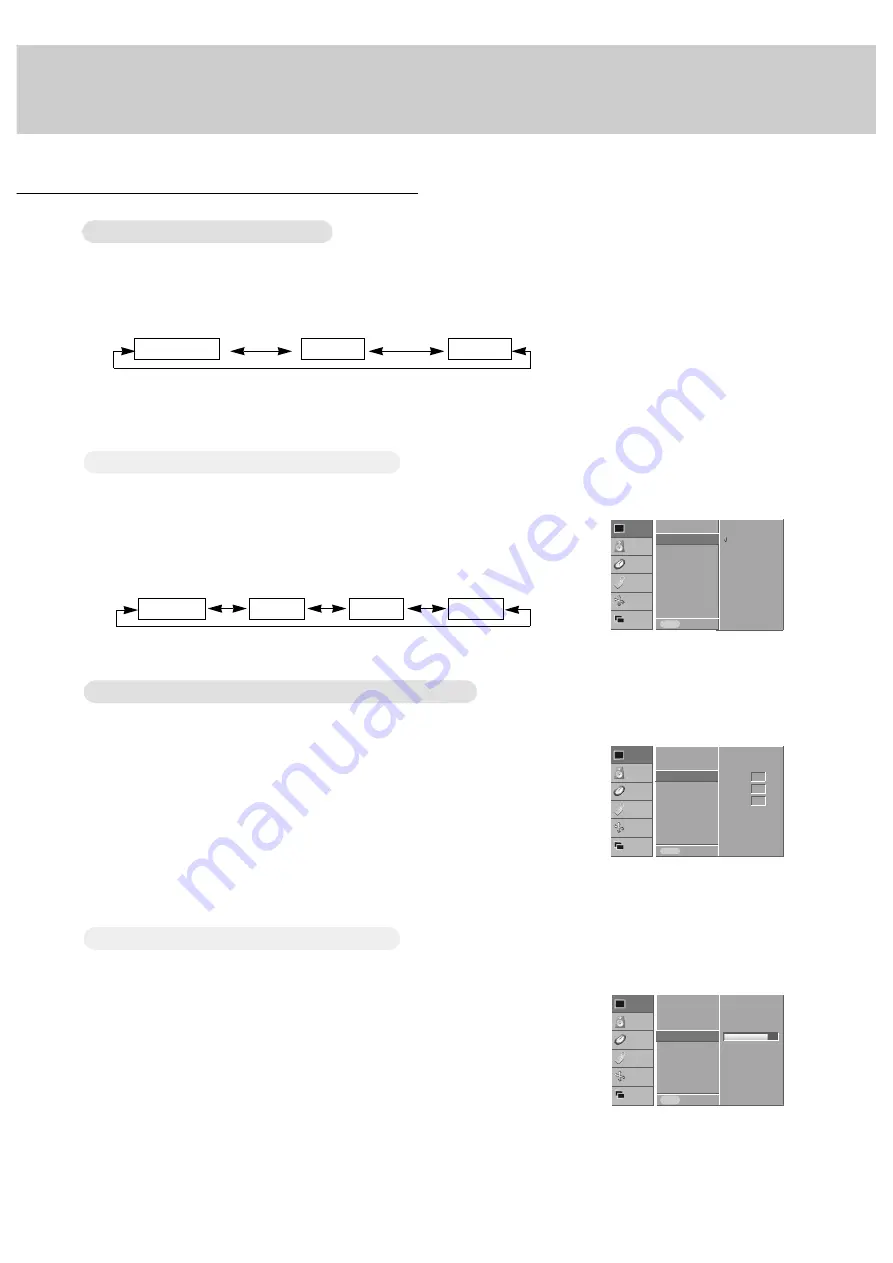
15
Video Menu Options
- You can adjust picture contrast, brightness, color, sharpness and tint to the levels you prefer.
- PIP settings are not adjustable.
1. Press the MENU button and then use the
D
/
E
button to select the VIDEO menu.
2. Press the
G
button and then use the
D
/
E
button to select the desired picture option.
3. Press the
G
button and then use the
F
/
G
button to make appropriate adjustments.
4. Press the MENU button.
1. Press the APC button to select the picture appearance setup option.
APC (Auto Picture Control)
APC (Auto Picture Control)
Manual Picture Control (User option)
Manual Picture Control (User option)
- To initialize values (reset to default settings), select the
NORMAL
option.
1. Press the MENU button and then
D
/
E
button to select the VIDEO menu.
2. Press the
G
button and then use the
D
/
E
button to select
ACC
.
3. Press the
D
/
E
button to select the desired color temperature.
Adjusting
Adjusting
Auto Color Control
Auto Color Control
• Each press of the APC button changes the screen display as shown below.
• You can also select
CLEAR
,
SOFT
or
USER
in the
VIDEO
menu.
• Picture options
CLEAR
and
SOFT
are preset and programmed for good picture quality at the factory
and cannot be changed.
• Each press of
D
/
E
button changes the screen display as shown.
CLEAR
SOFT
USER
- This function adjusts the Monitor to the best picture appearance
NORMAL
COOL
WARM
USER
- You can adjust red, green, or blue to any color temperature you prefer.
1.Press the MENU button and then use the
D
/
E
button to select the VIDEO menu.
2.Press the
G
button and then use the
D
/
E
button to select the
COLOR TEMP.
option.
3.Press the
G
button and then use the
D
/
E
button to select color temperature option.
4.Press the
F
/
G
button to make appropriate adjustments.
5.Press the MENU button.
• The adjustment range of
RED
,
GREEN
and
BLUE
is -10~+10.
Manual Color
Manual Color
T
T
emperature Control (User option)
emperature Control (User option)
VIDEO
AUDIO
TIME
SCREEN
TWIN
SPECIAL
APC
ACC
COLOR TEMP.
CONTRAST
85
G
BRIGHTNESS 60
COLOR 50
SHARPNESS 50
TINT 0
MENU PREV.
VIDEO
AUDIO
TIME
SCREEN
TWIN
SPECIAL
APC
ACC
G
COLOR TEMP.
CONTRAST 85
BRIGHTNESS 60
COLOR 50
SHARPNESS 50
TINT 0
NORMAL
COOL
WARM
USER
MENU PREV.
0
0
0
VIDEO
AUDIO
TIME
SCREEN
TWIN
SPECIAL
APC
ACC
COLOR TEMP.
G
CONTRAST 85
BRIGHTNESS 60
COLOR 50
SHARPNESS 50
TINT 0
RED
GREEN
BLUE
MENU PREV.
Summary of Contents for MU-50PZ41V
Page 32: ......
















































