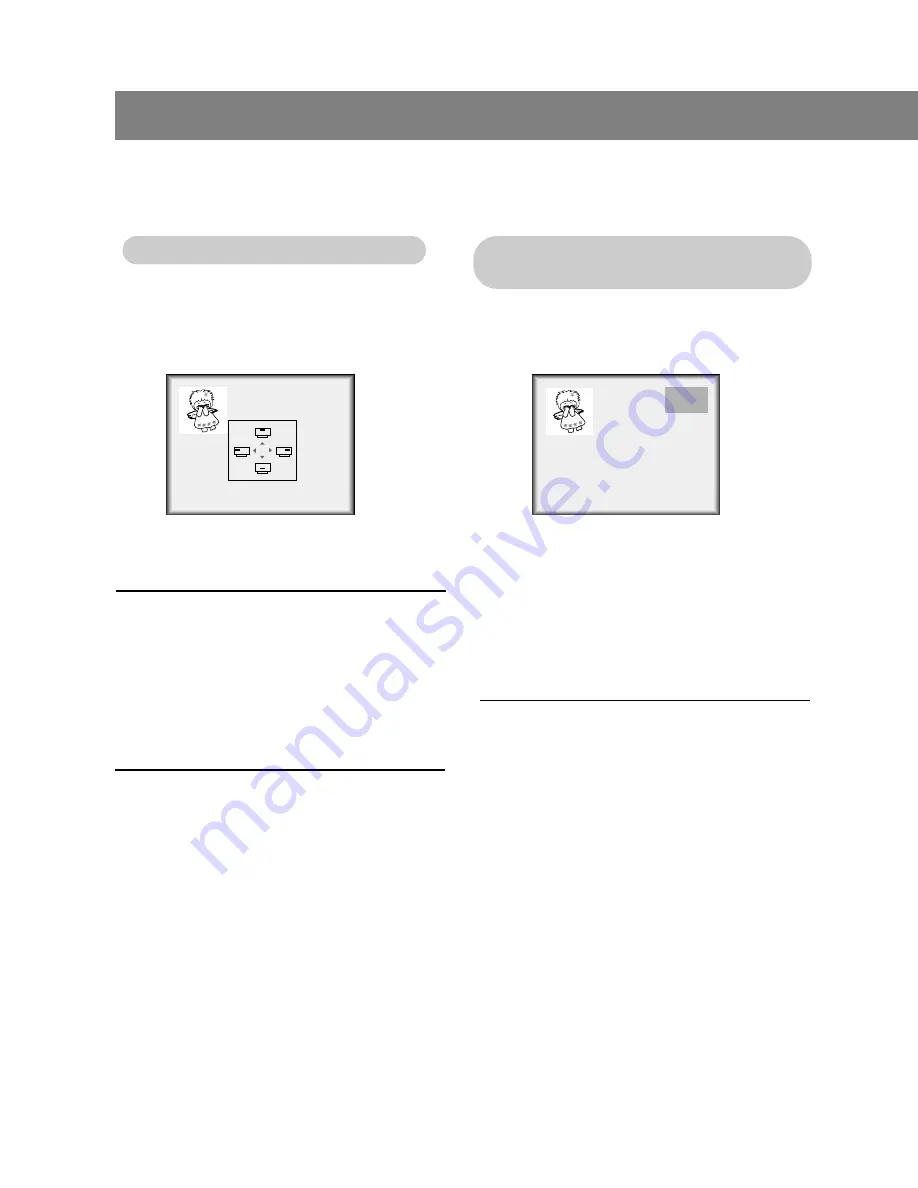
206-3922
PC Mode Adjustments (L15V36 Only)
28
Moving the PIP
Moving the PIP
Sub Picture
Sub Picture
TV Source Selection for PIP
TV Source Selection for PIP
Picture
Picture
1
Press the
position
button.
2
Use the channel
(
D
,
E
)
buttons or vol-
ume (
F
,
G
) buttons to move the PIP
picture. The PIP sub picture moves
up/down and left/right.
3
Press the
exit
button to save.
1
Use the
PIP ch
(
D
,
E
) button to select
a channel for PIP sub picture.
2
Press the
exit
button to save.
●
If you press the
PIP ch
(
D
,
E
)
when
selecting the Video1-2, S-Video or
Component source for the PIP picture,
input source for PIP changes to TV source.
RGB-PC
TV 5
















































