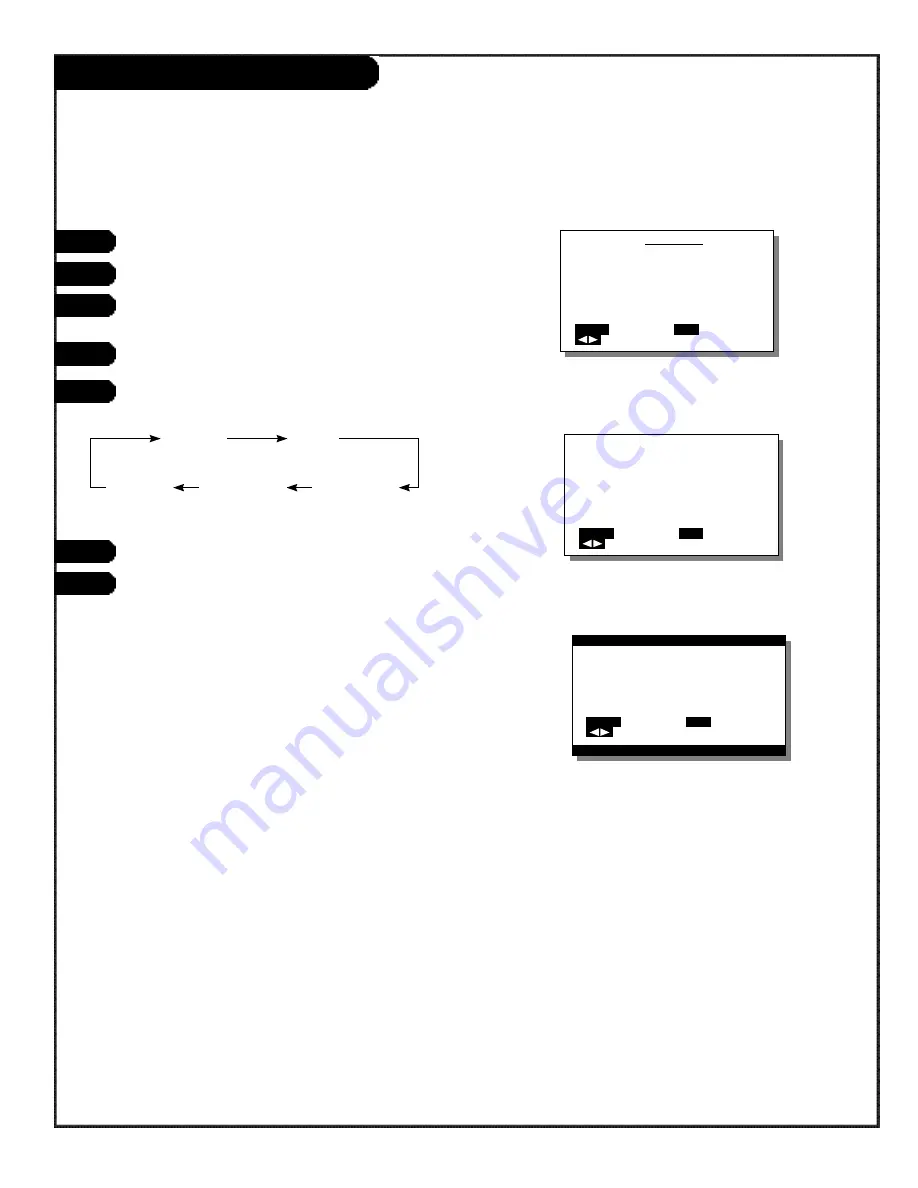
P A G E 2 6
206-3524-O
Screen Adjustment (RGB Mode)
RGB MENU
COMMON SETTINGS
PICTURE
POSITION/SIZE
SOURCE
OTHERS
MENU
QUIT
SELECT
SET
ENTER
HEIGHT
0
MENU
RETURN
ADJUST
SET
NEXT
HEIGHT
–20
MENU
RETURN
ADJUST
SET
NEXT
1
2
Press the MENU button.
Use the ADJUST button to select PICTURE.
Press the SET button to select the CONTRAST
setting.
With the SET button, select CONTRAST.
Use the SET button to moves the selection
to the next item as below.
Adjust levels with the ADJUST button.
Press MENU to return to the Video menu.
VERTICAL
HEIGHT
POSITION
VERTICAL HORIZONTAL HORIZONTAL
LINE
WIDTH
POSITION
3
4
5
6
7





















