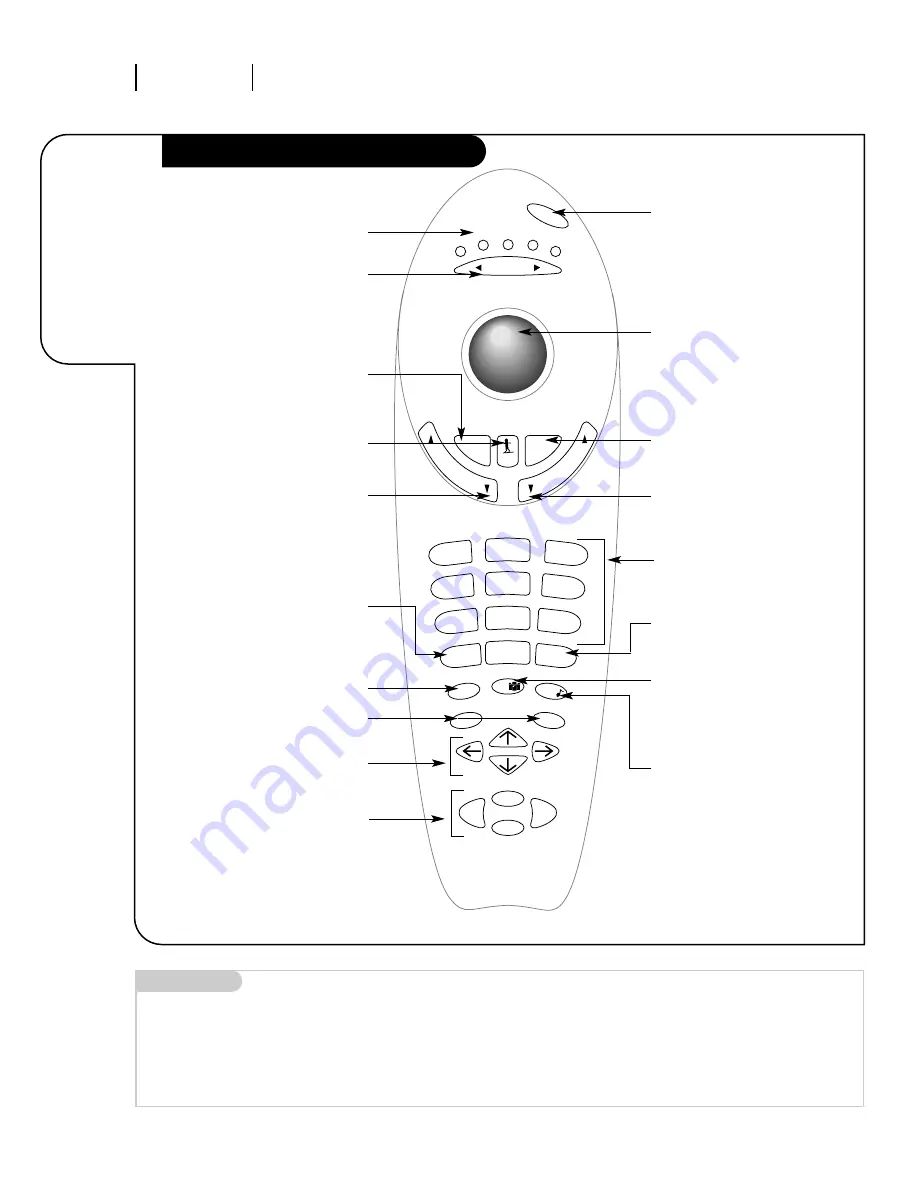
O P E R AT I O N T R A K BA L L R E M OT E
P A G E 1 6
All the
buttons on
your remote,
and what
they do.
Button Functions on Your Remote
3357-o
vo
lum
e
ch
an
ne
l
mode
mute
flshbk
source
enter
menu
record
quit /
pause
pip
rew
stop
ffwd
play
1
2
3
4
5
6
7
8
0
9
surf
powe
r
tv
vcr
cable
aux 1
aux 2
POWER
Turn your Entertainment Machine
or any other programmed equipment
on or off, depending on mode.
MODE LEFT/RIGHT
Adjust which mode your remote is
working in.
INDICATOR LIGHTS
Illuminate to show which mode
your remote is in.
FLSHBK
Return immediately to the last
channel viewed.
CHANNEL UP/DOWN
Scroll through your available
channels.
NUMBER KEYPAD
For direct channel selection and
programming functions.
ENTER
Push to accept menu choices or after
channel numbers for faster transfer.
PIP SNAPSHOT
Press to capture and freeze main
picture within large PIP frame. Press
a second time and receive PIP from
another channel or source. Press a
third time to remove PIP.
QUIT
Leaves programming menus and
clears screen of displays, and provides
audio swap.
RECORD, PAUSE
Control the functions on your VCR.
REW, FFWD, PLAY, STOP
Control the functions on your VCR.
MUTE
Press once for Soft Mute, again
for Full Mute, and a third time to
return to normal volume.
SURF
Use the regular channel selection or
your customized channel Surf lists.
VOLUME LEFT/RIGHT
Increases/decreases the sound level.
SOURCE
Push to switch between
available sources connected to
your Entertainment Machine.
MENU
Displays on-screen menus.
ARROW KEYS
Allows you to move through
on-screen menu choices.
TRAKBALL
Click and move the on-screen pointer.
Remote Control Part Number
MBR TRAKBALL: TRK 4000
Mini glossary
MODE
The mode determines the type of device (TV, VCR, Cable, AUX) that the remote is controlling.
SURF
Access a customized group of channels by pushing the surf button on the remote.
















































