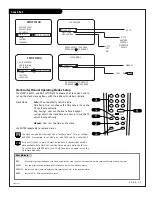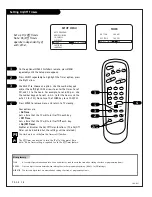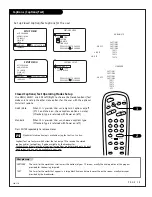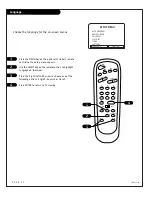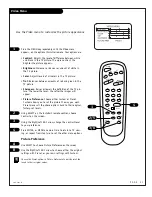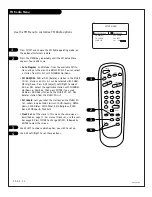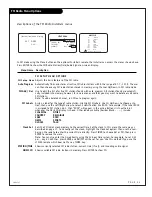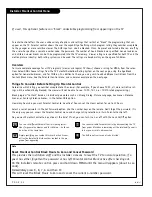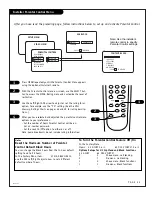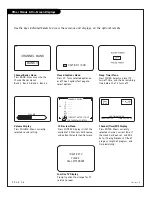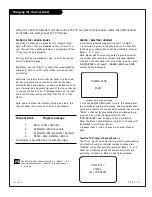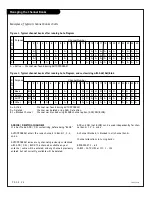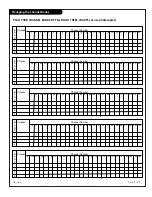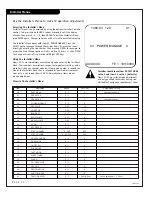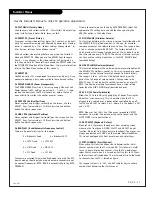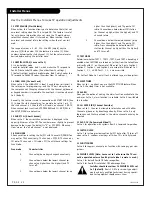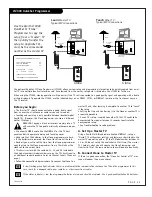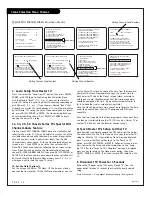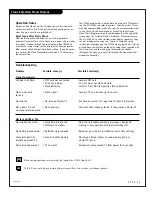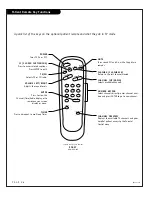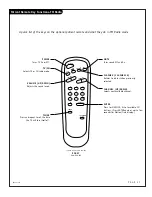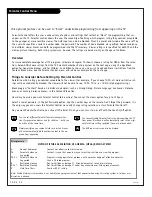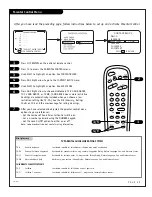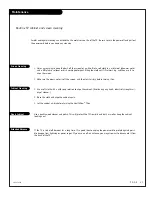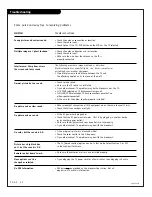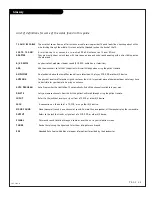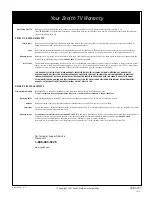P A G E 3 1
206-3747
Installer Menus
00 FACT MENU (Factory Mode)
Used to access and customize the 00 - 24 Installer’s Menu settings
using installer type remotes. Note: leave set to 0.
01 PRESET PX (Preset Picture)
Saves your custom video settings (color, tint, contrast, and bright-
ness) in nonvolatile memory (not affected by power loss). Memory
status is indicated by a 1 for “custom settings already stored,” or
0 for “custom settings have not been stored.”
Make all custom video settings before you access the Installer’s
Menu and PRESET PX. When you use the ADJUST keys to toggle
from 0 - 1, any changes in the video settings will be stored, be
sure they are correct! These settings become the PRESET values for
the PICTURE PREF option of the Video Menu. (For more information
refer to the Video Menu section of this manual.)
02 PRESET AX
HealthView series TVs are equipped for monaural audio only. Since
monaural operation is only mode available, leave default setting.
03 POWER MANAGE (Power Management)
The POWER MANAGE function is for saving energy. When set to 0,
Power Manage is OFF. Settings range from 0 - 7, with 1 - 7 repre-
senting the hours that the TV will remain on, unless there has
been activity from either the control panel or remote.
04 VERT POS (Vertical Position)
Moves captions and displays vertically on the screen. Use the
ADJUST keys. Typical value is 15. Black bars top and bottom
define the active screen area.
05 HORZ POS (Horizontal Position)
Moves captions and displays horizontally on the screen. Use the
ADJUST keys. Typical value is 15. Black bars top and bottom
define the active screen area.
06 BAND/AFC (Band/Automatic Frequency Control)
There are 8 possible settings for this option:
0 = Broadcast Fixed
4 = Broadcast AFC
5 = CATV Fixed
1 = CATV AFC
6 = HRC Fixed
2 = HRC AFC
7 = ICC Fixed
3 = ICC AFC
Channels are accessed faster when fixed modes are used. The AFC
(search modes) should only be used when some channels are not
on nominal frequencies. NOTE: BAND is automatically set by AUTO
PROGRAM.
If some channels were not found by AUTO PROGRAM, select the
appropriate AFC setting here and add the channels using the
ADD/DEL option in the Setup Menu.
07 MIN VOLUME (Minimum Volume)
This function determines the minimum volume level allowable with
the VOLUME (VOL) Up/Down control. In this way, for example,
someone cannot set the volume too low to hear. The range is from
0 to 63—change values with ADJUST . The factory default is 0,
which provides full range of volume control. It may be best to set
the same value on every TV. NOTE: The minimum volume level can-
not have a value setting higher than in the MAX VOLUME level
(described below).
08 MAX VOLUME (Maximum Volume)
This function determines the maximum volume level allowable with
the VOLUME VOL Up/Down control. In this way, for example, some-
one cannot set the volume level high enough to disturb others.
The range is 0 to 63, with 63 as the default which gives the
patient the full range of volume control. Change values with
ADJUST keys. It may be best to set the same value on every TV.
NOTE: The maximum volume level cannot have a value setting
lower than the MIN VOLUME level (described above).
09 AC ON (AC Power Switchable)
Allows the TV to turn ON just by applying AC power. Pressing the
ON button is not necessary. This is desirable when the TV is
plugged into a cable box or a power outlet controlled by a wall
switch. Use ADJUST to select 0 or 1, where 0 is the default is OFF,
and 1 is ON.
NOTE: When set to 1 (ON), the TV does not respond to ON/OFF
commands from either the remote or the control panel, and the
SLEEP TIMER is also nonfunctional.
10 KEY DEFEAT (Keyboard Defeat)
When set to 1, it prevents the end user from accessing screen
menus on the front panel—MENU, SELECT, and ADJUST do not
function. When set to 0, those keys are functional. The menus can
always be accessed with MENU on the remote. Note: HealthView
TVs are not equipped with front panel menu and adjust keys.
11 STRT CHANNEL (Start Channel)
When active, this function allows you to determine the initial
channel number when the TV is turned ON. This feature is useful
for an in-house information channel, since the TV would always
select that channel when it is turned on. Setting this to 255 caus-
es the last channel viewed when TV was turned off to be the tuned
to channel when the TV is turned on again.
The range of values is 0 - 255. Use ADJ (adjust) keys to choose
numbers that determine the start channel.
Use the Installer’s Menus to make TV operation adjustments