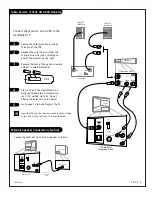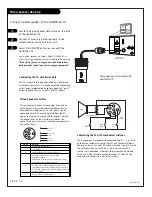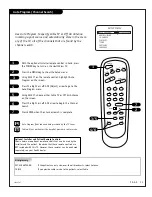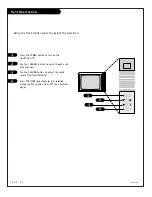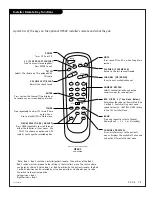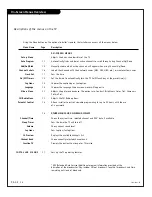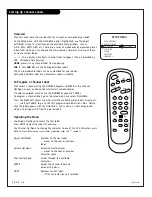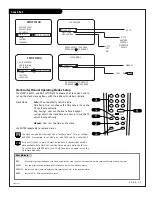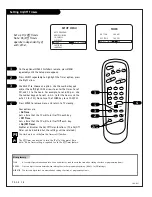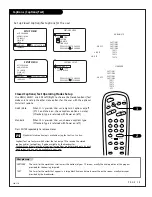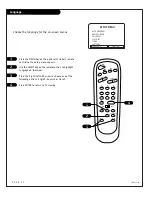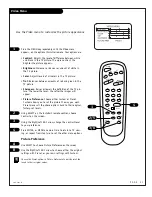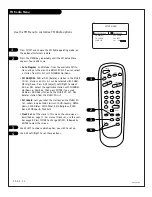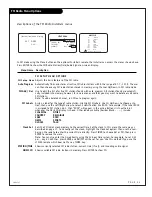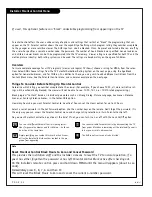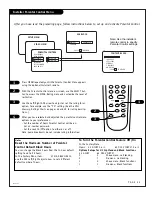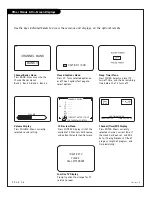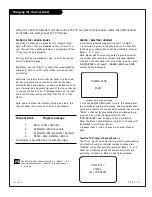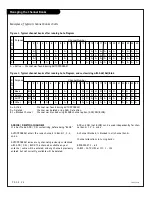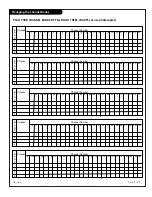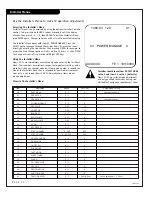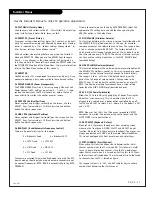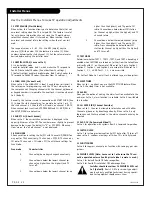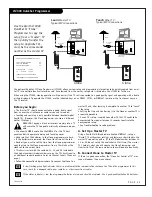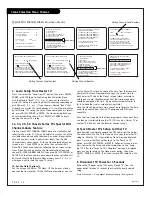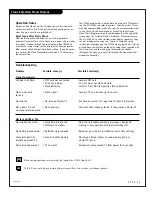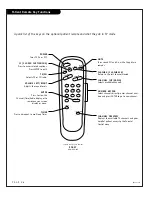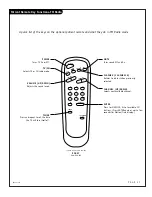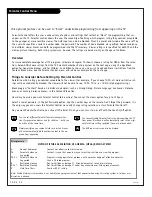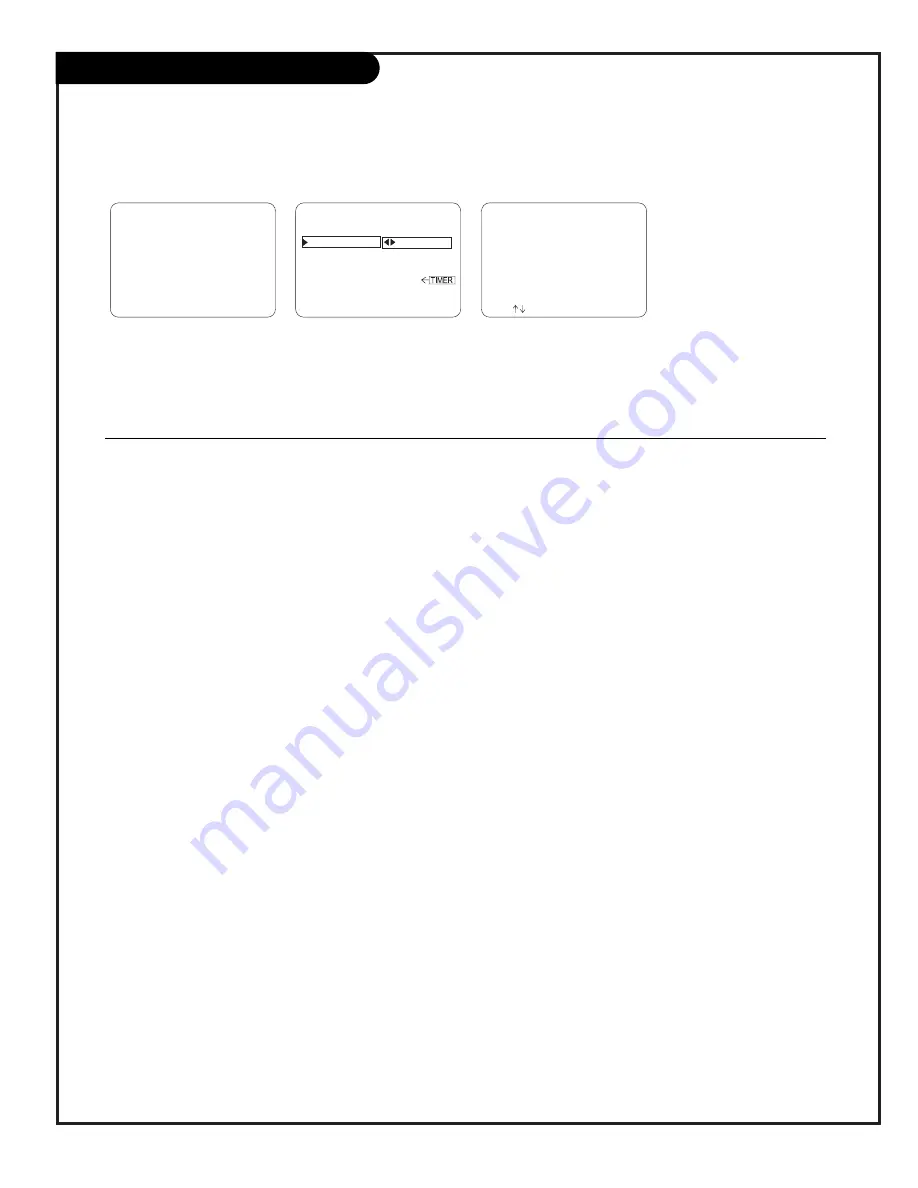
P A G E 2 3
206-3747
FM Radio Menu Options
FM SETUP MENU OPTIONS
FM Setup Menu
Adjusts the basic features of the FM radio
Auto Program
Automatically finds and stores all active FM radio stations within the range of 87.7 - 107.9. The user
can then choose any FM radio station stored in memory using Channel Up/Down, in FM radio mode.
FM Add / Del
Use to edit the list of active FM stations found with auto program. All stations found are automati-
cally included into memory, however, for one reason or another, you may want to delete or add some
FM stations.
Note: To add a deleted channel, run FM auto program again.
FM Labels
Assign a label for the type of radio station. Highlight FM Labels. Use CH Up/Down to choose a sta-
tion, then use the Left/Right arrow to select a classification like ROCK. For example, if the label ROCK
is assigned to FM station 88.1, then “ROCK” will appear in the active stations list next to 88.1,
whenever the Music ID display is shown. Other labels available (besides Blank - - - -) include:
CLASSICAL
OTHE
R
COUNTRY
RELIGIOUS
JAZZ
ROCK
NEWS
SPORTS
OLDIES
TALK
Clock Set
Sets the FM radio’s clock memory to the correct time. Set the clock in this menu the same way as
described on page 17. To manually set the clock, highlight the Clock Set option, then use the num-
bers on the remote to enter the current time directly. Press TIMER to choose AM or PM, then press
ENTER to remove the menu.
Note: You can also enter the time directly using the 24-hour time system. For example, to set 2:30
p.m., key in 1430 then press ENTER and AM/PM will be set for you. Use this method if you use the
LT2000 remote which does not have a TIMER key.
STATION/TIME
Shows currently selected FM radio station, current time (if set), and incoming audio signal.
MUSIC ID
Shows available FM radio stations in memory. Press ENTER to show ID.
Descriptions of the FM Radio Installer’s menus
In FM mode using the Menu button on the optional Installer’s remote, the installer can access the menus shown above.
Press ENTER to show the FM Radio Station/Time/Audio Signal on-screen display.
Menu Name Description
88.1
MONO
3:42
- - - -
88.1
CLASSICAL
90.1
COUNTRY
90.4
JAZZ
94.1
NEWS
94.3
OLDIES
95.5
OTHER
97.4
RELIGIOUS
101.2
ROCK
104.2
SPORTS
106.5
TALK
(Station/Time/Audio Display)
SETUP MENU
AUTO PROGRAM
FM ADD / DEL
FM LABELS
CLOCK SET
TO PROGRAM
107.9 ADDED
88.1 ROCK
11:44 PM
PM
MUSIC ID
CH TO SELECT, ENTER TO QUIT