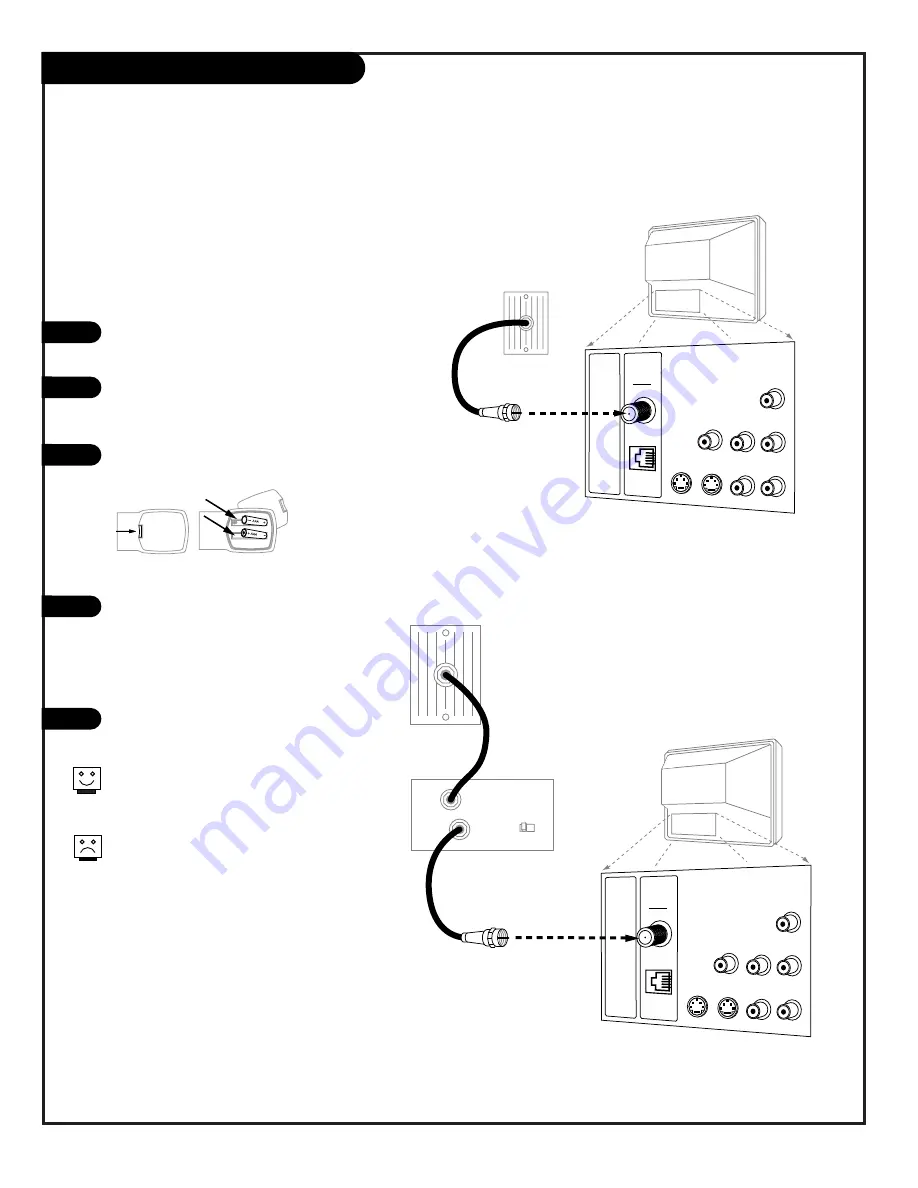
P A G E 8
Hook Up Cable Service (CATV)
If you’re using a cable box, tune the TV to
channel 3 or 4 and use your cable box to
change channels.
If you’re using a cable box, Auto Program might
only find the channel your cable service is on
(usually channel 3 or 4). Don’t worry, that’s all
you need!
TV Back
S-Video
In
M.P.I.
R- Audio - L
In
S-Video
Out
Antenna
Cable
Video
In
Matrix
Out
R- Audio - L
In
Cable TV
Wall Jack
Round Wire
(75 ohm)
TV Back
S-Video
In
M.P.I.
R- Audio - L
In
S-Video
Out
Antenna
Cable
Video
In
Matrix
Out
R- Audio - L
In
Cable TV
Wall Jack
Cable Box
In
Out
RF Coaxial Wire
(75 ohm)
3 4
output
switch
Locate the Antenna/Cable jack on the
back of the Presentation TV.
Connect the cable that runs from the wall,
to the TV according to one of the
diagrams shown to the right.
Remove the back of the remote and put in
two AAA batteries.
Plug in your TV to a standard power
outlet. This TV is designed to operate on
standard current, 120-volt 60 Hertz AC.
Do not attempt to operate it on DC
Current.
Go to page 14 to Auto Program the
Presentation TV.
2
3
4
5
Connect cable service to the Presentation TV
back of
remote
1
206-3753























