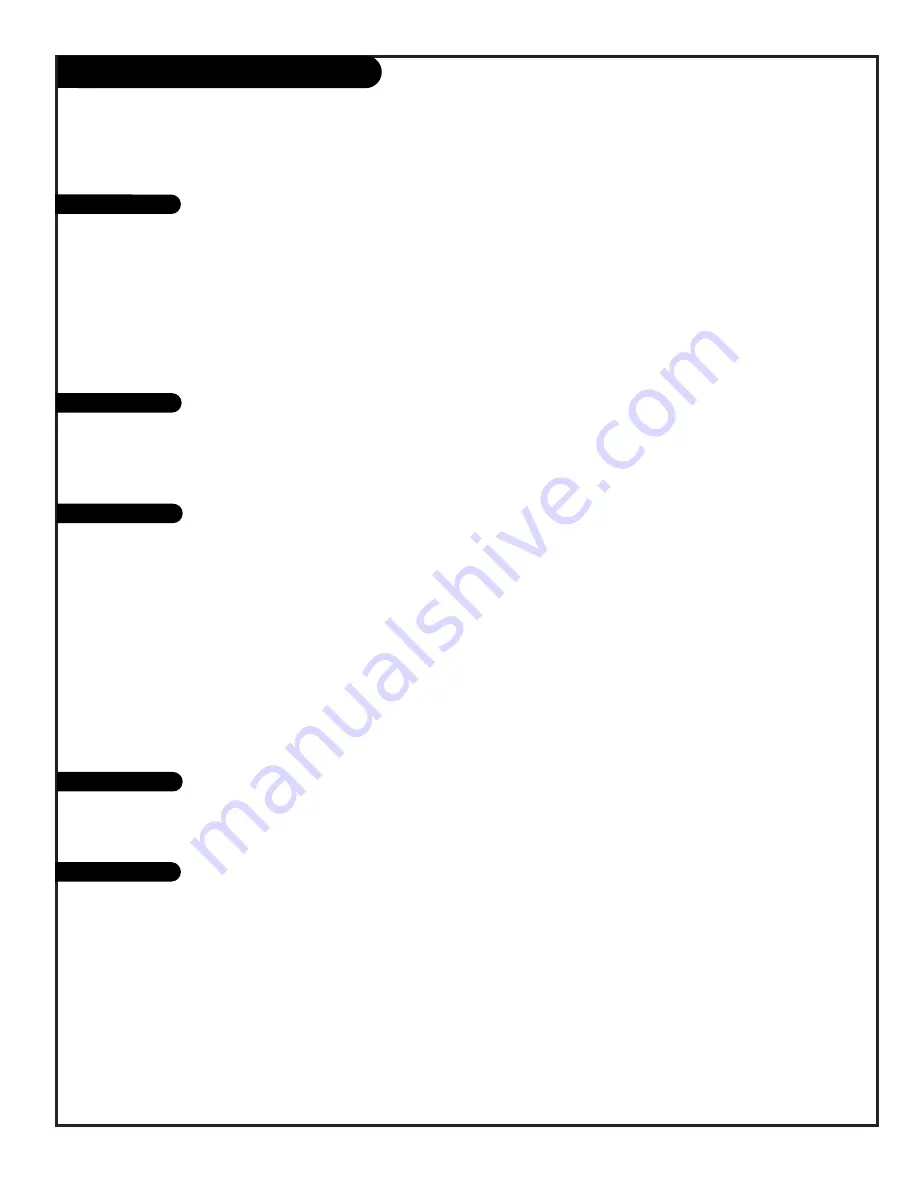
P A G E 3 9
206-3689-A
Brand Programming Codes
DVD Players
Audio CD Players
Audio Tape Decks
Audio Tuners/Amps
Satellite Receivers
Find the codes you need to program your remote. On this page: Satellite Receivers, DVD Players, Audio CD Players,
Audio Tape Decks, and Audio Tuners/Amplifiers
Alphastar. . . . . . . 516
Chaparral . . . . . . . 501 502
Cheyenne. . . . . . . 502
Dishnet . . . . . . . . 515
Drake . . . . . . . . . 503
General Electric. . . 510 517
General Instrument 504 505
Hitachi . . . . . . . . 519 520
Hughes Network . . 514
JVC . . . . . . . . . . 518
Macom . . . . . . . . 314
Magnavox . . . . . . 521
Phillips . . . . . . . . 521
PrimeStar. . . . . . . 513
ProScan. . . . . . . . 510 517
RCA DSS . . . . . . . 373
RCA . . . . . . . . . . 510 517
Realistic . . . . . . . 506
Sierra I . . . . . . . . 502
Sierra II . . . . . . . 502
Sierra III . . . . . . . 502
Sony . . . . . . . . . . 511
STS1 . . . . . . . . . . 507
STS3 . . . . . . . . . . 508
Toshiba . . . . . . . . 509 512
Uniden . . . . . . . . 522
United . . . . . . . . 344
Zenith Drake. . . . . 312 330
Zenith Satellite . . 328 351 378
500
JVC . . . . . . . . . . 965
Mitsubushi . . . . . . 964
Pioneer . . . . . . . . 963
Sony . . . . . . . . . . 962
Toshiba . . . . . . . . 961
Zenith. . . . . . . . . 960
ADC . . . . . . . . . . 940
ADO . . . . . . . . . . 939
Aiwa. . . . . . . . . . 938
Akai . . . . . . . . . . 937
Denon . . . . . . . . 935
Dynatech . . . . . . . 953
Emerson . . . . . . . 952
Fisher . . . . . . . . . 438 933 951
GE . . . . . . . . . . . 932
Goldstar . . . . . . . 460
Hitachi . . . . . . . . 950
JVC . . . . . . . . . . 949 954
Kenwood . . . . . . 441 931 948
Luxman . . . . . . . . 930
Magnavox . . . . . . 421 422 433
434
Marantz . . . . . . . . 929 947
MCS . . . . . . . . . . 928
Mitsubishi . . . . . . 927
Nakamichi . . . . . . 925 926
Onkyo . . . . . . . . 923 924 946
Optimus . . . . . . . 920 921 922
Panasonic . . . . . . 431 432 945
Phillips . . . . . . . . 421 433 434
Pioneer . . . . . . . . 431 435 944
Quasar . . . . . . . . 432
Radio Shack . . . . . 431 441
RCA . . . . . . . . . . 437 943
Sanyo . . . . . . . . . 438 439
Sears . . . . . . . . . 936
Sharp . . . . . . . . . 441 442
Sherwood . . . . . . 449
Sony . . . . . . . . . . 420 443 444
445 934
Soundesign . . . . . 461 498 901
902
Sylvania . . . . . . . 433
Teac . . . . . . . . . 418 419
Technics . . . . . . . 432
Toshiba . . . . . . . . 915
Yahama . . . . . . . . 414 941 942
Zenith . . . . . . . . 460 461 498
901 902
Zenith CD Rec . . . 415
Sony . . . . . . . . . . 452
Citizen . . . . . . . . 914
GE . . . . . . . . . . . 916
Goldstar . . . . . . . 460 474
Hitachi . . . . . . . . 919
JVC . . . . . . . . . . 908
Kenwood . . . . . . . 484
Luxman . . . . . . . . 467
Marantz . . . . . . . . 903 913
Memorex . . . . . . . 485
Nad . . . . . . . . . . 904
Nakamichi . . . . . . 493
Onkyo . . . . . . . . 471 906
Optimus . . . . . . . 905
Panasonic . . . . . . 912
Pioneer . . . . . . . . 470 485 907
Proton . . . . . . . . 910
Quasar . . . . . . . . 912
RCA . . . . . . . . . . 909
Sharp . . . . . . . . . 483 917 918
Sherwood . . . . . . 900
Sony . . . . . . . . . . 486 489 490
491 492
Soundesign . . . . . 461 498 901
902
Toshiba . . . . . . . . 915
Techniques. . . . . . 912
Victor . . . . . . . . . 908
Zenith . . . . . . . . 460 461 498
901 902














































