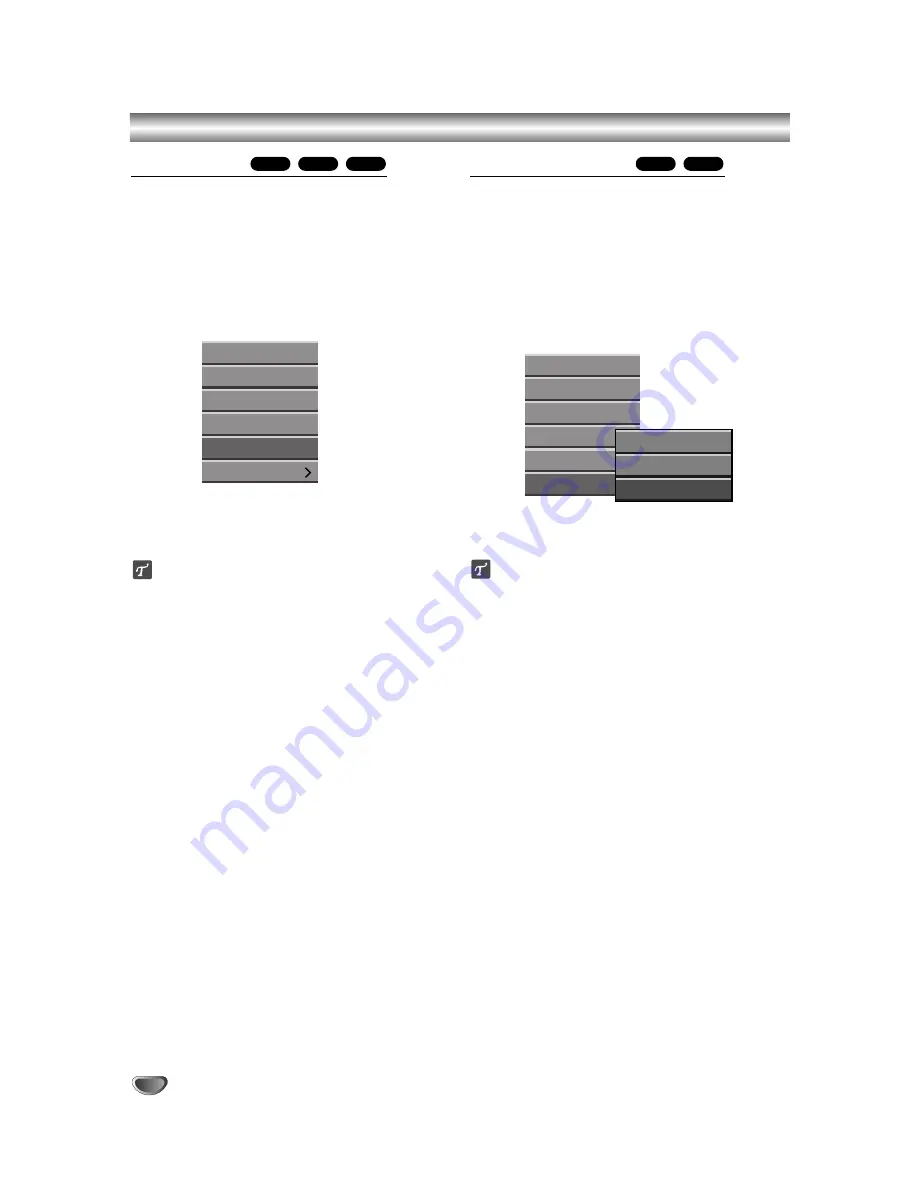
54
Title and Chapter Editing (Continued)
Protect a Title
Use this function to protect against accidental recording,
editing or deleting of the title.
11
Press MENU/LIST to display the Title List menu.
2
2
Use
v V b B
to choose a title you want to pro-
tect then press ENTER.
Options appear on the left side of the screen.
3
3
Select ‘Protect’ from the options.
4
4
Press ENTER to confirm.
The lock mark will appears on the title’s thumbnail.
ip
If you select a title that has already been protected on
the Title List menu, you can ‘unprotect’ it by choosing
“Protect” from the Title List menu options. After doing
that, you can edit and delete the title.
Hide a Title/Chapter
Use this function to hide a title/chapter on the Title List
or Chapter List menu.
11
On the Title List or Chapter List menu,
use
v V b B
to choose a title or chapter you
want to hide then press ENTER.
Options appear on the left side of the screen.
2
2
Select ‘‘Hide’ from the options.
e.g., If you select “Hide” on the Title List menu.
3
3
Press ENTER to confirm.
The title’s thumbnail will dim.
ip
If you select a title that is already dim on the Title List
menu, you can ‘show’ it by choosing “Show” from the
Title List menu options. After doing that, you are able to
see the title.
+R
+RW
+R
+RW
VR
Play
Full Play
Chapter
Delete
Protect
Edit
Play
Full Play
Chapter
Delete
Protect
Edit
Title Name
Divide
Hide
Summary of Contents for DVR413
Page 63: ...REFERENCE 63 Notes...

























