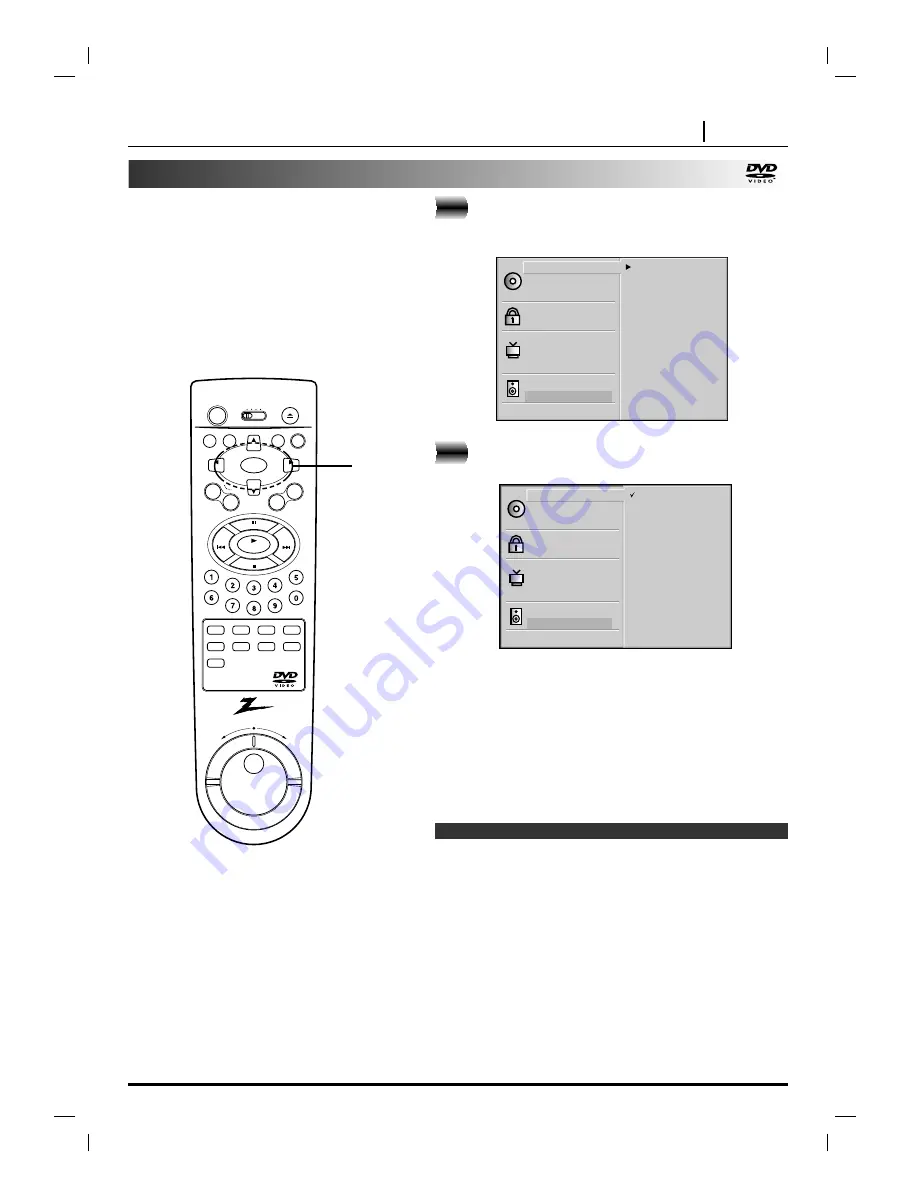
INITIAL SETTINGS PAGE 37
Selecting disc languages
At the setup screen, press
D
D
/
E
E
to select
“Disc Audio” and press
G
G
.
Press
D
D
/
E
E
to select the desired language and
then press SELECT/ENTER.
Original :The original language of each disc will be selected.
English : The English will be Selected.
Other :
Another language can be selected. You can input
4-digit language code. (Refer to the language
codes on page 45. Press CLEAR if an incorrect lan-
guage code is entered.)
The “Disc Subtitle” and “Disc Menu” are selected by the same
method.
❍
If the language selected is not available on the disc, the original
language designated by each disc will be selected.
This is to select the audio soundtrack language,
subtitle language and the language used in title
menus or DVD menus which will always be used
for every disc to be played back.
When you play back a DVD video disc, the DVD
player automatically displays the pre-selected
subtitle language if it is included on the disc.
Note
2
1
Disc Subtitle
Disc Menu
Rating
Password
TV Aspect
Menu Language
Progressive Scan
Digital Audio Output
5.1 Speaker Setup
Others
Disc Audio
Original
Spanish
English
Chinese
Polish
Hungarian
Russian
French
German
Italian
Other — — — —
Disc Subtitle
Disc Menu
Rating
Password
TV Aspect
Menu Language
Progressive Scan
Digital Audio Output
5.1 Speaker Setup
Others
Disc Audio
Original
Spanish
English
Chinese
Polish
Hungarian
Russian
French
German
Italian
Other — — — —
marker
searc
h
power
display
open / close
play
pause/step
stop
title
menu return
tv input
setup
subtitle
audio
program
repeat
a - b
random
angle
clear
rev
slow/scan
fwd
dvd vcr catv tv
ch
ch
vol
vol
select /
enter
skip
skip
zo
om
sou
nd /mu
te
1, 2
Summary of Contents for DVD2381
Page 1: ...machine number DVD2381 E N J O Y T H E V I E W o p e r a t i n g g u i d e w a r r a n t y...
Page 49: ......
Page 50: ...NOTES PAGE 50 NOTES...
Page 51: ...NOTES NOTES PAGE 51...
















































