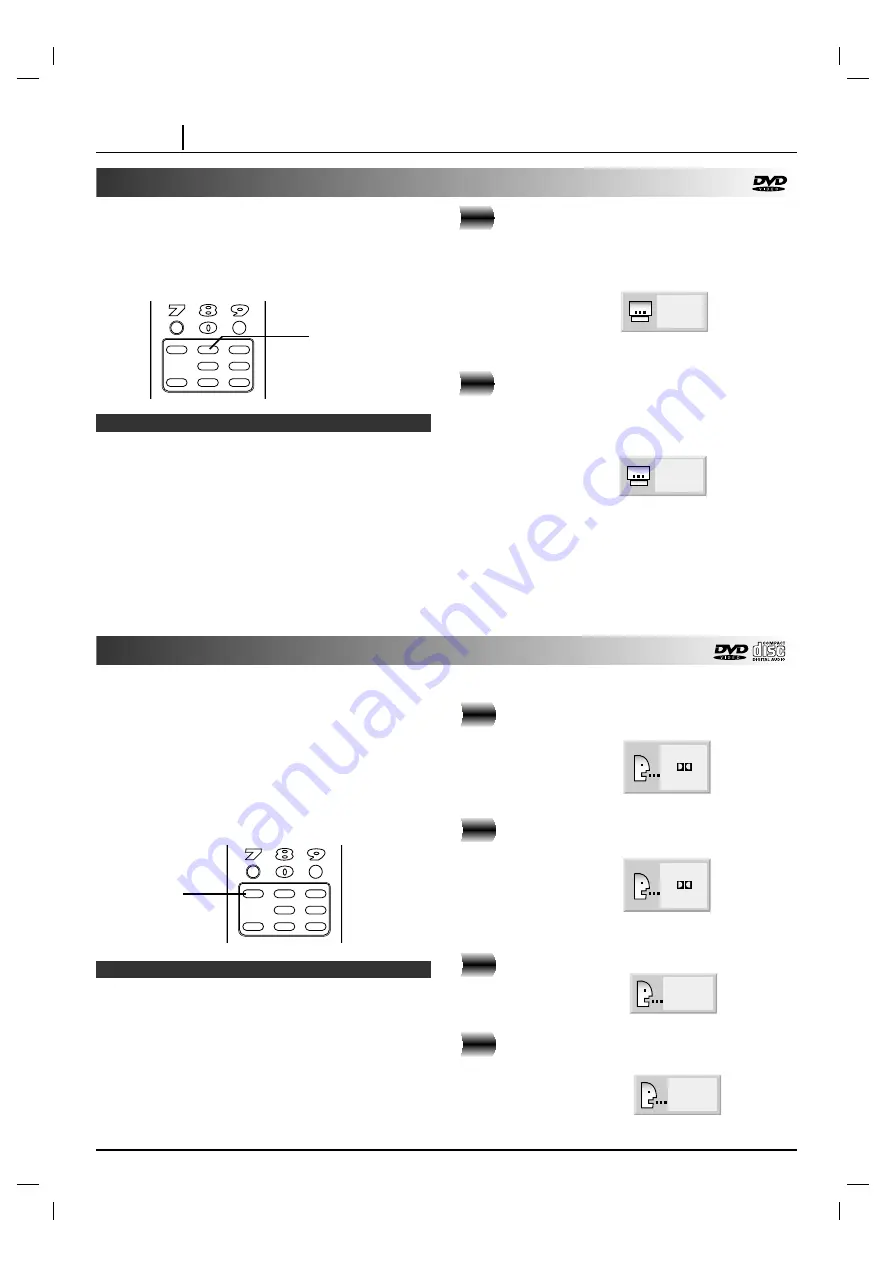
It is possible to change the subtitle language to a
different language from the one selected at the initial
settings. (See page 32 for further info.)
This operation works only with discs on which multiple
subtitle languages are recorded.
Press SUBTITLE during playback.
When no subtitles are recorded, “OFF” will be
displayed instead of the language number.
Press repeatedly SUBTITLE until the
desired language is selected.
Number of the subtitle language being played
back.
To eliminate the On Screen Subtitles.
Press SUBTITLE repeatedly to select OFF at step 2.
❍
In some cases, the subtitle language is not changed to
the selected one immediately.
❍
When a disc supporting the closed caption is played, the
subtitle and the closed caption may overlap each other
on the TV screen. In this case, turn the subtitle off.
❍
When the desired language is not selected even after
pressing the button several times, it means that the
language is not available on the disc.
❍
When the power is turned on or the disc is removed,
subtitles appears in the language selected at the initial
settings. If this language is not recorded on the disc, the
disc’s priority language appears.
Notes
Changing subtitle language
2
1
PAGE 25
ADVANCED OPERATION
OFF
1 ENG
Changing audio soundtrack language
It is possible to change the audio soundtrack language
to a different language from the one selected at the
initial settings in case of DVD disc. (See page 32 for
further info.) This operation works only with discs on
which multiple audio soundtrack languages are
recorded.
And it is possible to change the audio channel in case
of audio CD.
• DVD
Press AUDIO during play.
Number of the audio soundtrack language being
played back.
Press AUDIO repeatedly until the
desired language is selected.
• CD
Press AUDIO during play.
Press AUDIO repeatedly until the
desired sound is selected.
Notes
2
1
1 ENG
D
6 CH
2 FRE
D
6 CH
STER.
LEFT
1
2
❍
When the desired language is not selected even after
pressing the button several times, it means that the
language is not available on the disc.
❍
When the power is turned on or the disc is removed, the
language heard is the one selected at the initial settings.
If this language is not recorded on the disc, only the
available language on the disc will be heard.
❍
Some discs may not respond to Audio feature.
audio
disc skip
clear
sound
subtitle
angle
repeat
a-b
program
random
1, 2
audio
disc skip
clear
sound
subtitle
angle
repeat
a-b
program
random
1, 2






























