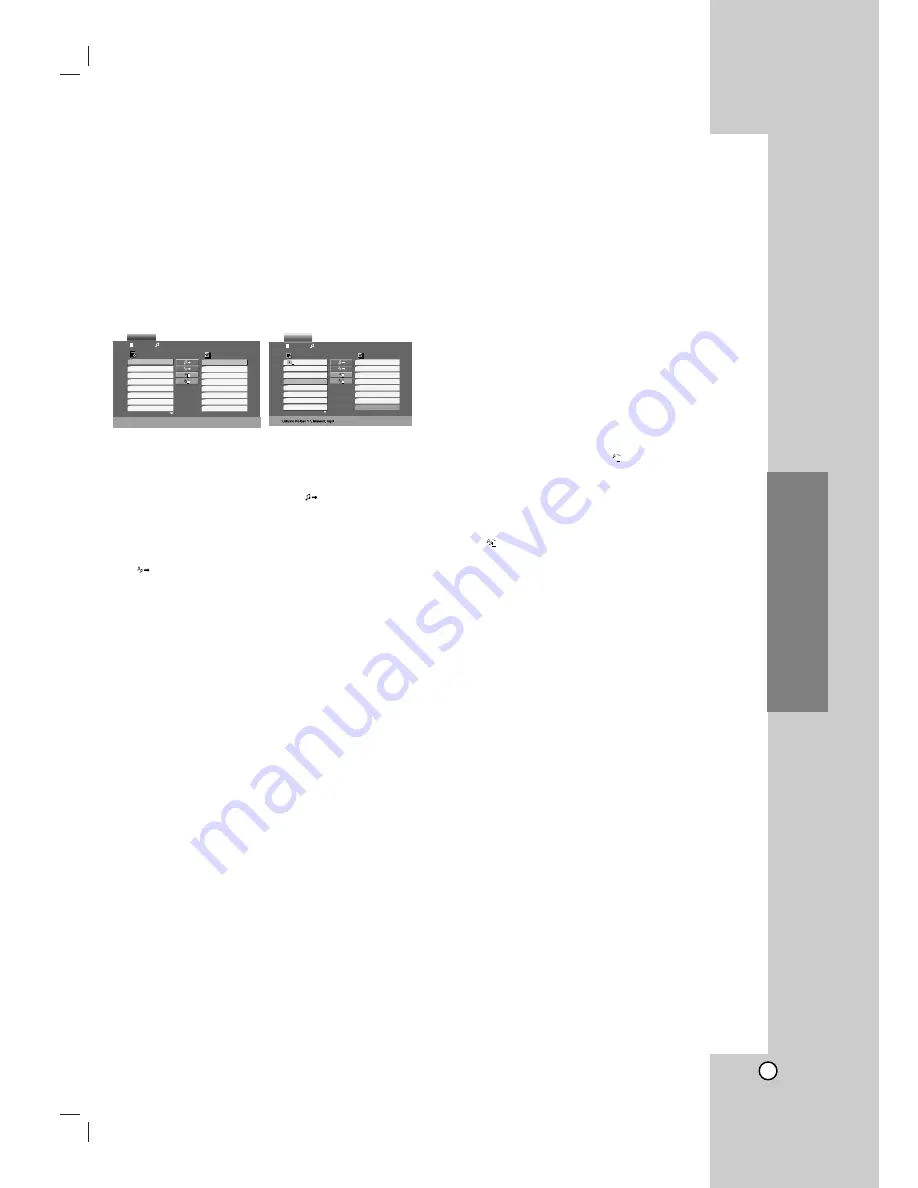
21
Operation
Programmed Playback
The program function enables you to store your
favorite tracks from any disc in the player memory. A
program can contain 99 tracks (Audio CD) or 999
tracks (MP3/WMA).
1. Insert a disc.
Audio CD and MP3/WMA Discs:
Audio CD or MP3/WMA menu appears as below.
Audio CD Menu
MP3/WMA Menu
2. Select a track on the List.
3. Press PROGRAM. Or, select “
” icon then
ENTER to place the selected track on the Program
list. Repeat to place additional tracks on the list.
You can add all tracks in the disc. Select
“
” icon then press ENTER.
4. Select the track you want to start playing on the
Program list. Press and hold
v
/
V
to move to the
next / previous page.
5. Press PLAY or ENTER to start. Playback begins in
the order in which you programmed the tracks and
“PROG.” appears on the display window. Playback
stops after all of the tracks on the Program list
have played once.
Repeat Programmed Tracks
You can play a title/chapter/all/track on a disc.
1. Press REPEAT when playing a disc. The repeat
icon appears.
2. Press REPEAT to select a desired repeat mode.
• Track: repeats the current track
• All: repeats all the tracks on programmed list.
• Off(No display): does not play repeatedly.
Note:
If you press SKIP (
>
) once during Repeat Track
playback, the repeat playback cancels.
Erasing a Track from Program List
1. Use
v V b B
to select the track that you wish to
erase from the Program list.
2. Press CLEAR. Or, select “
” icon then Press
ENTER to place the selected track on the Program
list. Repeat to erase additional tracks on the list.
Erasing the Complete Program List
Select “
”, then press ENTER. The complete
Program for the disc is erased.
Note:
The programs are also cleared when the disc is
removed.
Program
List
Track1
Track2
Track3
Track4
Track5
Track6
Track7
Track8
AUDIO CD
0:00:00
1 / 12
Track8
Track3
Track12
Track7
Track6
Track9
Track10
Track1
List
2-Music2
1-Music1
3-Music3
4-Music4
5-Music5
6-Music6
7-Music7
Program
0:00:00
1 / 104
MUSIC
List
2-Music2
1-Music1
3-Music3
4-Music4
5-Music5
6-Music6
7-Music7
Music16
Music8
Music5
Music9
Music1
Music7
Music6
Music3






































