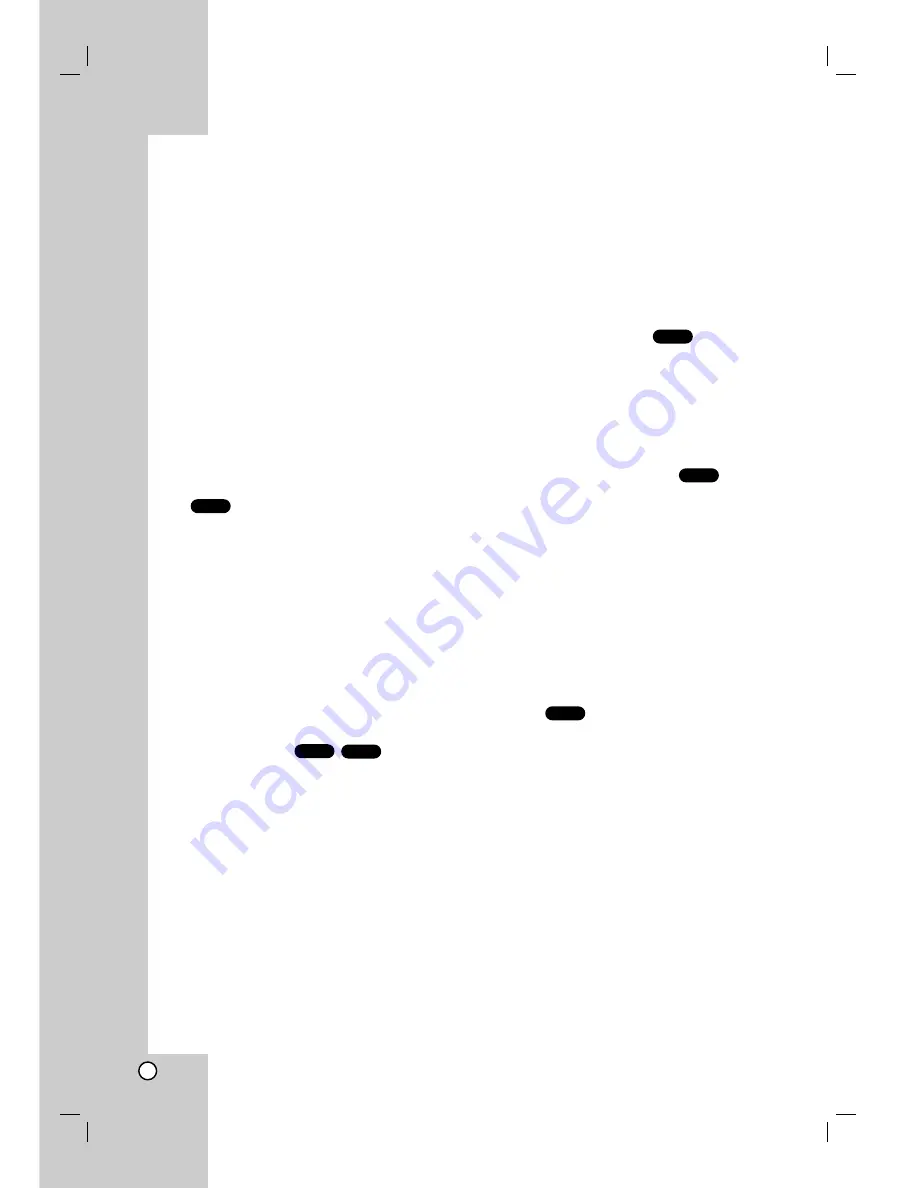
16
Playing a DVD
Playback Setup
1. Turn on the TV and select the video input source
connected to the DVD player.
2. Turn on the audio system (if applicable) and select
the input source connected to the DVD player.
3. Press OPEN/CLOSE to open the disc tray and
load your chosen disc in the tray, with the
playback side down.
4. Press OPEN/CLOSE to close the tray. Playback
starts automatically. If playback does not start,
press PLAY.
In some cases, the disc menu might appear
instead:
Use the
b B v V
buttons to select the title/chapter
you want to view, then press ENTER to start.
Press TITLE or DVD MENU to return to the menu
screen.
Notes:
• If parental control is set and the disc is not within
the rating settings you must input the password.
(See “Lock Menu” on page 15.)
• DVDs may have a region code. Your player does
not play discs that have a region code different from
your player. The region code for this player is 1
(one).
Last Scene Memory
This player memorizes last scene from the last disc
that is viewed. The last scene remains in memory
even if you remove the disc from the player or switch
off the player. If you load a disc that has the scene
memorized, the scene is automatically recalled.
Note:
This player does not memorize the scene of a disc if
you switch off the player before commencing to play
the disc.
Screen Saver
The screen saver appears when you leave the DVD
player in Stop mode for about five minutes. If the
Screen Saver is displayed for five minutes, the DVD
Player automatically turns itself off.
General Features
Note:
Unless stated otherwise, all operations described use
the remote control. Some features may also be
available on the Setup menu.
Moving to another TITLE
When a disc has more than one title, you can move to
another title. Press DISPLAY while playback is
stopped then the appropriate number (0-9) or use
b
/
B
to move to another title.
You can play any title by inputting its number while
playback is stopped.
Moving to another CHAPTER
When a title on a disc has more than one chapter you
can move to another chapter as follows:
•
Press SKIP
.
or
>
briefly during playback to
select the next chapter or to return to the
beginning of the current chapter.
•
Press SKIP
.
twice briefly to step back to the
previous chapter.
•
To go directly to any chapter during DVD playback,
press DISPLAY and press
v
/
V
to select the
chapter icon. Then, input the chapter number or
use
b
/
B
.
Search
1. Press SCAN (
m
or
M
) during playback.
2. Press SCAN (
m
or
M
) repeatedly to select the
required speed.
DVD; X2, X4, X16 or X100
3. To exit SEARCH mode, press PLAY.
DVD
DVD
DVD
CD
DVD
DVD
Operation

























