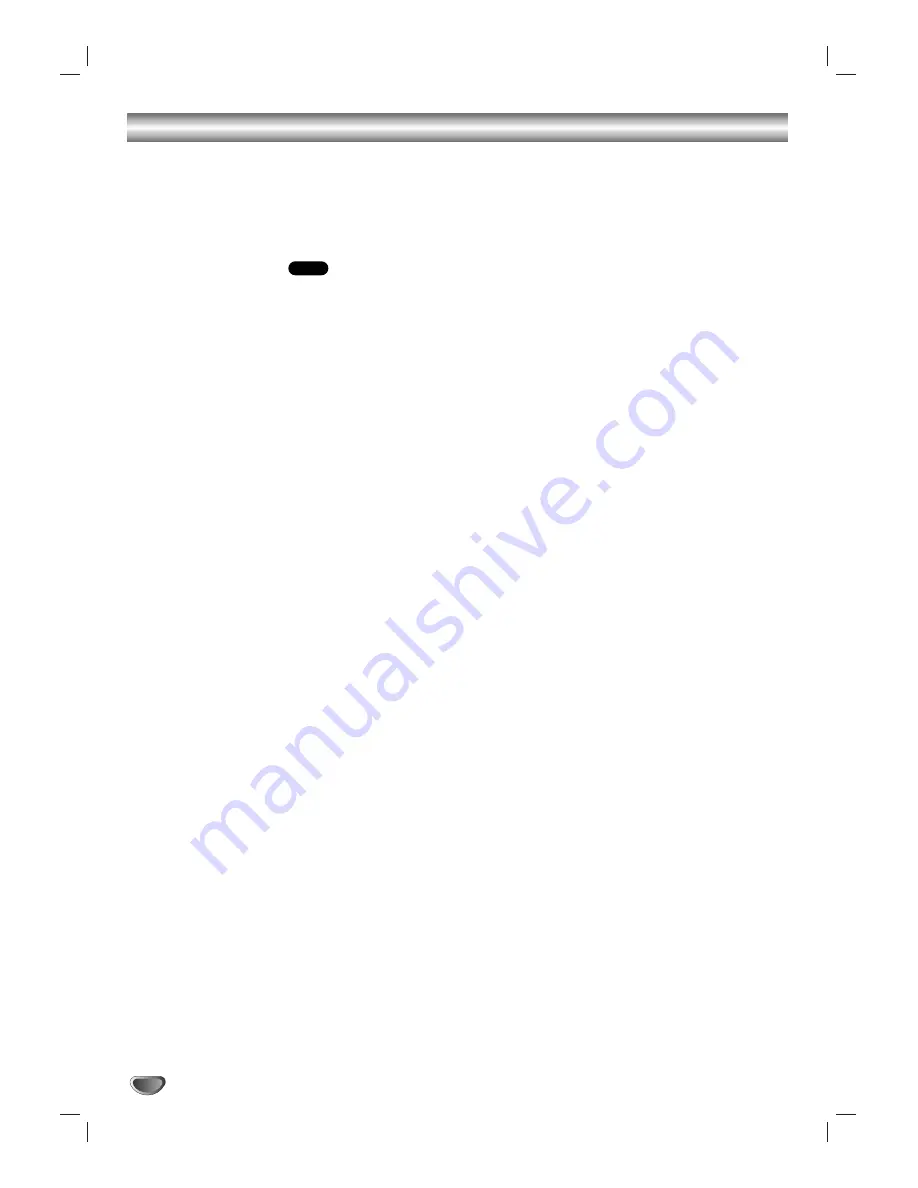
22
Additional Information
Screen Saver
The screen saver picture appears when you leave the
DVD Player in stop mode for about five minutes.
After the Screen Saver has been engaged for about five
minutes, the DVD Player will automatically turn itself off.
Video Mode Setting
With certain discs, the playback picture may be flick-
ering or Dot Crawl is shown on straight lines. That
means Vertical interpolation or De-interlace is not
perfectly matched with the disc. In this case, the
picture quality may be improved by changing the
video mode.
To change the video mode, press and hold DISPLAY
about 3 seconds during disc playback. The new video
mode number selected is displayed on the TV screen.
Check whether the video quality has improved. If not,
repeat the above procedure until picture quality is
improved.
Video mode change sequence:
MODE1
→
MODE2
→
MODE3
→
MODE4
→
MODE5
→
MODE1
If you turn off the the power, the video mode will be
back to initial state (MODE1).
HDCD Playback
HDCD is a process that increases the fidelity of both
specially encoded HDCD discs and standard CD audio
discs. When an HDCD-encoded disc is playing, the spe-
cial decoder is automatically activated and the HDCD
Indicator lights. No user intervention is required.
To enjoy the benefits of HDCD, your DVD Player must
be connected to your A/V receiver via the Analog Audio
Outputs. However, if your A/V receiver or surround
processor is equipped with built-in HDCD decoding, you
may also use a Coaxial or Optical digital audio connec-
tion so that the HDCD processing is done there.
Notes on MP3 Discs
About MP3
An MP3 file is audio data compressed by using
MPEG1, the audio layer-3 file-coding scheme. We call
files that have the .mp3 file extension MP3 files.
The player can not read an MP3 file that has a file
extension other than .mp3.
The player can not read a fake MP3 file that has a
file extension .mp3.
MP3 Disc compatibility with this player is limit-
ed as follows:
1. Sampling Frequency/ only at 44.1kHz
2. Bit rate/ within 32 - 320kbps
3. CD-R physical format should be ISO 9660
4. If you record MP3 files using the software which
cannot create a FILE SYSTEM, for example Direct-
CD etc., it is impossible to playback MP3 files. We
therefore recommend that you use Easy-CD
Creator, which creates an ISO9660 file system.
5. A single session disc requires MP3 files in the first
track. If there is no MP3 file in the 1st track, it can-
not playback MP3 files. If you wish to playback MP3
files, format all the data in the disc or use a new
one.
6. We do not recommend using CD-RW discs. Please
use finished CD-R discs only.
7. File names should be named using 8 letters or less
and must incorporate the .mp3 extension
e.g. “********.MP3”.
8. Do not use special characters such as
“_?!><+*}{`[@ ]:;\/.,” etc.
9. Total number of files on the disc should be less than
200.
10. Use 74 minute CD-R discs (650M), do not use 80
minute CD-R (700M) software.
This DVD player requires discs/recordings to meet
certain technical standards in order to achieve optimal
playback quality. Pre-recorded DVDs are automatically
set to these standards. There are many different types
of recordable disc formats (including CD-R containing
MP3 files).
Customers should also note that permission is
required in order to download MP3 files and music
from the Internet. Our company has no right to
grant such permission. Permission should always
be sought from the copyright owner.
DVD
Summary of Contents for DVB216 - Progressive-Scan DVD Player
Page 27: ...Notes 27 ...
Page 28: ......





















