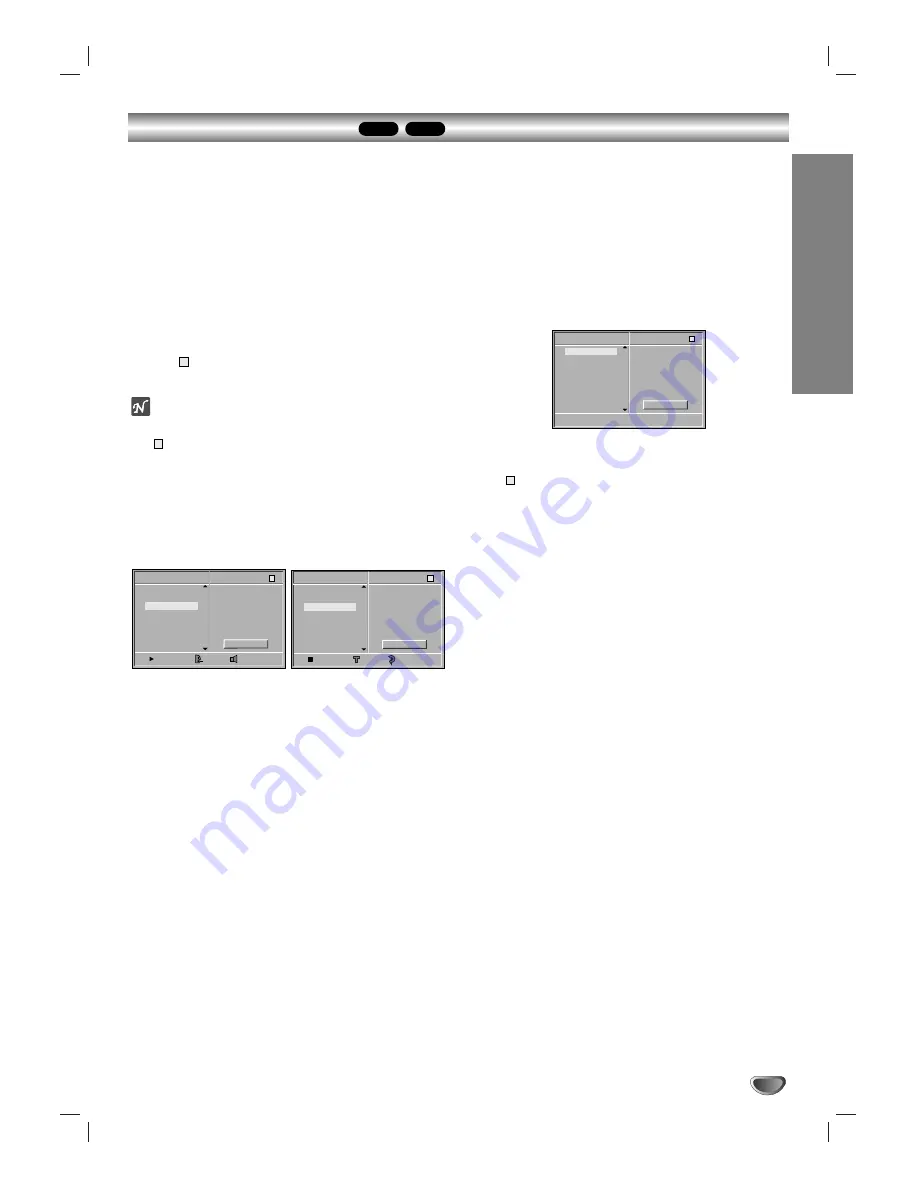
OPERA
TION
21
Programmed Playback
MP3
CD
Programmed Playback with Audio CD
and MP3 Discs
Program allows you to store your favorite tracks for a
particular disc in the player memory.
Program can contain 32 tracks (Audio CD) or 60 tracks
(MP3 disc).
11
Insert the disc and close the tray.
The menu is displayed on the TV screen.
2
2
Press PROGRAM during playback or in the stop
mode to enter the Program Edit mode.
The
mark will appear to the right of the word Program
on the right side of the menu screen.
Note
Press PROGRAM to exit the Program Edit mode;
the
mark will disappear.
3
3
Press
3
3
/
4
4
to select a track, then press
SELECT/ENTER to place the selected track on
the Program list.
4
4
Repeat step 3 to place additional tracks on the
Program list.
Audio CD menu
MP3 menu
5
5
Press
2
.
The programmed track you selected last is highlighted on
the program list.
6
6
Press
3
3
/
4
4
to select the track you want to start
playing.
Press TITLE to move to the next page.
Press MENU to move to the previous page.
77
Press PLAY to start.
Playback begins in the order in which you programmed
the tracks and PROG. appears on the menu screen.
Playback stops after all of the tracks on the Program list
have played once.
Repeat Programmed Tracks
To repeat the track currently playing, press REPEAT.
The Repeat Track icon appears on the menu screen.
To repeat all tracks on the program list, press
REPEAT a second time.
The Repeat All icon appears on the menu screen.
To cancel Repeat mode, press REPEAT a third time.
The Repeat Off icon appears on the menu screen.
Erasing a Track from Program List
1
Press PROGRAM during playback or in the stop
mode to enter the Program Edit mode.
The
mark will appear.
2
Press
2
to move to the Program list.
3
Use
3
3
/
4
4
to select the track that you wish to erase
from the Program list.
4
Press CLEAR.
The track will be erased from the Program list.
Erasing the Complete Program List
1
Follow steps 1-2 of Erasing a Track from Program List
as above.
2
Use
3
3
/
4
4
to select Clear All, then press
SELECT/ENTER.
The complete Program for the disc will be erased.
The programs are also cleared when the disc is removed.
To resume normal playback from programmed
playback
Press and hold PROGRAM for 3 seconds until PROG.
indicator disappears in the display window.
E
E
E
Program
CD
Clear All
TRACK 1
TRACK 2
TRACK 3
TRACK 4
TRACK 12
TRACK 8
TRACK 10
TRACK 3
TRACK 5
TRACK 6
TRACK 7
TRACK 8
0:00:14
STER.
NORM.
E
Program
MP3
Clear All
TRACK 1.MP3
TRACK 2.MP3
TRACK 3.MP3
TRACK 4.MP3
TRACK 8.MP3
TRACK 2.MP3
TRACK 4.MP3
TRACK 3.MP3
TRACK 5.MP3
TRACK 6.MP3
TRACK 7.MP3
TRACK 8.MP3
56:35
1
OFF
E
VCD
Clear All
TRACK 1
TRACK 2
TRACK 3
TRACK 4
TRACK 5
TRACK 6
TRACK 7
TRACK 8
Program
E
Summary of Contents for DVB216 - Progressive-Scan DVD Player
Page 27: ...Notes 27 ...
Page 28: ......






















