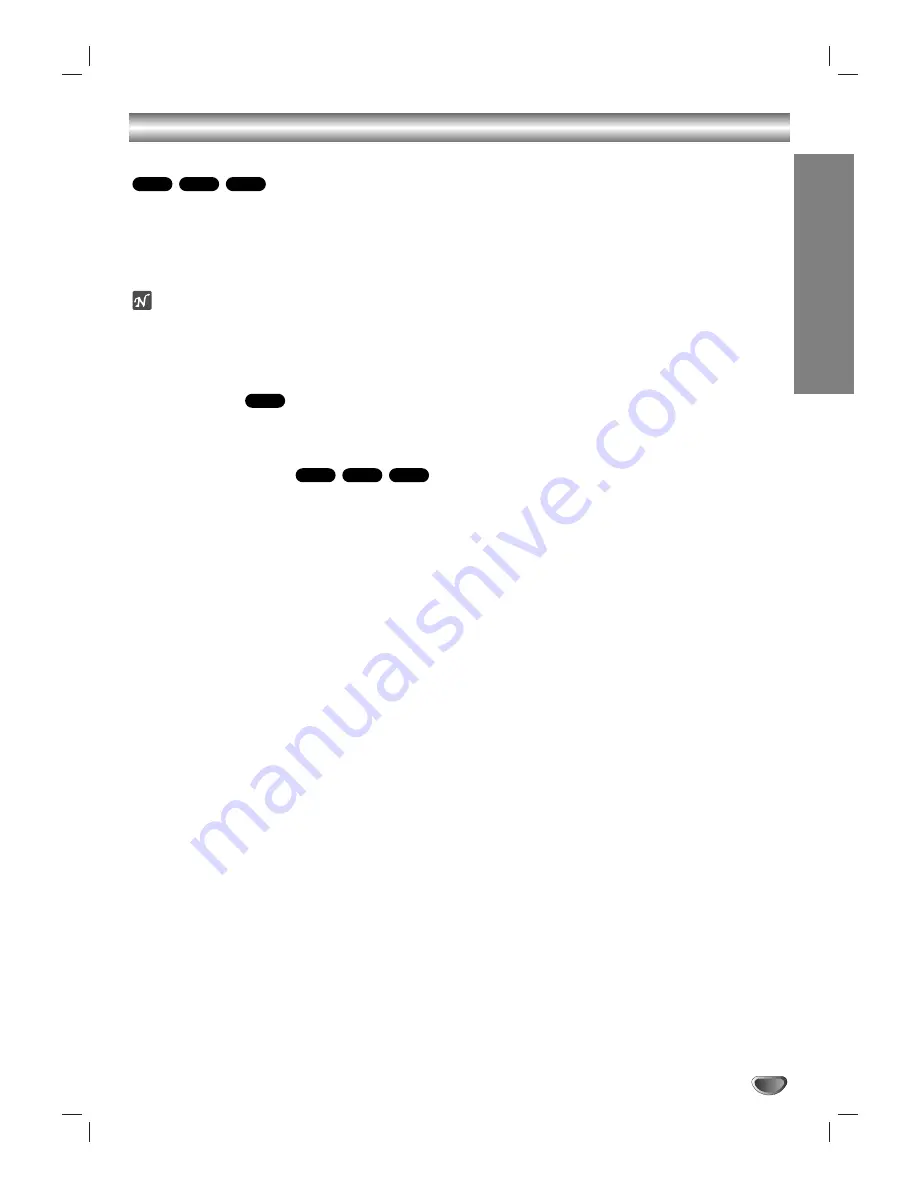
OPERA
TION
25
Last Condition Memory
This player memorizes the last condition for the last disc
you have watched. Settings remain in memory even if
you remove the disc from the player or switch off the
player. If you load a disc that has its settings memo-
rized, the latest stop position is automatically recalled.
Notes
– Settings are stored in memory for use any time.
– This player does not memorize settings of a disc if
you switch off the player before commencing to play
it.
Screen Saver
The screen saver picture appears when you leave the
DVD Receiver in stop mode for about five minutes.
Video Mode Setting
With certain discs, the playback picture may be flick-
ering or Dot Crawl is shown on straight lines. That
means Vertical interpolation or De-interlace is not
perfectly matched with the disc. In that case, the
picture quality can be improved with changing video
mode.
To change the video mode, press and hold DISPLAY
for 3 seconds during playback of a disc. Changed
video mode number is displayed on the TV screen.
Check whether video quality is improved. You can
repeat above procedure until desired picture quality
appears.
Procedure of video mode is changed;
MODE1
→
MODE2
→
MODE3
→
MODE4
→
MODE5
→
MODE1
If you turn off the the power, the video mode will be
back to initial state (
MODE1
).
Notes on MP3 Discs
About MP3
An MP3 file is audio data compressed by using MPEG1,
the audio layer-3 file-coding scheme. We call files that
have the “.mp3” file extension “MP3 files”.
The player can not read an MP3 file that has a file
extension other than “.mp3”.
The player can not read a fake MP3 file that has a
file extension “.mp3”.
MP3 disc compatible with this player is limited
as follows:
1. Sampling Frequency / only at 44.1kHz
2. Bit rate / within 96 - 192kbps
3. CD-R physical format should be “ISO 9660”
4. If you record MP3 files using the software which
cannot create a FILE SYSTEM, for example “Direct-
CD” etc., it is impossible to playback MP3 files. We
therefore recommend that you use “Easy-CD
Creator”, which creates an ISO9660 file system.
5. A single session disc requires MP3 files in the first
track. If there is no MP3 file in the 1st track, it cannot
playback MP3 files. If you wish to playback MP3
files, format all the data in the disc or use a new
one.
6. We do not recommend using CD-RW discs. Please
use finished CD-R discs only.
7. File names should be named using 8 letters or less
and must incorporate “.mp3” extension
e.g. “********.MP3”.
8. Do not use special letters such as “_?!><+*}{`[@
]:;\/.,” etc.
9. Total number of files on the disc should be less than
200.
10. Use 74 minute CD-R discs (650M), Do not use 80
minute CD-R (700M) software
This DVD receiver requires discs/recordings to meet
certain technical standards in order to achieve optimal
playback quality. Pre-recorded DVDs are automatically
set to these standards. There are many different types
of recordable disc formats (including CD-R containing
MP3 files).
Customers should also note that permission is required
in order to download MP3 files and music from the
Internet. Our company has no right to grant such per-
mission. Permission should always be sought from the
copyright owner.
VCD1.1
VCD2.0
DVD
DVD
VCD1.1
CD
DVD
Additional Information






































