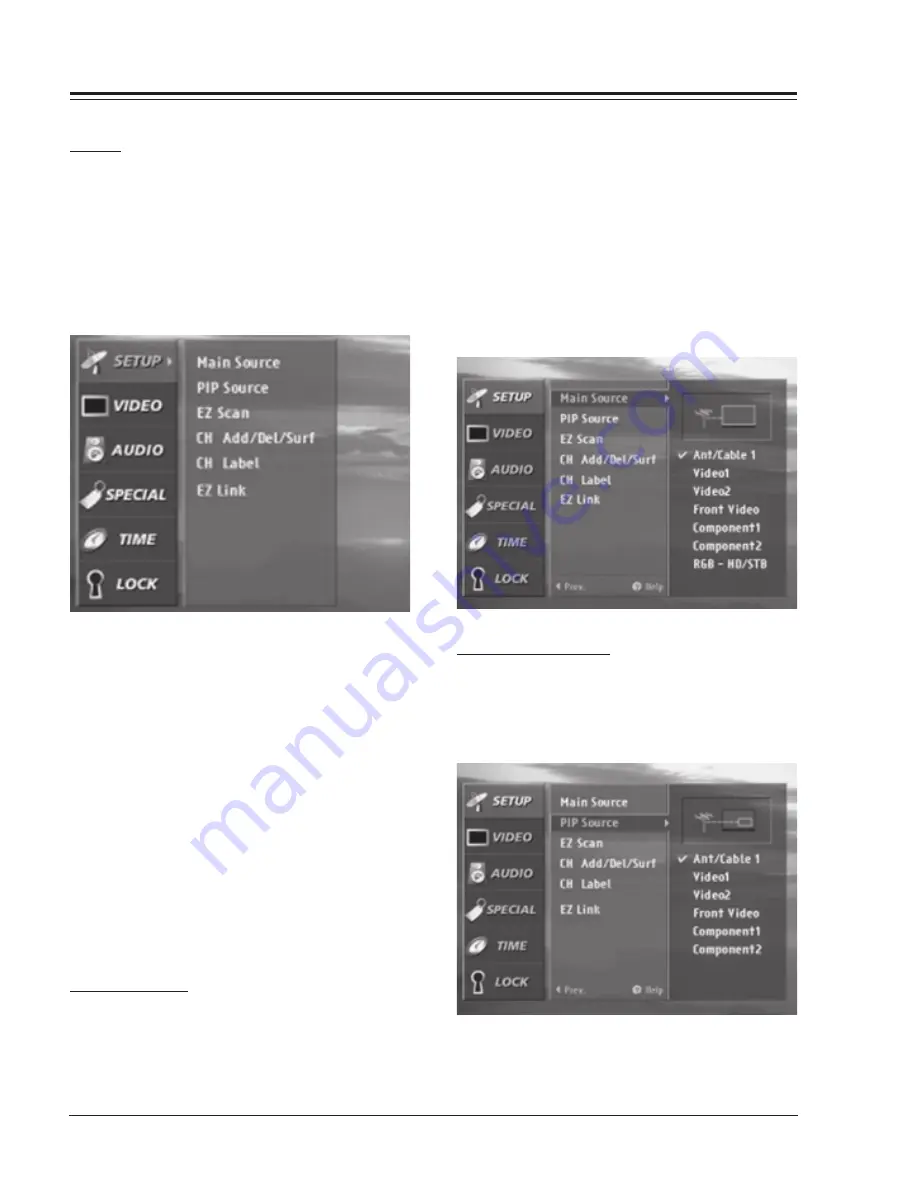
D60WLCD - 923-03486
1-10
094A - MENUS
USER MENUS
USER MENUS
EZ HELP
EZ Help was created as an aid for you to understand
menu functions in an easy and convenient way. When
you navigate through the Menu, press and hold the HELP
(?) button on your remote control to learn about the
highlighted option or feature, information about the
highlighted option will be displayed on the right side
of the TV screen. Press and hold HELP (?) to see the
highlighted information.
The HELP (?) button on the remote control can be used
in two ways. You can press the HELP (?) button
independently to display the EZ HELP feature. When a
MENU is already displayed, you can press the HELP (?) to
go to the EZ HELP feature.
To use the EZ Help feature:
1. Press the HELP (?) button on the remote control to
display the EZ Help menu.
2. Scroll up and down to select EZ Help menu options
using the Up and Down Arrows on the remote con-
trol thumb stick.
3. Move the highlight by using the thumb stick. The
explanations of the highlighted option will be dis-
played on the right side or at the bottom of the
screen.
4. Press the EXIT button on the remote control to re-
turn to TV viewing.
SOURCE SELECTION
Changes the picture source for the main screen so you
can watch your off-air TV, cable TV, VCR, DVD, or any
other devices that you have hooked up to your TV. You
can also change the picture source with the Source
buttons on the remote control. Press the MENU button
on the remote control, then use the UP/DOWN arrow
button to select the Setup menu.
Press ENTER or the RIGHT arrow button to access the
Setup menu. Use the UP/DOWN arrows to select Main
source. Press ENTER or the RIGHT arrow to access the
Main source menu, then use the UP/DOWN arrow button
to select the source. Your picture source options are:
Ant/Cable 1 (Ant/Cable 2), Video 1,Video 2, Front Video,
Component 1,Component 2, RGB-PC and RGB-HD/STB.
Press EXIT to save and return to TV viewing or press the
LEFT arrow to save and return to the previous Menu. Not
all sources are available for PIP.
PIP/POP/SPLIT SOURCES
PIP (Picture-in-Picture) / POP (Picture-out-of-Picture)
/ SPLIT modes let you watch main and sub pictures at
the same time. PIP/POP/SPLIT modes turn off in instances
indicated below.
Summary of Contents for D60WLCD Series
Page 64: ......
Page 65: ......
Page 66: ......
Page 69: ...D60WLCD 923 03486 5 3 094A EXPLODED VIEWS D60WLCD Main PCB Layout...
Page 70: ...D60WLCD 923 03486 5 4 094A EXPLODED VIEWS D60WLCD Power PCB Layout Power Ballast Interface...
Page 71: ...D60WLCD 923 03486 5 5 094A EXPLODED VIEWS D60WLCD Digital PCB Layout...
Page 72: ...D60WLCD 923 03486 5 6 094A EXPLODED VIEWS D60WLCD Drive PCB Layout...
Page 73: ...D60WLCD 923 03486 5 7 094A EXPLODED VIEWS D60WLCD Chroma PCB Layout...
Page 74: ...D60WLCD 923 03486 5 8 094A EXPLODED VIEWS D60WLCD Tuner PCB Layout...
Page 76: ......















































