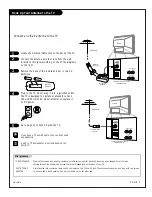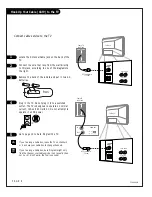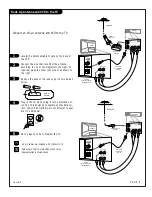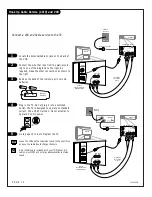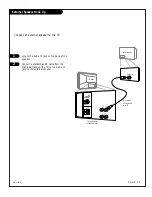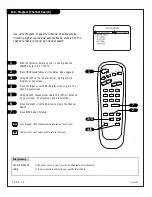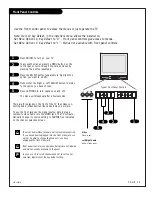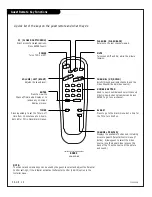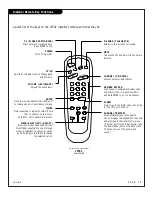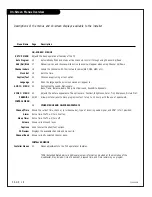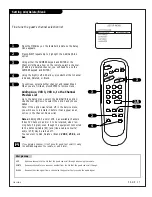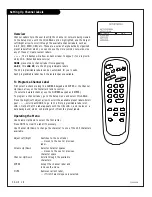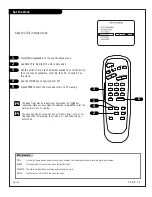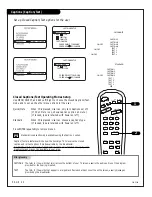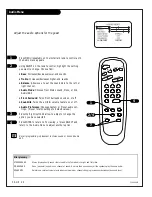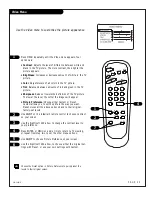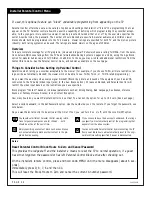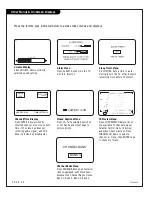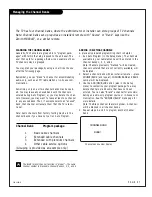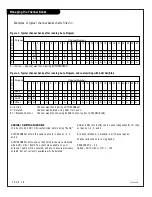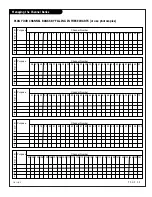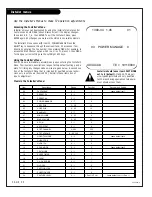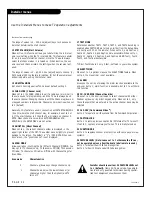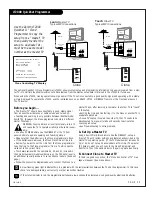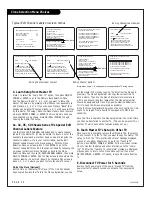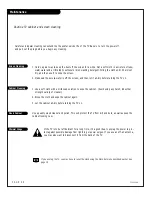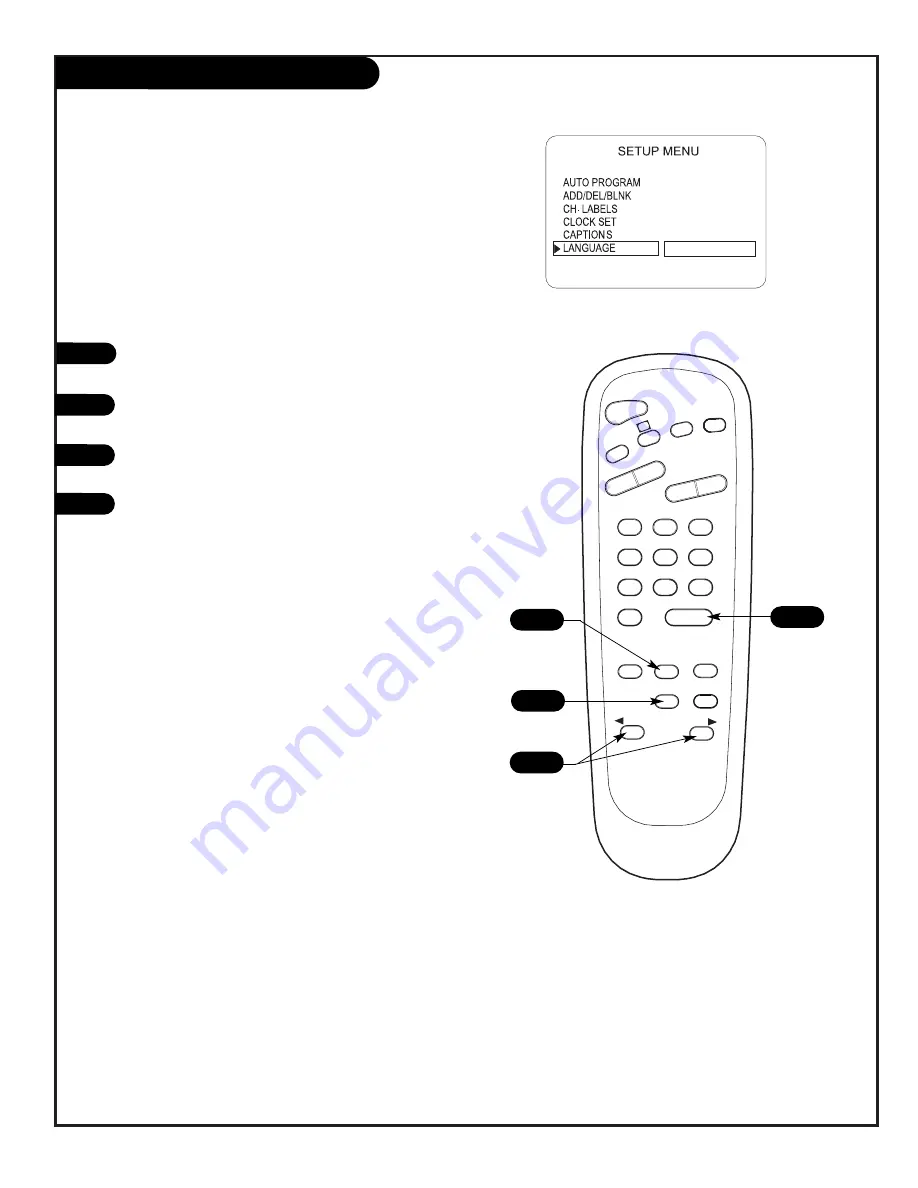
P A G E 2 1
206-3489-O
Language
ENGLISH
TIMER
CH PREVIEW
ENTER
1
2
3
4
5
6
7
8
9
0
POWER
FLSHBK
MUTE
VOL
UME
CHANNEL
TV/FM
CC
MENU
ALARM
ADJ
ADJ
SELECT
2
1
4
1
2
3
4
3
Choose the language for the on-screen menus
Press the MENU key on the remote control so the Setup
menu appears.
Press SELECT on the remote control and repeat, to high-
light Language on your screen.
Press the Right/Left ADJ arrow to choose one of the
following options: English, Spanish or French.
Press ENTER to return to TV viewing.
Summary of Contents for Concierge H27E35DT
Page 43: ...P A G E 4 3 206 3489 O Notes ...