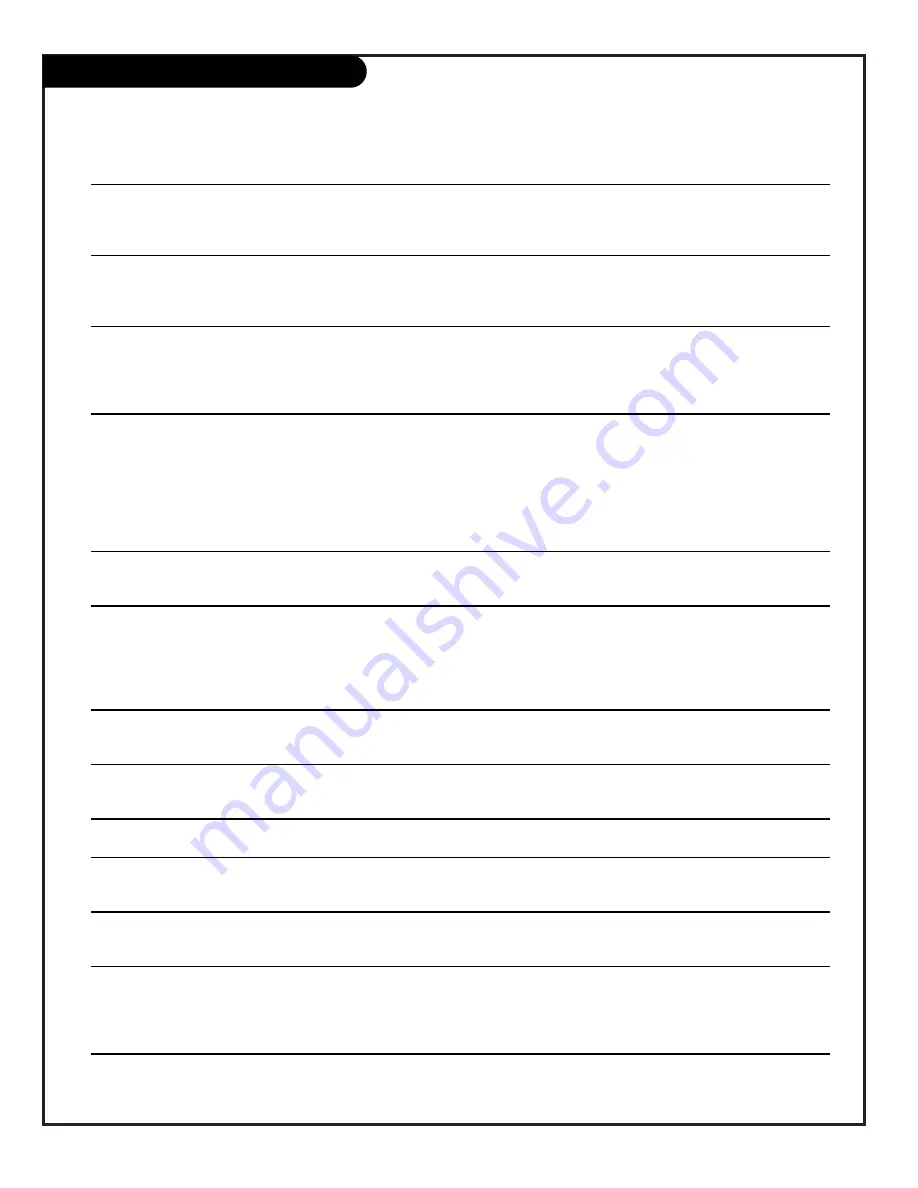
P A G E 4 0
206-3687-O
SYMPTOMS
Snowy picture and unclear sound.
Multiple images or ‘ghost shadows.’
Interference: Sharp lines across
the screen and poor sound.
Normal picture but no sound.
No picture and unclear sound.
No picture and no sound.
No color, but the sound is O.K.
Picture has a big black box
on it, but the sound is O.K.
Remote control doesn’t work.
Menu options can’t be
changed or selected.
No picture or sound when any
non-cable source is selected.
Weak or no Stereo Sound
when using a stereo VCR.
No XDS data display.
Troubleshooting
POSSIBLE SOLUTIONS
• Check the antenna connection or location.
• Check the cable input.
• Check to see if the TV/VCR button on the VCR has the TV selected
• Check the antenna direction and/or location.
• Check the cable input
• Make sure the wire from the antenna to the TV is properly connected.
The following may cause image problems or distortion: Electrical appliances,
powerful lights, cars, trucks; computers or portable phones; medical equipment
• If possible increase the distance between the TV and the offending appliance.
Or shut one of them off.
• Check volume levels.
• Make sure the TV sound is not Muted.
• Try another channel. The problem may be the broadcast, not the TV.
• Are the Audio A/V cables properly installed?
• Are the wires for external speakers (if you have external speakers)
properly installed?
• If the audio mode is set to SAP, the channel may not have a SAP program.
• Make sure output channels on all A/V equipment are on the same channel (3 or 4).
• Check that all connections are tight.
• Is the AC power cord plugged in?
• Check that the AC power outlet works. (Test it by plugging in another device
or try another power outlet.)
• Make sure the brightness and audio controls are set properly.
• Try another channel. The problem may be with the broadcast.
• Check the picture settings in the Video menu.
• Try another channel. The problem may be that the broadcast is black and whte.
• The CC (closed caption) option may be in Text mode. Select Caption 1, or OFF
in the Captions/Text menu.
• Are the batteries fresh and installed correctly?
• Make sure the batteries are installed correctly (see page 10).
• Try unplugging the TV for a few minutes, then plug it back in.
• Check to see if the source equipment has been turned on.
• Make sure that the connections are secure on the back of the TV.
and on the source equipment.
• Check to see if all the connections are secure.
• Look in the Audio mode menu to see if all the settings are correct.
• If you are using channel 3 or 4 to view your videotape, no stereo sound will be
heard, use the audio/video connections instead.
• XDS data is provided at the discretion of the broadcasting station.
Some quick and easy tips to resolving problems
Summary of Contents for Concierge H20D35DT
Page 47: ...P A G E 4 7 206 3488 O Notes ...









































